If you want to generally turn off DEP or Data Execution Prevention in your Windows 11/10 system-wide, you can always do so, But if you need to turn off Data Execution Prevention for a particular program only, like say explorer.exe, this post will help you.
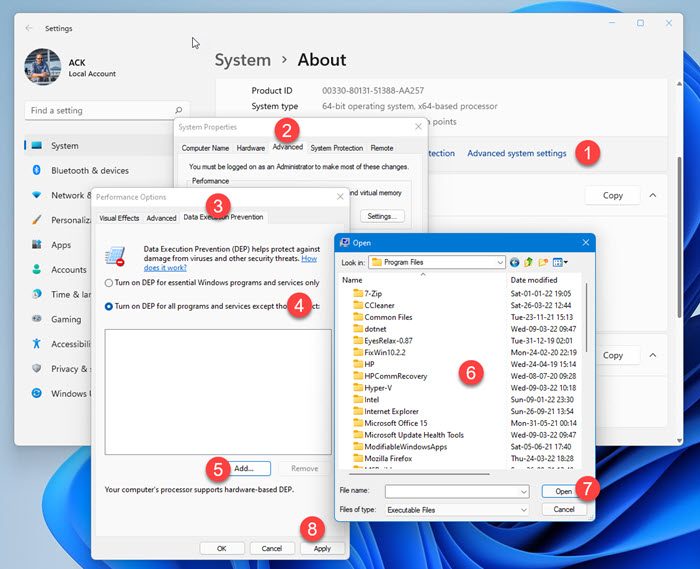
Microsoft introduced Data Execution Prevention or DEP, a security feature that can help prevent damage to your computer by monitoring programs from time to time. It is present in Windows Server as well as Windows 11/10. Monitoring ensures that running programs use system memory efficiently. If there is an instance of a program on your computer using memory incorrectly, DEP notices it, closes the program and notifies you.
Turn off Data Execution Prevention for Particular Program
- Open Windows File Explorer. Right-click This PC or Computer and choose, ‘Properties’. Settings will open. Select the ‘Advanced System settings’ option.
- Next, from the ‘System Properties’ window, select the ‘Advanced’ tab. Press the Settings button under the ‘Performance’ section
- From the new Performance Options window that appears on your computer screen, select ‘Data Execution Prevention tab’. You will see the options:
- Turn on DEP for essential Windows programs and services
- Turn on DEP for all programs and services except those I select.
- Select Turn on DEP for all programs and services except those I select and
- Click Add.
- Browse to the Program Files folder, find the .exe file for the program
- Then click Open.
- Click Apply and exit.
So, in effect, the selected program/exe files will have DEP turned off, whereas all others will have it turned on by default.
This way, you can disable or turn off Data Execution Prevention for Explorer too, by navigating to the C:\Windows folder and selecting explorer.exe.
I hope this helps.
Should you disable DEP?
Disabling Data Execution Prevention (DEP) is generally not recommended because it enhances security by preventing code execution from non-executable memory regions. However, certain applications or situations may require it to be turned off temporarily. Always exercise caution and seek professional advice before disabling DEP to maintain system protection.
How to exclude a game from Data Execution Prevention?
To exclude a game from Data Execution Prevention (DEP), access the Control Panel, navigate to “System Properties,” select the “Advanced” tab, and click “Settings” under Performance. Choose “Data Execution Prevention,” then add the game’s executable file to the list of exceptions. Apply changes and restart your computer to take effect.
Good work, thank you! But it doesn’t work with 64-bit executables. Any ideas?
Getting error “you can not turn off DEP for this program”
doesn’t work on 64 bit so entirely worthless as of last year thanks for nothing.
Go to tools, InPrivate Browsing. Enter the URL
This does not help with the fact the options too control DEP are greyed / faded out making it physically impossible to do this, and doing the command that is suppose to reanable that which is bcdedit.exe /set {current} nx Optln it says that line does not register even though that is the proper command, because apparently DEP does not allow me to play Final Fantasy 13 if DEP is on, but if DEP is off i’m not allowed to play any of my other steam games online because it blocks VAC anti cheat shield on Valve servers, so here is some adive get rid of DEP microsoft, we don’t freaking want it, it useless and causes us nothing but headaches.
Hey, I’ve already followed the following procedures and when I go to the DEP in “Performance” setting in the “Advanced” of System Properties, both options weren’t click-able (fade), and there’s a note on the bottom of the window, it says, “To use these settings you must be a computer administrator and you must use the bcdedit.exe file.” Can anybody help?
I need to disable DEP for a program but the performance options windows appears inactive, why?