There are several factors that contribute to the poor battery life of a device, but you can configure how your computer uses power when the screen is off to help save battery in Windows 11/10. You need to use the Stop devices when my screen is off to help save battery setting or edit the Registry.
Turn off Devices when the Screen is Off to help save battery
Windows 10
Certain Windows 10 devices let you stop USB devices when your screen is off, to help save battery. You can edit the Registry or you do it via Settings as follows:
- Open Settings.
- Choose Devices.
- Click USB.
- Check Stop devices when my screen is off to help save battery.
- Restart your PC.
Let’s see the process in detail.
Click Windows icon, choose ‘Settings’.
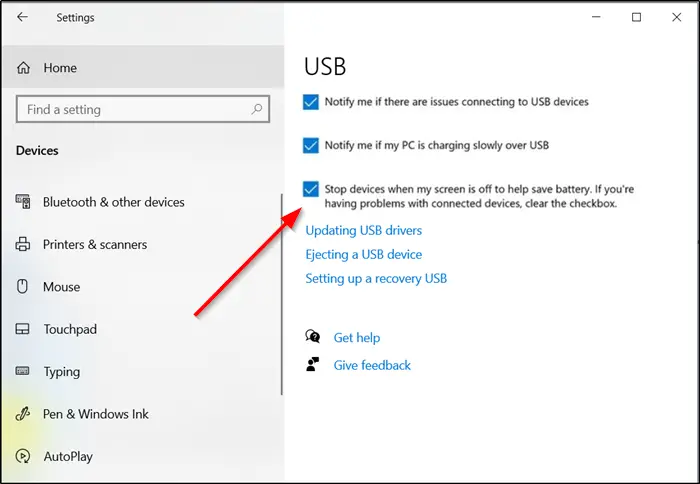
Select the ‘Devices’ tile.
Switch to the right-pane and look for the following entry – ‘Stop devices when my screen is off to help save battery’.
Check the box marked against it to save the battery life in Windows 10.
That’s it!
Windows 11 or Windows 10
You can also edit the Registry in Windows 11/10. Press Win+R in combination to open the ‘Run’ dialog box.
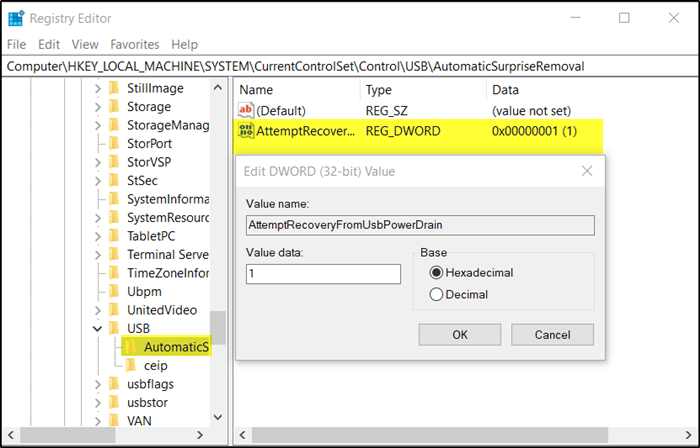
Type ‘Regedit’ in the empty field of the box and press ‘Enter’.
When the Registry Editor opens, navigate to the following path address –
HKEY_LOCAL_MACHINE\SYSTEM\CurrentControlSet\Control\USB\AutomaticSurpriseRemoval
Now, switch to the right-pane and double-click the entry ‘AttemptRecoveryFromUsbPowerDrain’ to modify it.
If there’s no such entry create a new 32-Bit DWord value AttemptRecoveryFromUsbPowerDrain.
Kindly note that even if you are running 64-bit Windows you must still create a 32-bit DWORD value.
Set the value for the above entry to 1 to enable the feature; else, set it to 0 to disable the feature.
Restart Windows to allow the changes to take effect.