Facebook’s latest attempt to organize news feed for its users resulted in rolling out of a new feature for its web interface – Pop up conversations chat tab. The new dialog-tab threads comment replies into a new pop-up window. It is just like separate conversation tabs used for chatting under Facebook Messenger when News Feed is open.
So, is Facebook desperately trying to unravel an issue? I guess not! Facebook offers a solution to this. It allows users to turn off or disable the Facebook Pop up conversations tab feature via a simple setting. But before covering that, let’s find what was so special about this feature.
The pop-up conversation tab feature is primarily a pop-up that appears on the Facebook post you’re following. So, it appears whenever there’s any new activity made like, a comment on the post. You do not have to click the notification to read. It is displayed instantly under the popup window. Though useful in granting instant access, it appears intrusive & irritating for many like me, since it ends up cluttering my Facebook space.
Turn off Facebook Pop up conversations chat tab
To disable tabbed posts from the Chat tab,
- Open your Facebook profile.
- Choose Account.
- Select Settings & Privacy.
- Go to Settings.
- Scroll down to Notifications
- Hit the Comments drop-down menu.
- Move the slider for Push Notifications to Off position.
The newer version of Facebook supports a different design. So, the earlier settings might not be visible. Worry not! We, still, have you covered!
Open your Facebook account and go to the Account drop-down menu (visible in the upper-right corner).
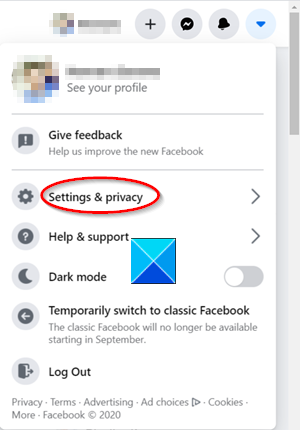
From the menu choose Settings & Privacy.
Then, go to Settings.
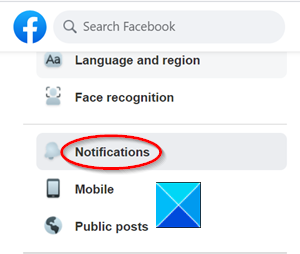
Under the Settings sidebar on the left, scroll down to the Facebook Notifications section.
Then, under the Notifications settings window, click the drop-down arrow adjacent to the Comments heading.
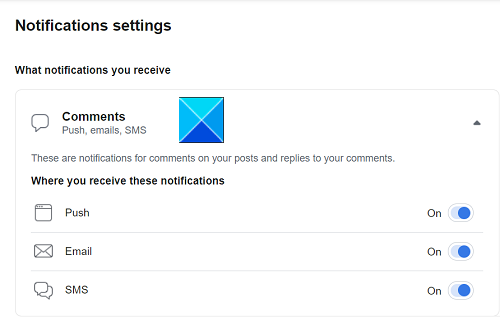
Finally, move the slider for Push notifications to the Off position to disable the tabbed posts.
UPDATE: Champjohnson20000 adds in the comments. Now to disable automatic popup of messages:
- Open Facebook.
- Look to the right of screen.
- Click the Messenger icon ( ⚡️ )
- Click the options button (…)
- Click the tick circle ⭕️ by “Pop-up New Messages” (Desktop Instructions)
That’s all there is to it!