If you disable the Heap Termination on corruption policy in Windows 11/10, your File Explorer process will not be terminated automatically immediately upon corruption. A certain legacy application will be allowed to function in the meantime. However, your File Explorer may eventually be terminated.
If you have Windows x64, File Explorer’s policy is enabled by default. This way, as soon as it gets corrupted, it will be terminated.
The Policy, Heap Termination on corruption, is a bit misleading as heap is not getting terminated. The process terminates once it recognizes that the File Explorer has been corrupted. So, enabling the policy, Turn off Heap Termination on corruption, will stop File Explorer from terminating immediately when it gets corrupted.
Enabling this policy makes Explorer give backward compatibility concessions to older extensions that used to get away after corrupting the File Explorer. This way, your Explorer on Windows x64 will work similarly to Windows x86.
Turn off Heap Termination on corruption for Explorer
These are the two ways by which you can turn off Heap termination on corruption in Windows systems:
- By Group Policy Editor
- By Registry Editor
1] By Group Policy Editor
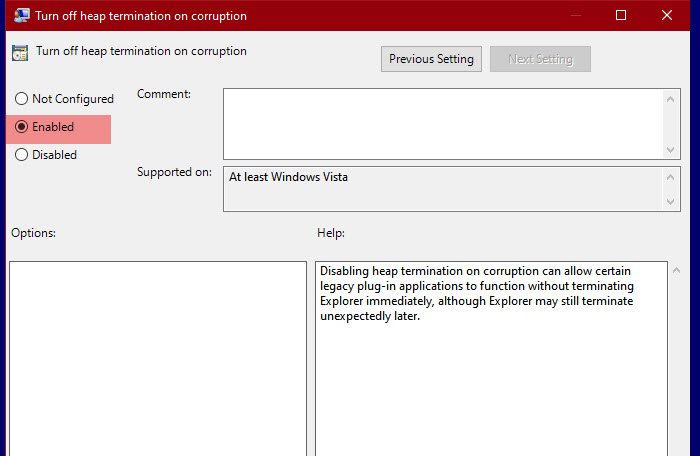
To turn off heap termination we are going to use Group Policy Editor. It is the easiest method to do the same as we just have to alter a policy and we are good to go.
So, to do that, hit Win + R, type “gpedit.msc”, and hit Enter to open Group Policy Editor. Now, navigate to the following location.
Computer Configuration > Administrative Templates > Windows Components > File Explorer
Look for “Turn off heap termination on corruption” from the list of policies. Double-click on it to open, select Enabled and click Apply > OK.
Disabling heap termination on corruption can allow certain legacy plug-in applications to function without terminating Explorer immediately, although Explorer may still terminate unexpectedly later.
Now, your File Explorer won’t be terminated immediately.
Read: How to turn on or off Location Scripting on Windows
2] By Registry Editor
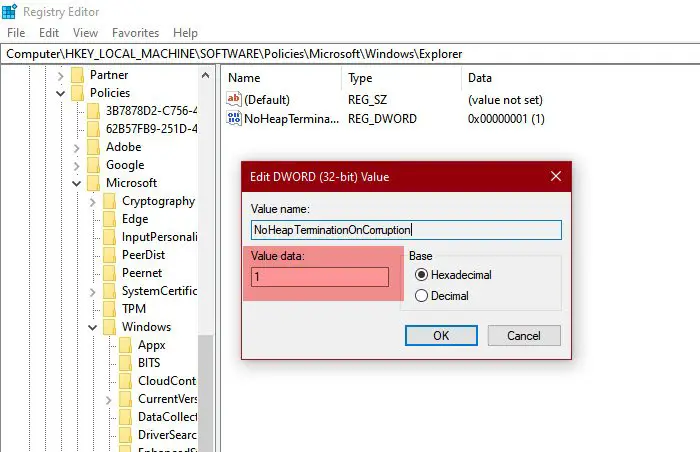
Group Policy Editor is not available in Windows 10 Home (or any Windows ), but this doesn’t mean you can not stop your Fire Explorer from terminating. You can alter the same policy with the help of the Registry Editor.
Open Registry Editor by Win + R, type “regedit”, and hit Enter. Go to the following locations.
Computer\HKEY_LOCAL_MACHINE\SOFTWARE\Policies\Microsoft\Windows\Explorer
If you can not find the “Explorer” key, right-click on Windows, select New > Key, and name it “Explorer”.
Right-click on Explorer and select New > DWORD (32-bit) Value. Name the newly created value “NoHeapTerminationOnCorruption“, set the Value data to 1, and click OK.
This way, you will have disabled Heap Termination of File Explorer.
Read Next: File Explorer will not open in Windows.