A relatively new feature in Outlook.com is Joyful Animations. The feature adds animation to words, conveying expressions like greetings, compliments, and felicitations in your email. Although good, not all of us may like it. So, if you prefer to eliminate these unnecessary joyful animations, Outlook Web App offers an easy way to turn them off.
Disable Joyful Animations in Outlook.com
Joyful Animations show up when you receive a mail in the reading pane of the Outlook Web App. If these emails contain any word expressing surprise or strong emotion (like Congratulations, Happy Birthday, etc.) and you move the mouse cursor over them, a shower or a light rain of glitter is displayed.
If you have no liking for these Joyful animations, you can disable them as follows:
- Access Outlook Settings
- Turn off Joyful Animations in the Reading Pane
Kindly note that Joyful Animations are visible only in the modern version of the Outlook Web App
1] Access Outlook Settings
Launch the Outlook.com.
When prompted to sign in enter your email id and Password and hit ‘Enter’.
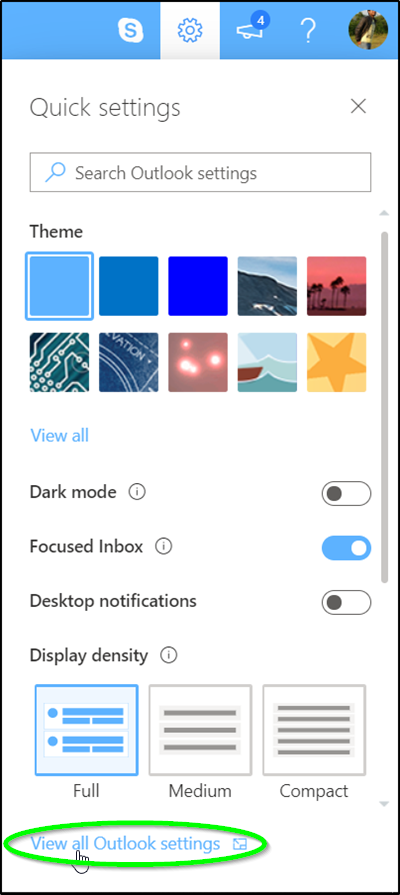
Next, click on the ‘Settings’ icon visible in the upper-right hand corner and choose ‘View Outlook Settings’ option. It can be seen at the bottom of the screen.
2] Turn off Joyful Animations in the Reading Pane
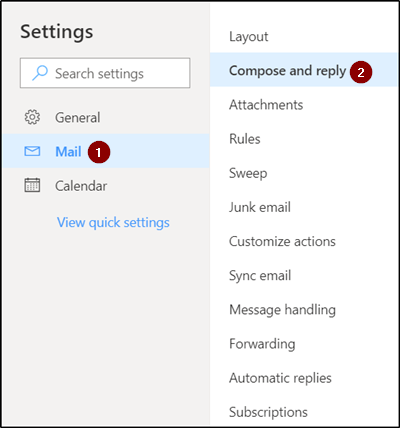
From the left pane, choose ‘Mail’ and ‘Compose and Reply’ from the ‘Layout’ after that.
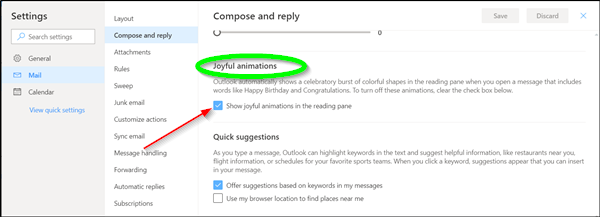
Now, scroll down until you find ‘Joyful animations’ option. By default, the option is enabled and reads as – Outlook automatically shows a celebratory burst of colorful shapes in the reading pane when you open a message that includes words like Happy Birthday and Congratulations.
To turn these animations off, uncheck the box marked against it.
The action, when confirmed, will instantly disable ‘Joyful animations’ in Outlook.com.
Leave a Reply