Microsoft installs or recommends the installation of certain Microsoft Store apps like Candy Crush Soda Saga, Flipboard, Twitter, Photoshop Express, Minecraft, etc, on a new Windows 11/10 system. To do this, it makes use of the Microsoft Consumer Experiences feature. While you could easily remove these apps now, Microsoft may in the future decide to push or recommend other apps.
If you do not want this to happen, you must disable or turn off Microsoft Consumer Experiences in Windows 11/10.
Turn off Microsoft Consumer Experiences in Windows 11/10
You can use the Group Policy Editor or the Registry Editor to turn off Microsoft Consumer Experience.
Using Group Policy Editor
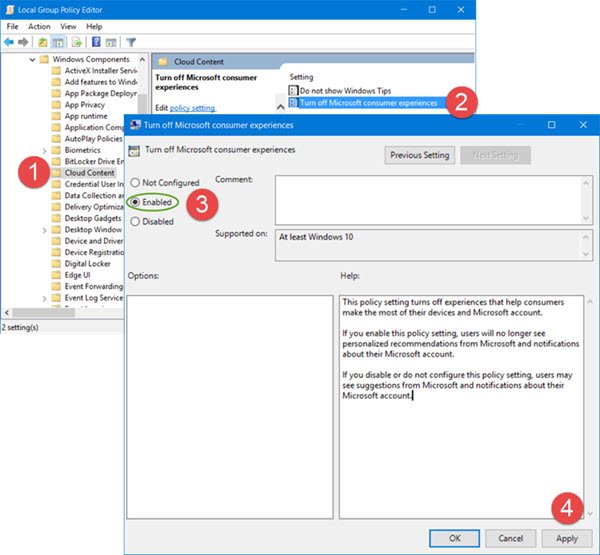
From the WinX Menu, open the Run box, type gpedit.msc and hit Enter to open the Group Policy Editor.
Next, navigate to the following setting:
Computer Configuration > Administrative Templates > Windows Components > Cloud Content
Now, double-click on Turn off Microsoft consumer experience setting to open its Properties box.
Select Enabled and click Apply.
This policy setting turns off experiences that help consumers make the most of their devices and Microsoft account. If you enable this policy setting, users will no longer see personalized recommendations from Microsoft and notifications about their Microsoft account. If you disable or do not configure this policy setting, users may see suggestions from Microsoft and notifications about their Microsoft account.
When you do this, you will have turned the setting off.
Using Registry Editor
If your version of Windows 10 does not ship with the Group Policy Editor, you can Run regedit to open the Registry Editor, and navigate to the following key:
HKEY_LOCAL_MACHINE\SOFTWARE\Policies\Microsoft\Windows\CloudContent
Double-click on DisableWindowsConsumerFeatures in the right pane and change the value of this DWORD to 1.
If this DWORD does not exist, you will have to create it.
This will disable Microsoft Consumer Experience on your Windows 11/10 computer.
You can also turn it off by configuring MDM (e.g. Intune) via the Experience/AllowWindowsConsumerFeatures policy. This article on Microsoft talks about it.
Related:
- Turn on or off Tailored Experiences via Settings, Registry or Group Policy
- Disable Windows Customer Experience Improvement Program.
Leave a Reply