Like Google Photos and Facebook, OneDrive also shows a notification displaying what you uploaded last year on the same day (month/day) as it is today. However, if you do not want to get them, you can turn off OneDrive On this day memories are available notifications on Windows 11/10 PC, Android phones, iPhone or iOS devices using this tutorial.
OneDrive shows an “On this day” notification for photos and videos that you uploaded on the same day last year to let you know what you did earlier. Some people find it useful as it allows you to relive the memories again. However, if you find it unnecessary, this step-by-step guide will be handy for you.
Turn off OneDrive On this day memories notification on PC
There are two methods to disable On this day notification of OneDrive on Windows PC – using the in-built OneDrive option and using Registry Editor. No matter which way you follow, you will get the same result.
To turn off OneDrive On this day notification on Windows 11/10, follow these steps-
- Click on the OneDrive icon in the system tray.
- Select Help & Settings > Settings.
- Switch to the Settings tab.
- Uncheck When “On this day” memories are available checkbox.
- Click the OK button.
How to make OneDrive stop emailing Memories
First, make sure the OneDrive icon is visible in the system tray. If not, search for OneDrive and make it run. Then, click on the OneDrive icon visible in the system tray and select the Help & Settings > Settings option.
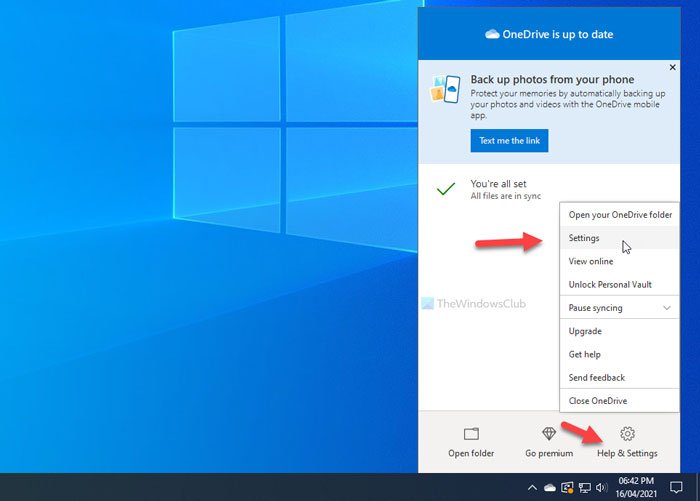
It opens up OneDrive’s settings panel.
You need to switch to the Settings tab and remove the tick from the When “On this day” memories are available checkbox.
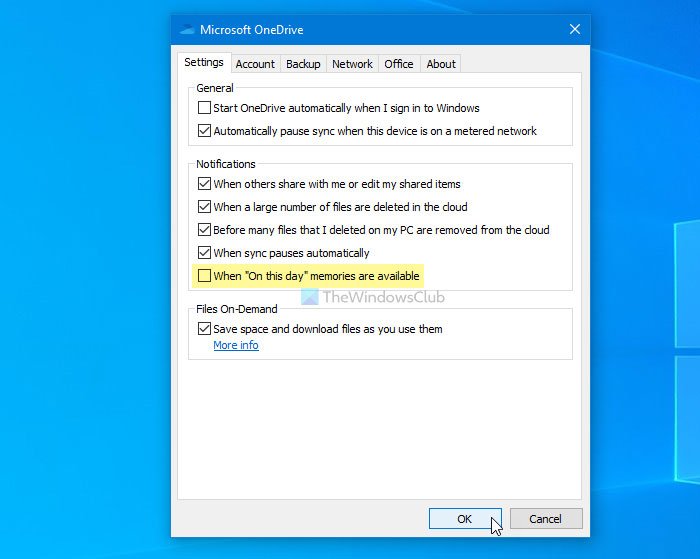
At last, click the OK button to save the change.
That’s all! From now onward, OneDrive won’t show the On this day notification on your Windows PC.
In case you want to revert the change, you need to open the same OneDrive settings panel and tick the same checkbox as mentioned above.
Disable OneDrive On this day notification using Registry
To disable OneDrive On this day notification on Windows 11/10 PC, follow these steps-
- Press Win+R to display the Run prompt.
- Type regedit and press the Enter button.
- Click on the Yes option.
- Navigate to Personal in HKEY_CURRENT_USER.
- Right-click on Personal > New > DWORD (32-bit) Value.
- Name it as OnThisDayPhotoNotificationDisabled.
- Double-click on it to set the Value data as 1.
- Click the OK button.
Before heading to the REGEDIT steps, it is recommended to create a System Restore point.
Now open Registry Editor on your computer. To do that, press Win+R, type regedit, and press the Enter button. If it shows the User Account Control panel, click on the Yes button. Once the Registry Editor is opened on your computer, navigate to the following path-
HKEY_CURRENT_USER\SOFTWARE\Microsoft\OneDrive\Accounts\Personal
Here you have to create a REG_DWORD value. For that, right-click on the Personal key, and select New > DWORD (32-bit) Value.
Then, name it as OnThisDayPhotoNotificationDisabled.
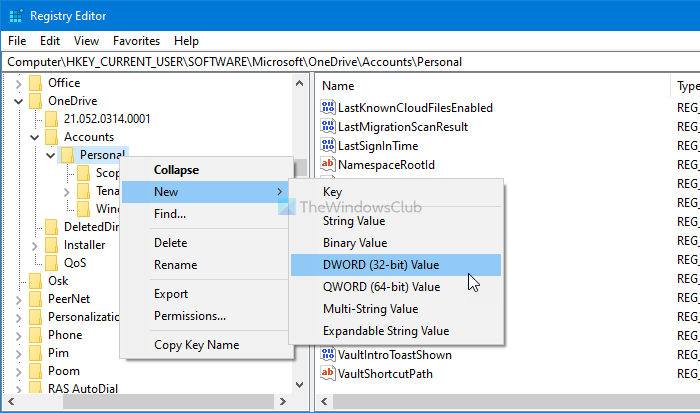
Now, double-click on this REG_DWORD value and set the Value data as 1.
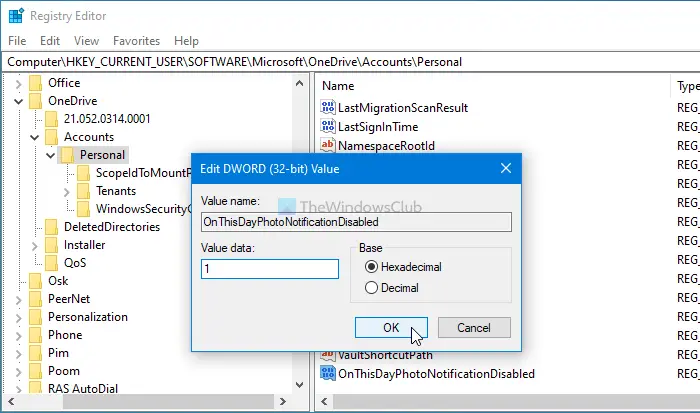
At last, click the OK button to save the change. Then, you have to re-sign in to your computer to get the change.
If you want to get the original setting back, open the same REG_DWORD value, and set the Value data as 0.
Alternatively, you can delete this REG_DWORD value as well.
For that, right-click on OnThisDayPhotoNotificationDisabled > select the Delete option, and click the Yes button.
If you want to disable OneDrive On this day notifications on Android and iOS, here is how you can do it via Notification settings. OneDrive offers an in-built option, you do not have to use ADB, or root your Android phone or jailbreak your iPhone to get it done.
Various apps and websites such as Google Photos, Facebook, etc., show a notification containing all the activities, photos, videos, etc., that you uploaded in previous years on the same day. It is pretty handy for a party or a trip with friends. However, if you do not want to receive such notifications on your mobile for any reason, you can disable On this day notifications within moments.
Turn off OneDrive On this day notifications on Android

We have explained the method on a Stock Android device. However, you can use the same steps on any custom ROM or phone, including One UI, MIUI, OxygenOS, etc.
To disable OneDrive On this day notifications on Android, follow these steps-
- Open the OneDrive app on your phone.
- Tap on the Me icon.
- Select the Settings option.
- Tap on the Personal settings.
- Toggle the Show photos and videos from this day in previous years button.
First, you have to open the OneDrive app on your phone and switch to the Me section. For that, tap on the Me icon visible in the bottom-right corner.
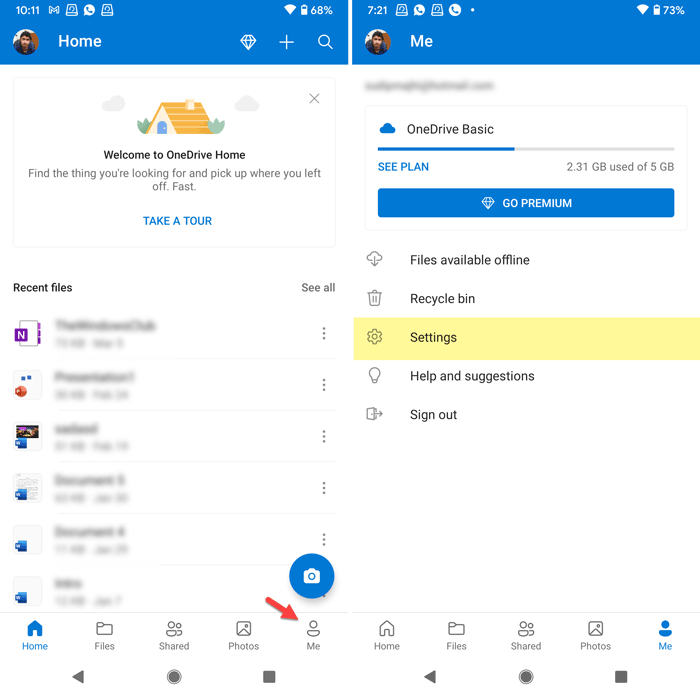
Then, select the Settings option from the list, and tap on the Personal menu. Here you can find a setting called Show photos and videos from this day in previous years.
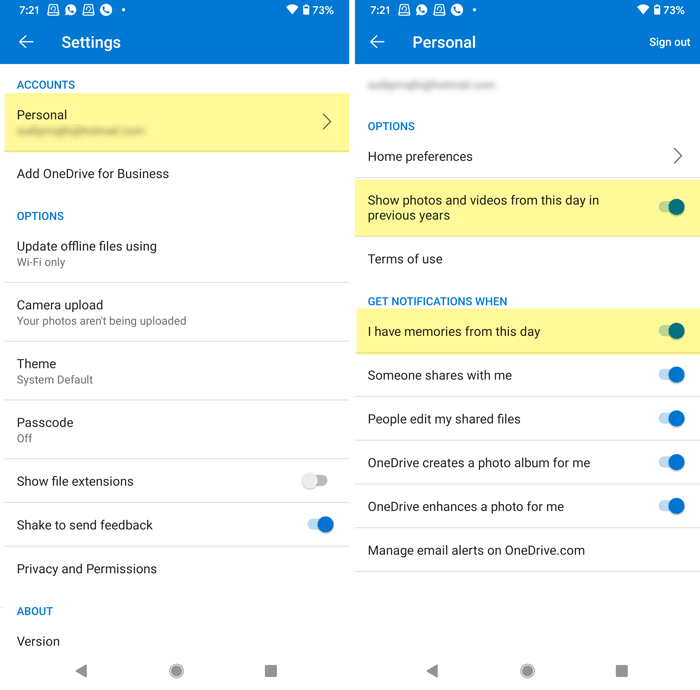
You have to toggle the respective button to disable OneDrive On this day notifications on Android. Apart from that, toggle the I have memories from this day button as well.
You can find this option under the GET NOTIFICATIONS WHEN heading.
For your information, you can do the same on iOS. Although the OneDrive app for iOS doesn’t show the Show photos and videos from this day in previous years button option, you can find the I Have Memories From This Day setting.
How to disable OneDrive On this day notifications on iOS
To disable OneDrive On this day notifications on iOS, follow these steps-
- Open the OneDrive on your iPhone.
- Tap on your profile picture.
- Select Settings > Notifications.
- Toggle the I Have Memories From This Day button.
At first, open the OneDrive app on your iOS device and tap on your profile picture visible in the top-right corner.
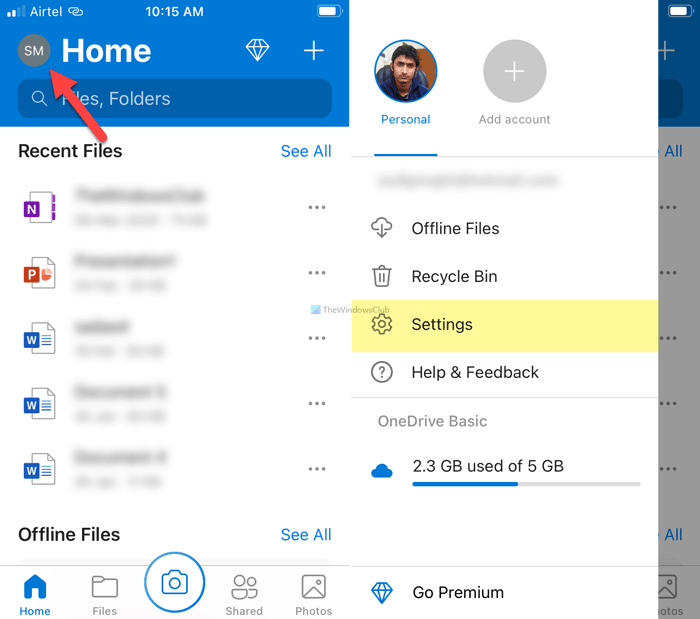
Now, select the Settings menu, and tap on the Notifications option.
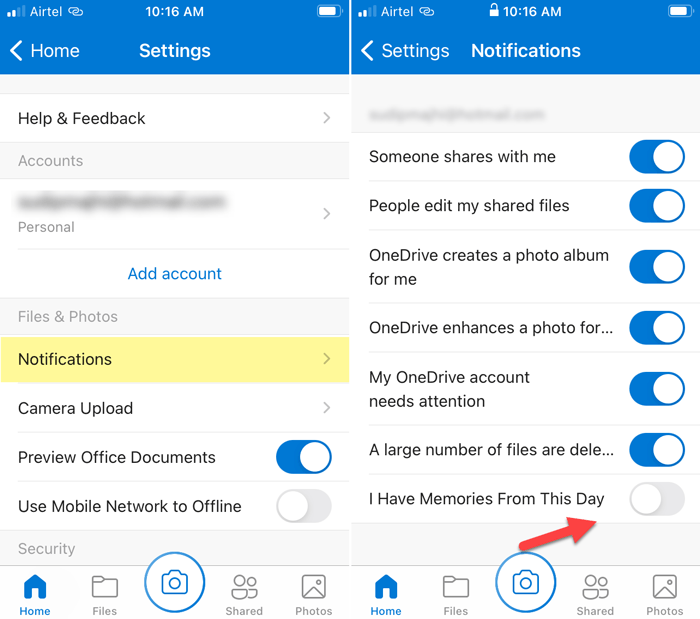
Here you can find a setting called I Have Memories From This Day.
Toggle the corresponding button to disable OneDrive On this day notifications on iOS.
That’s all! If you have any doubts, do let us know in the comments.
Read next: Prompt users to move Windows known folders to OneDrive.
Leave a Reply