By default, Outlook shows a reminder notification with sound for three different things – follow-up/flagged email, Calendar appointments/meetings, and Tasks. If you want to turn off Outlook reminder or reminder sound on Mac, here is how to do it. This article helps you find different methods to stop one time or recurring reminder sound of Outlook on Mac.
How to turn off Outlook Reminders on Mac
To turn off Outlook reminders entirely on Mac, follow these steps-
- Open the Outlook app on your computer.
- Click the Outlook button on the top menu bar.
- Select the Turn Off Reminders option.
First, open the Outlook app on your Mac computer and click the Outlook button in the top menu bar, which is visible next to the Apple logo.
Following that, select the Turn Off Reminders option on the list.
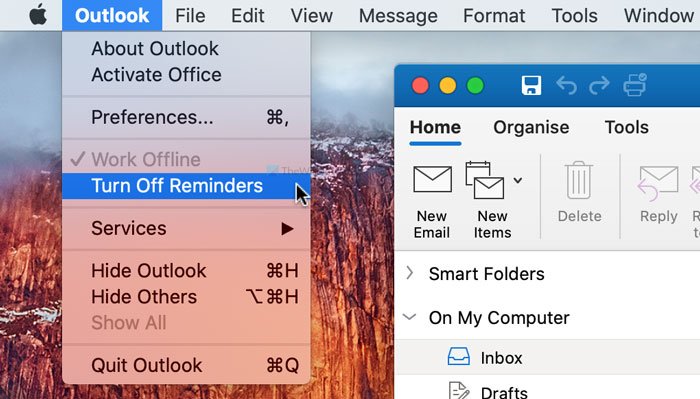
For your information, it disables all email notifications of Outlook on your Mac computer.
However, if you want to disable the notification sound only, the following steps will be handy for you.
First, open the Outlook app and click on the Outlook button on the top menu bar. Next, select the Preferences option.
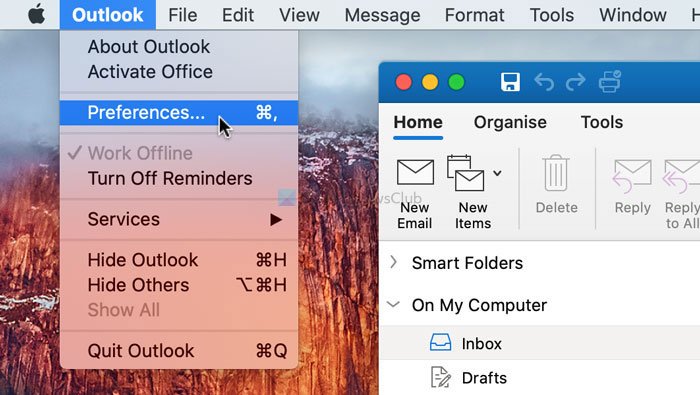
Then, click on the Notifications & Sounds option and remove the tick from the Reminder checkbox.
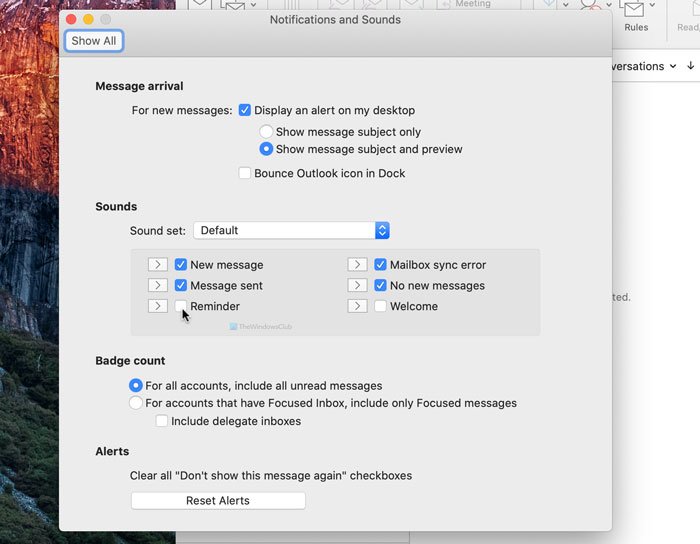
After that, Outlook won’t play the default notification sound on your Mac computer.
Turn off an event reminder of Outlook for Mac
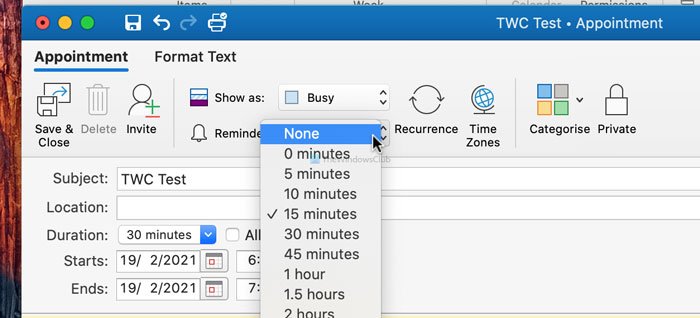
To turn off an event reminder of Outlook for Mac, follow these steps-
- Open the Outlook app on your computer.
- Switch to the Calendar section.
- Select an appointment to edit.
- Expand the Reminder drop-down menu.
- Select the None option from the list.
- Click the Save & Close button.
Open the Outlook app on your computer and switch to the Calendar section. It is visible in the bottom-left corner. After that, select an appointment you want to disable the reminder for. It shows a drop-down menu saying Reminder. Expand this menu, and choose None from the list.
At last, click the Save & Close button. It is how you can turn off Outlook Calendar reminders.
Turn off Outlook task reminder on Mac
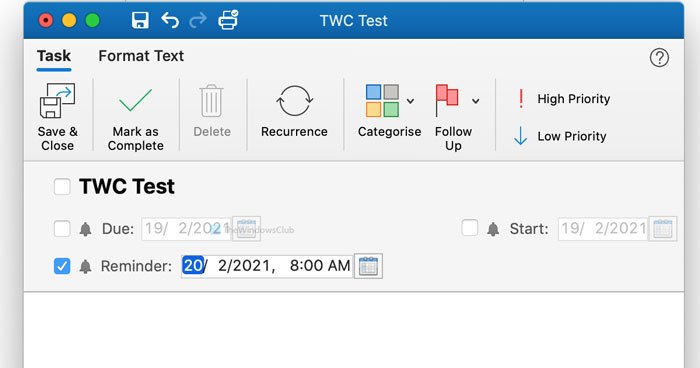
To turn off Outlook task reminder on Mac, follow these steps-
- Open the Outlook app on your Mac.
- Switch to the Tasks section.
- Double-click on a task.
- Remove the tick from the Reminder checkbox.
- Click the Save & Close button.
If you want to know more about these steps in detail, read on.
First, open the Outlook app on your Mac and switch to the Tasks section from the bottom-left corner. Following that, double-click on a task you edit and remove the tick from the Reminder checkbox.
Next, click the Save & Close button.
That’s all!
Leave a Reply