Microsoft has pushed an update to the Microsoft Authenticator on Android and iOS, which introduces a cloud backup feature on these mobile devices. This backup will include the user’s account credentials and the related application data like the settings and more. This means that when you reset your device or install Microsoft Authenticator on your new device, you will not have to add all your accounts again. Rather, you can restore the backup for these accounts and get them back on your phone.
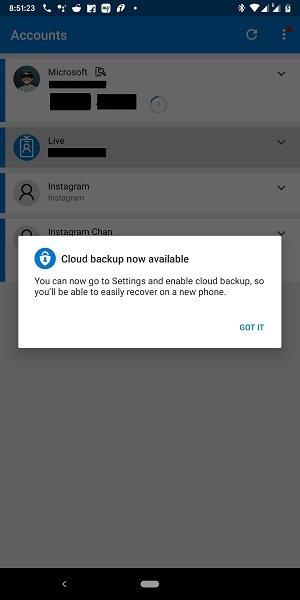
We will separately check out how to turn on Cloud Backup for Microsoft Authenticator App On Android & iPhone phones.
Turn On Cloud Backup for Microsoft Authenticator app for Android
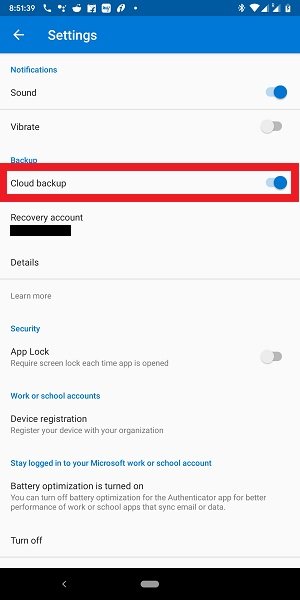
- Open the Microsoft Authenticator app on your Android device.
- Select the menu button denoted by three vertical dots on the top right corner.
- Select Settings from the menu bubble that you get.
- Under the section of Backup, turn on the toggle for Cloud backup.
- It will automatically set the Microsoft Account you signed in to the app with as the default app to make the cloud backup.
- When you select Details, you can set your Device name, Last Updated, Created and, Delete Backup.
Enable Cloud Backup for Microsoft Authenticator app for iPhone
If you use an iOS device, you will have your Microsoft account set to have the data backed up.
This backup will be stored on your OneDrive storage connect to the Microsoft account you signed in with.
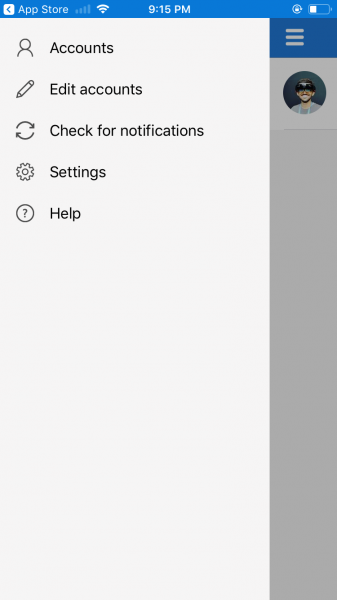
- Select the hamburger button on the top left part of the Microsoft Authenticator UI.
- Select Settings.
- Under the section of Backup, turn on the toggle for Cloud backup.
- It will automatically set the Microsoft Account you signed in to the app with as the default app to make the cloud backup.
- When you select Details, you can set your Device name, Last Updated, Created and, Delete Backup.
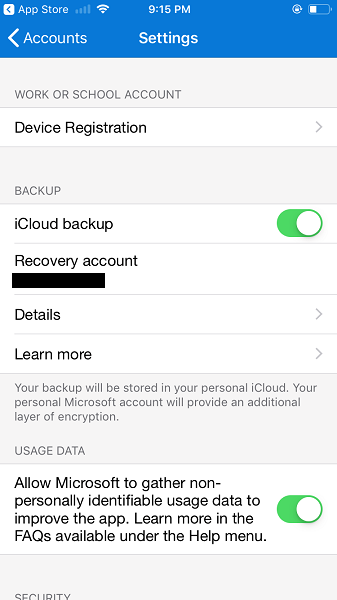
If you wish, you can try these features on the Microsoft Authenticator for Android.
I hope you found this guide useful!
Read: How to use and add Work/School accounts to Microsoft Authenticator app.