Microsoft has enabled a feature in Windows 11/10 that requires the user to answer security questions if he wants to reset the local user account password. This feature does provide some security from illegal logins. But sometimes, it might not be enjoyable for some people, as creating new local user accounts takes longer.
We have already seen how to skip Security Questions when setting up a Local User Account in Windows 11/10 and how to disable Security Questions in Windows using a PowerShell Script. Today, we will see how to Turn On or Off Security Questions using the Windows Registry or Group Policy.

Turn On or Off Security Questions in Windows 11/10
We will be taking a look at two methods that will show us how to turn on or off Security Questions on Windows 11/10:
- Using the Registry Editor.
- Using the Group Policy Editor.
Before you begin, I recommend that you create a System Restore Point first.
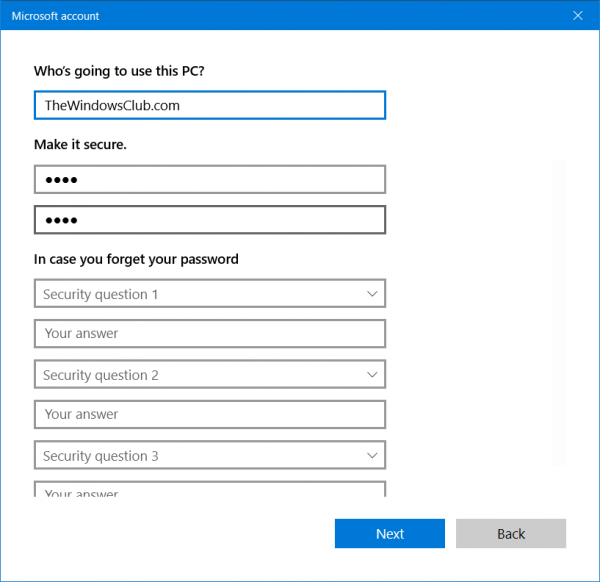
1] Using the Registry Editor
- Press the the WINKEY + R button combination to launch the Run prompt.
- Type in regedit and press Enter.
- Once Registry Editor opens, navigate to the following key:
HKEY_LOCAL_MACHINE\SOFTWARE\Policies\Microsoft\Windows\System
- Now, right-click on the right-hand side panel and click New > DWORD (32-bit) Value.
- Set the name of this newly created DWORD as NoLocalPasswordResetQuestions.
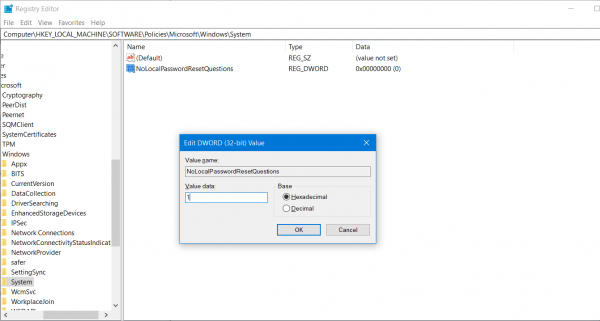
- Double-click on the newly created DWORD and set its value as 1. This will disable the Security Questions. A value of 0 will disable Security Questions.
- Exit the Registry Editor and then reboot your computer for the changes to take effect.
2] Using the Group Policy Editor
- Press WINKEY + R button combination to launch the Run utility.
- Type in gpedit.msc and hit Enter.
- Once Group Policy Editor opens, navigate to the following setting:
Computer Configuration > Administrative Templates > Windows Components > Credential User Interface
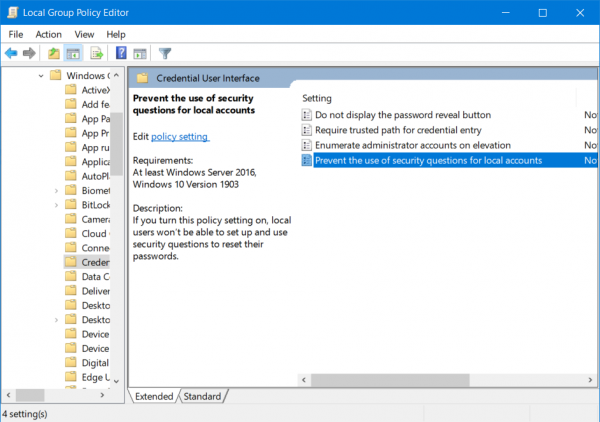
- Double click on Prevent the use of security questions for local accounts policy.
- Set the radio button to Enabled.
If you turn this policy setting on, local users won’t be able to set up and use security questions to set up and use security questions to reset their passwords.
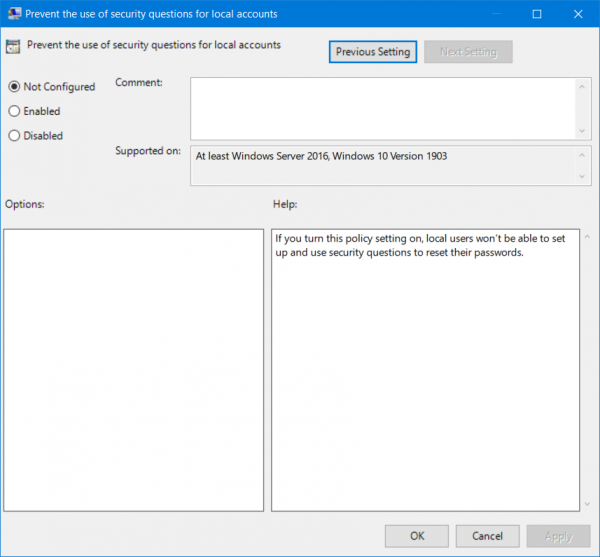
- This will turn off the Security Questions. Setting the radio button to Disabled or Not Configured will turn it on.
- Exit the Group Policy Editor and then reboot your computer for the changes to take effect.
I hope the post was easy to follow. You can now disable the Security Questions prompt for new accounts.
How do I change my security questions on the Windows local account?
In Windows, go to Settings > Accounts > Sign-in options and click on Password. Then click on Update your security questions. You cannot view the old questions unless you try to reset the password from the login screen. So, if you are doing it again, keep a note.
What is the current Windows password?
There is no way to find out your current Windows password. You can reset your password or ask the admin to reset it if you have forgotten it. If it’s a Microsoft account, reset it using another device and set a PIN for easy access.
Leave a Reply