This article guides you on how to turn sound effects On and Off in Outlook in Windows 11/10. Outlook has an alert system that notifies users with sound effects on receiving a new email. This is an essential feature that does not let users miss an important email when they are busy doing other tasks on their computers. Apart from email notifications, Outlook also features calendar, task, and flag reminders. By default, the sound effects for all these notifications are On, but if you want, you can turn them Off in settings.
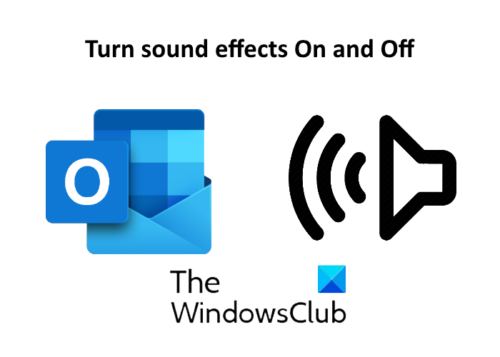
How to Turn Sound Effects On and Off in Outlook
Here we will cover the following:
- Turn sound effects On and Off in Outlook for email notifications.
- Toggle sound effects in Outlook for calendar, task, and flag reminders.
1] Turn On and Off sound effects in Outlook for email notifications

When you receive a new email, Outlook notifies you with sound and a pop-up notification. If you want to turn Off the sound effects, follow the below-listed steps.
- Open the Outlook app and go to “File > Options.” This will open a new window.
- Select the “Mail” option on the left side.
- Uncheck the box, “Play a sound” under the “Message arrival” section.
- Click OK to save the settings.
When you turn it OFF, you will receive only the desktop notification without a sound effect.
Read: Microsoft Outlook notifications not working.
2] Toggle sound effects in Outlook for calendar, task & flag reminders
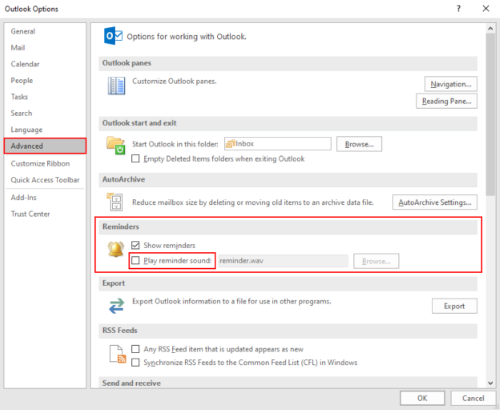
The following steps will guide you on how to turn Off the sound effects in Outlook app for calendar, task, and flag reminders.
- Open the Outlook app and go to “File > Options.”
- Click on the “Advanced” option on the left side.
- Uncheck the box, “Play reminder sound” under the “Reminder” section.
- Click OK to save the settings.
That’s it. Let us know if you have any questions.
Related posts:
Leave a Reply