TurnedOnTimesView is a simple but useful Event Log Viewer and Monitor for your Windows Operating System. This tiny application lets you record every time your computer is turned on or off. Well, with this freeware, you can keep a check on your kids, colleagues, friends, or simply anyone who frequently uses your computer. If not your computer, you can still keep a check on a remote computer using this software.
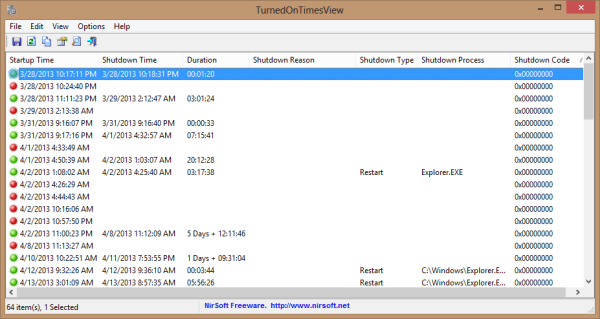
TurnedOnTimesView for Windows PC
To start with, TurnedOnTimesView generates a handy but useful log that contains all information about your PC’s startup, shutdown time, what duration it was used and etc. The first column records the startup time, it notes down at what time the computer was started and the second column records shutdown time, at what time the PC was shutdown.
In the third column, the duration is calculated and displayed. The Duration gives you an exact idea for how long your PC used and finally after looking at the duration, you can make out whether someone else used your computer or not.
Monitor Windows Startup & Shutdown times
The software can also help you maintain a record of system failures, crash-downs, and other shutdown/restart reasons because the fourth column records the reasons for the shutdown of the computer. Whether it was an operating system issue, system failure or a planned shutdown/restart; this utility will tell you the exact reason. The fifth column can tell you the shutdown type, whether it was a normal power off or an abnormal restart.
Sometimes what happens is that our PC automatically restarts without our permission. They are signs of driver issues or malware. This causes a restart or another power event using an external process. But no worries, this tiny utility even tells you the shutdown process. The Shutdown process is actually the process that commands the PC to shut down.
The last column records the shutdown code. This column will tell you whether the PC was shut down properly, or there were some issues. You can check out some shutdown codes’ actual meanings on MSDN here.
Related: How to find out Windows Downtime, Uptime and Last Shutdown Time
If you want to keep a record of a computer that is in your Network, you can simply go to Advanced Settings and choose the data source as Remote Computer and enter the name of the network computer you want to connect.
The most appreciable feature is the HTML report. You can create a full-fledged HTML report about the data collected by the software. The HTML report can be easily sent as an attachment or published on a website. You can create a full HTML report or you can simply create a report for selected items only.
TurnedOnTimesView is a very simple, handy, and useful tool. It is unique in its kind because I’ve seen comparatively very few tools recording such information. Click here to download TurnedOnTimesView.
Read next: Free software to measure Boot or Startup Time in Windows.
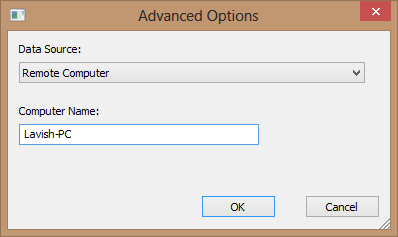
Leave a Reply