Many times when uploading a large number of files to your OneDrive account, you may encounter slow upload speeds. Manual Configuration changes under the hood will now improve the upload speeds in OneDrive on a Windows or Mac computer.
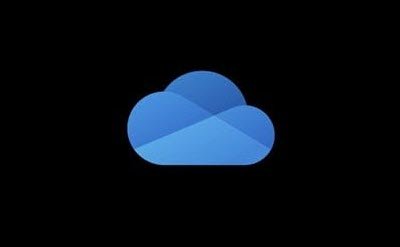
How to improve upload speeds in OneDrive
This manual configuration change will override the number of files that are processed at a time during the upload process. This tweak will increase the number of files processed at a time from its default value of 1 to a value of 2 or 3.
Manual configuration process on Windows:
On a Windows PC, please follow these steps :
If you are running OneDrive, close/shut down SkyDrive
Press Winkey+R to open Run box
Type the following:
%localappdata%\Microsoft\SkyDrive\settings\global.ini
Press Enter to open global.ini file. If its associated in Notepad, it’ll open in Notepad.
As it opens in Notepad, add the line numberOfConcurrentUploads = 2 as the first line in the file. Make sure numberOfConcurrentUploads is not already present before adding. Do not make any other changes to the file. Save.
You can set the value of numberOfConcurrentUploads to 1, 2, or 3
Now Start the OneDrive.
And after changing the value to 2 or 3, observe if the upload speeds during uploading large number of files has increased or not.
Manual configuration process on Mac:
On a Mac, do the following:
- If you are running OneDrive, close/shut down SkyDrive
- Open Terminal
- Type the following:
open ~/Library/Containers/com.microsoft.skydrive-mac/Data/Library/Application\ Support/SkyDrive/settings/global.ini
- As the global.ini file opens, add the line numberOfConcurrentUploads = 2 as the first line in the document.
- Make sure numberOfConcurrentUploads is not already present before adding.
- Do not make any other changes to the file. Save.
- You can set the value of numberOfConcurrentUploads to 1, 2, or 3
- Now Start OneDrive
Observe if the upload Speeds during uploading a large number of files have increased or not.
Please note this tweak might be beneficial, may improve upload speeds only when you are uploading a large number of files. But when uploading Large files or small numbers of files aren’t as likely to benefit from this tweak. If you feel making this change is negatively impacting your computer, you can change the value back to 1. Give it a try and post your experience.
Leave a Reply