If you’re encountering TWINUI error when opening links, PDFs, photos, etc, your apps are getting reset to TWINUI, and you constantly see Open TWINUI notification, then this post may be able to explain why this happens and also offer suggestions to fix the issue.
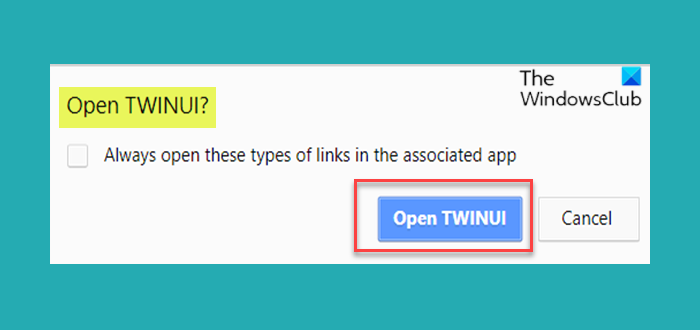
TWINUI error on Windows 11/10
TWINUI (Tablet Windows User Interface) is a core component of the Windows Shell. TWINUI DLL is part of the Tablet Windows User Interface and it is required for the smooth functioning of the Windows OS. If you are asked Open TWINUI constantly when opening links, opening PDFs, etc, Check for Windows Updates first, and then you can try our recommended solutions and see if that helps to resolve the issue.
- Reset all Apps & File Associations to default
- Re-register all UWP apps via PowerShell
- Delete contents of Local State folder
Let’s take a look at the description of the process involved concerning each of the listed solutions.
1] Reset all Apps & File Associations to default
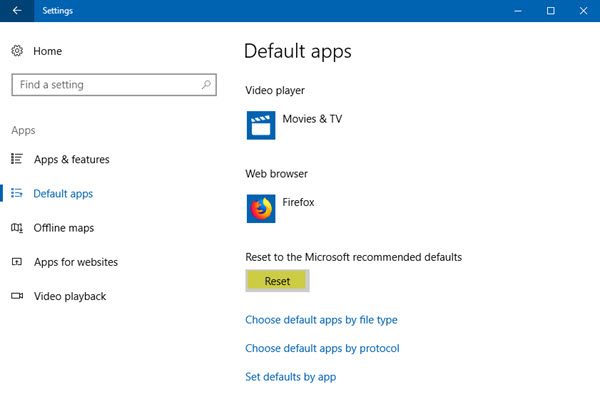
You might want to reset all Apps & File Associations to default. This is likely to help you.
2] Re-register all UWP apps via PowerShell
Do the following:
Press Windows key + X to open Power User Menu.
Tap A on the keyboard to launch PowerShell in admin/elevated mode.
In the PowerShell console, type in the command below and hit Enter.
Get-AppXPackage | Foreach {Add-AppxPackage -DisableDevelopmentMode - Register "$($_.InstallLocation)\AppXManifest.xml"}
Restart your computer.
On boot, see if the TWINUI error persists when you try opening photos using the Photos app on your Windows 10 PC.
3] Delete contents of Local State folder
This solution requires you to try deleting the contents of Photos configuration to reset it.
Here’s how:
Press Windows key + R to invoke the Run dialog.
In the Run dialog box, copy and paste in the directory path below and hit Enter.
%appdata%\..\Local\Packages\Microsoft.Windows.Photos_8wekyb3d8bbwe\LocalState
At the location, press CTRL + A to select all the contents in the folder.
Tap DELETE on your keyboard. You might want to copy all the contents of the folder elsewhere so you can always restore them if anything goes wrong.
Restart your computer.
Hope this helps!
NOTE: The solutions contained in this post also apply to any other app that throws this TWINUI error. But in Solution 3, you’ll need to navigate to the LocalState folder specific to the app you’re having issues with.