Twitch, a platformer for gamers, has millions of daily gamers streaming their content and interacting with their audiences, and with its chatting features, it is undoubtedly ranked among the best places you can do if you are a fan of video games. However, many gamers have complained that they cannot access chatting features due to connecting or loading issues. Try the changes we’ve listed in this article if Twitch chat is not connecting, showing, or loading.
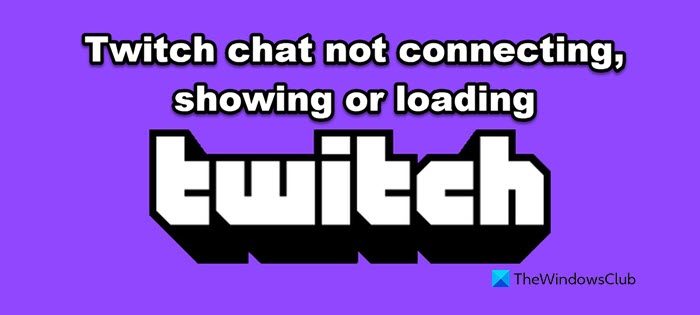
Twitch chat not connecting, showing, or loading
If Twitch chat is not connecting, showing, or loading, use the following solutions to resolve the issue:
- Refresh the page
- Restart your router
- Check your Internet
- Disable Adblocker
- Switch to the incognito mode
- Clear the cache
- Disable browser extensions
- Disable your proxy and VPN
Let’s start with the first solution.
1] Refresh the page
Sometimes a simple act of refreshing the page can do wonders for you. It restarts every single service associated with that website and allows it to create new caches so just click on the refreshing button and once the website reloads again, check if the issue persists.
2] Restart your router and modem
If refreshing didn’t work, we have to restart your router and modem. Follow the instructions to do the same.
- Remove the cord after turning off the modem and router.
- Connect the devices to the switchboard after some time.
- Turn on your router and modem and connect to the Internet.
- At last, open Twitch chat to see if the issue is resolved or not.
If the steps didn’t resolve the issue, try the solution mentioned below.
3] Check your Internet
If the router wasn’t concerned here then you should make sure that you have a steady network connection since Twitch chat needs a steady connection to work without any errors. You can try some of the Internet Speed Tester to check the Internet bandwidth. If the Internet is slow, get in touch with your ISP.
4] Disable Adblocker
Adblocker, as you know, allows users to access websites without ads that interfere every 10 seconds but when you are having issues with Twitch chat, Adblocker can be one of the reasons. It is recommended to simply disable the ad blocker to enjoy chatting. Hopefully, you won’t have the same issue again but if it does, check the other solutions.
5] Switch to the Incognito or Private mode
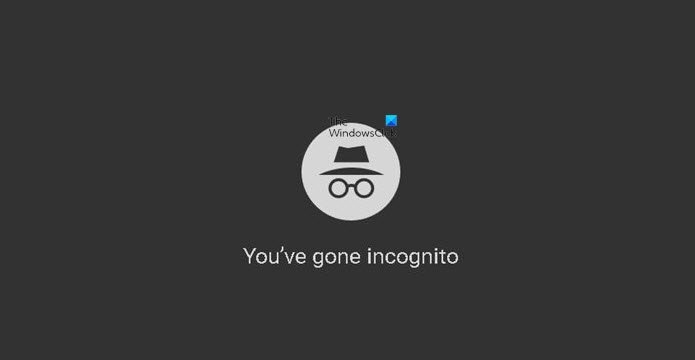
Some users were able to resolve the issue by switching to the Incognito mode as it disables add-ons and extensions, which seems to stop Twitch from functioning properly. Try using Incognito mode as by default it doesn’t allow any add-ons and is a more practical solution than disabling each add-on manually.
6] Clear the browser cache
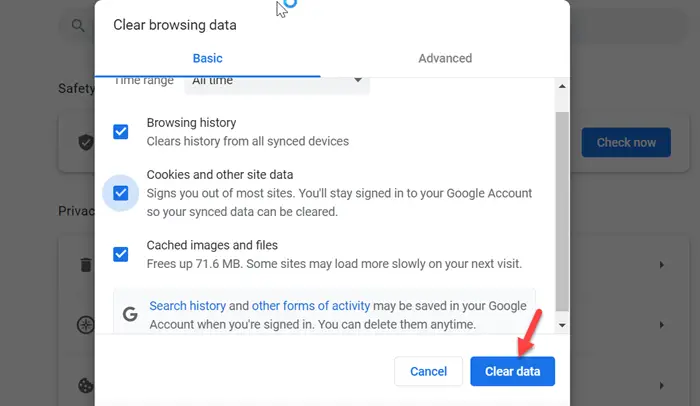
It seems that the corrupted browser cache is the one to blame for the said error and clearing the browser cache can solve the error for you. We are going to do the same and see if that helps.
For Firefox:
- Click on the three horizontal lines and then go to Settings.
- In the left pane, select the Privacy and Security tab.
- In Cookies and Sites data, select the Clear data button.
- Now, click on the Clear option.
For Google:
- Click on the three vertical dots and then click on the Settings option.
- Select Privacy and Security and click on the Clear Browsing Data option.
- Click on All time from the drop-down menu and select Clear Data.
For Edge:
- Click on the three horizontal dots and select Settings.
- Go to Privacy, search, and services.
- Scroll down to Clear browsing data and click on Choose what to clear.
- Select all the things you want to delete, set the Time range and click on Clear now.
If there is an option to delete cookies then do that too. Restart Twitch and try chatting with your friends. Fingers crossed, there will be no issue however if there is, move to the next solution.
7] Disable browser extensions
If any of the extensions you are using is corrupted, especially if it is related to Twitch, the chat feature won’t work. So, we need to disable the extensions one by one and if after disabling a particular extension, the issue is resolved, that extension is the culprit.
- To disable extensions in Firefox, go to the Menu icon and click on the Add-ons option. In the Extensions tab, turn off the toggle keys of the extension.
- Chrome users need to navigate to the Menu icon and then click on More tools. In Extensions, switch the toggle keys of extensions that can interfere with the game.
- If you are using Microsoft Edge, just click on the Extensions icon, click on the three horizontal of the extension you want to disable, and select Remove from Microsoft Edge.
Now remove the extension that you are sure is the cause of your problem. This should do the trick for you.
8] Disable your Proxy and VPN
VPN and proxy are good when you want to easily connect to a different server however in this case it can block Twitch’s connection, hence, causing the error in question. You should disable VPN or disconnect from any Proxy network and see if that helps.
Hopefully, you will be able to resolve the issue using the solutions mentioned in this post.
Why is my Twitch chat stuck loading?
Twitch chat might not load if you have a poor Internet connection or if there is some network glitch. As for the former, you can ask your ISP to get rid of the issue, but if you are facing network glitches, try running the troubleshooter, and follow the suggestion to fix the network.
Read: Twitch Extensions not working on Windows
Is my Twitch account banned?
There are two ways to know if you are banned from Twitch. First up, go to the following list, and if the Streamer’s name is gone, that means, you are banned from Twitch. Also, if you cannot view or interact with chat during a Stream, you are banned. To remove your ban, you must file an Unban Request via the chat section of the channel you are banned from.
Also Read: Fix Twitch Error 6000.
Leave a Reply