Several users of Twitch have been complaining about a problem they’ve been facing. Apparently, whenever they attempt to use Chromecast, an error pops up that resembles the following: Error source code 0. This error indicates that the Twitch Chromecast is not working. This is a huge problem for folks who love to use Twitch alongside Chromecast. The question is, then, how can we get things under control so that users can continue streaming without more problems? Well, we have some ideas on what to do.
How to fix Twitch Error source code 0
As you might expect, the error is suggesting that Twitch Chromecast is not working properly. It shows itself, in most cases, whenever the user tries to stream on Twitch via their Chromecast. Maybe there is an issue with the network or the servers, one is never really sure with this particular case.
- Use the Google Chrome web browser
- Update the Chrome web browser
- Ensure Chromecast and all devices are connected to the same network
- Restart the Chromecast device
1] Use the Google Chrome web browser
From our understanding, the Chrome web browser is best for casting via Chromecast. Yes, the likes of Microsoft Edge support Chromecast and it works quite well, but since the technology was created by Google, one can assume it would work best with the company’s own web browser.
Google Chrome is freely available via the official website. It is not too different from Edge, so there shouldn’t be a steep learning curve for those who haven’t used it before.
2] Update the Chrome web browser
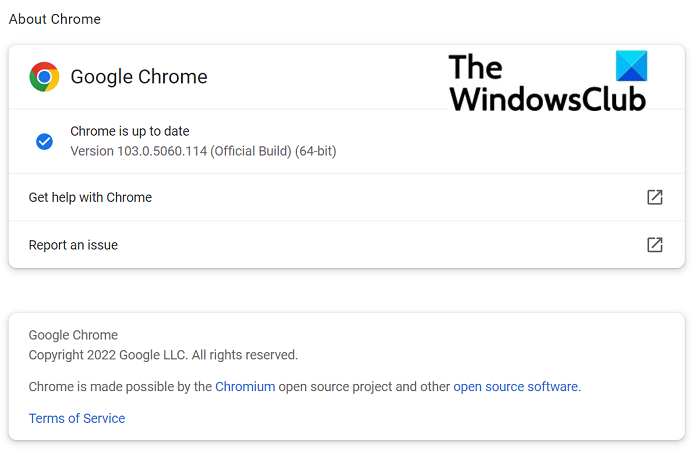
For those who are facing the issue while using Chrome, we suggest updating the browser to the latest version.
- Open the Chrome web browser.
- Click on the More button, the one with the three dots.
- Hover the mouse cursor over Help.
- Select About Chrome.
- From the newly opened page, click on Update Google Chrome.
Wait a few seconds for the browser to be updated to the newest version. You may be required to restart to fully get things up and running.
3] Ensure Chromecast and all devices are connected to the same network
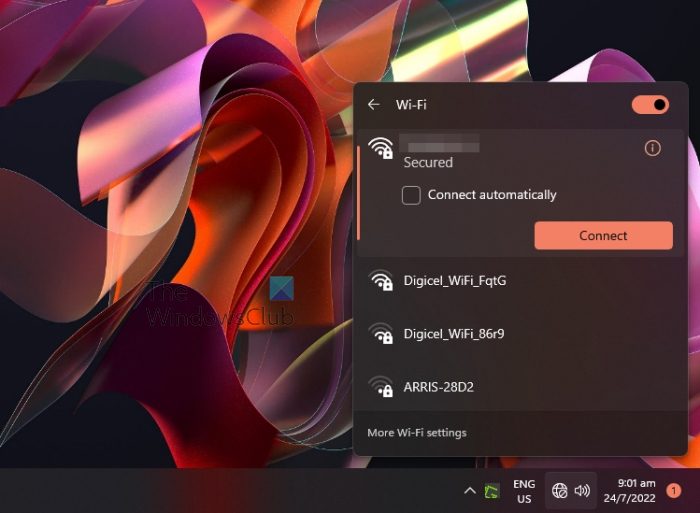
If your Chromecast and devices are not connected to the same network, then chances are you will face problems such as Error source code 0. So, please go ahead and connect your computer to the correct network.
- Do this by clicking on the Wi-Fi icon located on your Taskbar.
- Select the name of the Wi-Fi, then connect to it.
- Open the Google Home app.
- Click the Settings icon.
- Under the General settings are, click on the same Wi-Fi.
- Connect to it right away.
By doing this, Chromecast should cast better to all devices, and as such, your Twitch stream will likely have superior performance going forward.
4] Restart the Chromecast device
If everything above fails, then you will now want to restart your Chromecast device. All you have to do is unplug it from the power source, plug it back in, and that’s it, you’re done. You can now check to see if the error code is still popping up and preventing a smooth stream on Twitch.
Read: Twitch Extensions not working
How do I fix playback error on Twitch?
Twitch users who are having problems with playing back content, whether it be a live stream or a previously recorded video, should click on the Settings icon (cog wheel) in the bottom right corner of your video screen and select the Report Playback Issue option.
Can you Chromecast Twitch?
Yes, it is possible to use Chromecast on Twitch. According to the folks at Twitch, users can send live Twitch video from their Android device, iPhone, iPad, or laptop right to their TV with little to no problems if done right.