Twitch is a prevalent streaming platform for gaming users. It is the perfect place to show your hobbies, skills, singing, your talent, and much other cool stuff. By the use of extensions, we can make twitch even better which adds functionality to twitch. But some users reported that Twitch Extensions are not Working on Windows 11/10. In this article, we will guide you on how to fix this issue.
![Twitch Extensions not working [Fixed]](https://www.thewindowsclub.com/wp-content/uploads/2022/07/Twitch-featured-image.png)
What is the cause of the Twitch Extensions not working?
There are many reasons why the Twitch Extension not working in which some of the most common reasons are described below.
- It can happen due to an unstable twitch server
- It can happen due to Browser related issues
- It can happen due to caches and cookies
- Outdated twitch extension can be the reason
- Due to slow network connection
Twitch Extension is not Working on Windows 11/10
The below suggestions will help you if the Twitch extension are not working.
- Check your Twitch server
- Switch to another browser
- Update your Twitch Extensions
- Clear your browser cache and cookies
- Restart your device
- Disable your Antivirus
Let’s look at each step in detail one by one.
1] Check your Twitch server
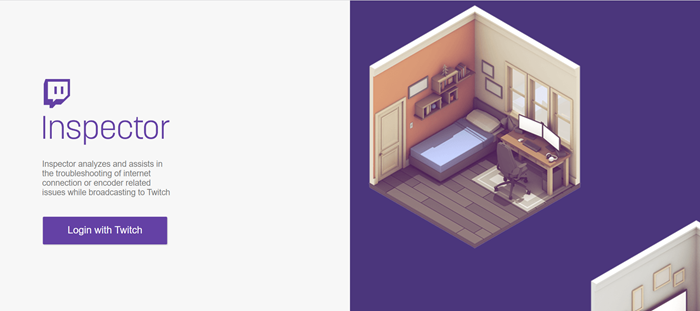
You should first check the Twitch server when the Twitch extension is not working on your computer. To check if the twitch server is up and running, you need to go to the Twitch Status website and you can also use the online troubleshooter called the Twitch Inspector.
Also read: Twitch Freezing, Buffering, and Lag issues
2] Switch to another browser
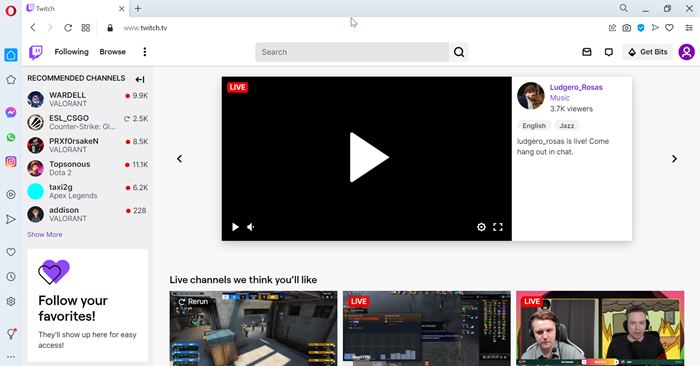
The browser you are using can also be the reason for the Twitch extensions not working. So, to fix this issue take the easiest and smartest steps and switch to a more reliable browser like Opera GX.
The Opera GX browser is specially designed for gaming and game streaming. So it will be optimized to offer the best experience for that purpose. You can use some other features of Opera GX like free VPN, dedicated to chatting, and streaming apps.
3] Update your Twitch extension
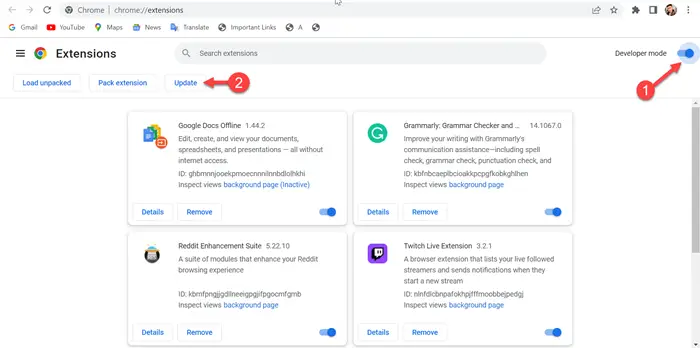
In some cases, this problem arises when the extension is outdated. So, we can fix this problem by updating it. Here I am using the chrome browser for updating it, you can use any browser you have. This process is the same for all browsers. So, if you are a chrome user then follow the below steps to update the Twitch Extension.
- First of all, go to your browser(here I am using chrome browser)
- Click on the three dots on the top-right corner
- Click on the More tools and then click on Extensions
- Now, turn on the Developer mode shown in the top-right corner
- Click on the Update button
- Now, Restart your browser
Now, your Twitch Extensions will update.
4] Clear your browser cache and cookies
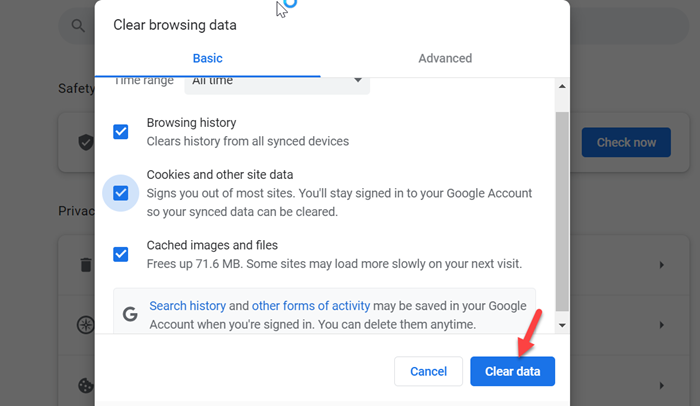
Unfortunately, our browser stores temporary data on the devices called caches and cookies. And the excess cache data can be the cause of the twitch extension not working so we should try to clear all the caches and cookies data from our browser. Follow the below steps to do so.
- Go to your browser home page and click on the three dots
- Click on the More tools and then click on Clear browsing data
- Check all three boxes and then click on Clear data
Now, your cache and cookies data will clear.
5] Restart your device
This method is very easiest to resolve most issues on any platform. It will reload all the resources and eliminate temporary errors. Restart your PC by following the below method.
- Click on the Windows icon on your computer
- Now, click on the Power option tab.
- Finally, click on Restart to reboot your system.
6] Disable your Antivirus
Third-party antivirus can also be the reason your Twitch extension is not working. We know that antivirus programs work great for keeping your system safe. But, unfortunately, some antiviruses get overprotected and flag legitimate applications and restrict their access to your system. Now in this case, when your Twitch extension is not working we should try to disable our antivirus.
Hopefully, the above steps will help you in resolving the problem.
Do extensions work on the Twitch app?
Yes, extensions are now available on twitch for iOS and Android users. You can see which extensions are supported on mobile within your extension manager. Remember that extensions are not available in the twitch console or TV apps.
Read: Fullscreen not working on Twitch
How do I enable the twitch extension?
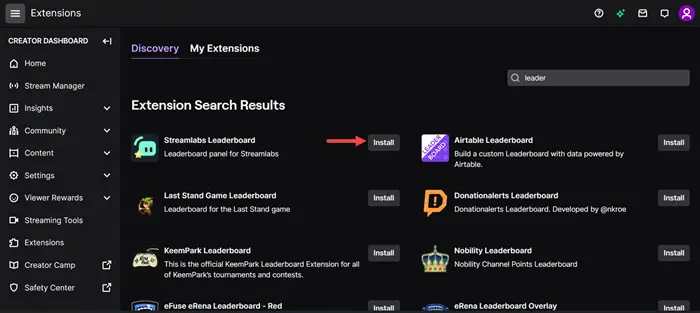
Follow the below steps to enable twitch extension.
- Firstly, go to your Twitch Channel
- Scroll down a little bit and you will see the Edit panels
- Enable the Edit panels option
- Click on the Plus sign and then click on the Extension panel
- Click on Extension Manager
- Go to the Discovery section
- Search extension which you want to install
- Now, click on the install button to install the extension
Now, the extension will enable on your twitch account.
Read: How to fix Twitch error 5000, content not available
Why is Twitch not working on Chrome?
Here are some reasons why Twitch is not working on chrome.
- If the Twitch server is down then it will not work
- It will not work due to excess of the cache and cookies of the chrome browser
- It will not work due to the outdated Twitch extension also.
You can follow the below article to know more.
Leave a Reply