Are you unable to broadcast on Twitch on your Xbox One console? Here is a complete guide to fixing the Twitch broadcasting problem on Xbox One. Twitch is a popular live streaming and broadcasting service used to stream and broadcast music, videos, gameplays, and other entertainment content. While it is easy to broadcast usually, a lot of Xbox One users have complained of experiencing difficulty while trying to broadcast their content on Twitch.
The problem might arise due to different reasons. Now, if you are also facing the same issue and looking for a working fix, look no further. In this guide, we are going to mention fixes that will help you resolve the issue of not being able to broadcast on Twitch on your Xbox console. Let us checkout!
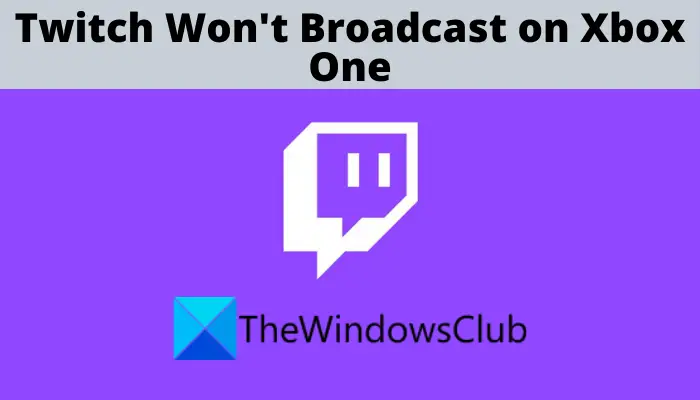
But, before we discuss the solutions, let us try and understand what might prevent you from broadcasting on Twitch on your console.
Why does Twitch not broadcast on Xbox One?
Here are the potential causes of the problem at hand:
- The problem might be caused due to your internet connection as broadcasting need stable and high-speed internet. So, make sure you use a stable internet connection that can broadcast our content.
- You might also not be able to broadcast on Twitch if your Xbox Live account has a bad reputation or is banned from broadcasting on Twitch. Hence, ensure that your Xbox Live account is in good standing.
- If you are using a child account and not a parent account, there are high chances that broadcasting is disabled on the minor’s account. So, log in with the parent account or change the settings accordingly.
- Another reason for the same problem can be the fact that your profile presence is not online. If the scenario is applicable, make sure your profile is online for broadcasting.
- If the Broadcast gameplay option in your settings is disabled, Twitch won’t broadcast. In that case, change your settings and enable the Broadcast gameplay option to fix the problem.
- In some instances, your streaming key can also cause the problem. So, try resetting the streaming key and see if the problem is fixed or not.
Now, based on the above scenarios, you can try a suitable fix to resolve the problem.
Twitch won’t broadcast on Xbox One
Here are the solutions that you can try if Twitch won’t broadcast on Xbox One:
- Try some general troubleshooting tricks.
- Reinstall the Twitch app.
- Check Xbox One set up for Twitch broadcast.
- Reset the stream key.
- Clear your MAC Address.
Let us discuss the above fixes in detail now!
1] Try some general troubleshooting tricks
The first time you get the issue, try some generic troubleshooting tips and tricks to get rid of the problem. In many cases, such problems can be resolved with standard troubleshooting practices. Here are some troubleshooting tricks you can follow:
- The problem might be caused due to your poor internet connection. So, at first, make sure you are connected to a good speed, stable internet connection to broadcast your content.
- You can try using a wired connection as it is better than a wireless connection.
- Make sure that your Xbox Live account has no low reputation.
- Make sure there is no permission error, e.g., you are not banned from broadcasting.
- Ensure that you are not using a child account at the time of broadcasting and are logged in with Adult privacy settings.
- You can also try performing a power cycle on your Xbox One console. Simply switch off the console, plug it off, wait for 30 seconds, plug in the console, and switch it on. See if this works for you.
If none of the above general troubleshooting tricks works, you can try some other fixes as mentioned below.
See: Fix Twitch Error 1000 when playing a video.
2] Reinstall the Twitch app
The problem might lie with your Twitch app itself. Hence, reinstalling the Twitch app on your Xbox One console should help you fix the problem. For that, you will need to uninstall the app and then install it back on your console.
Here are the steps to reinstall the Twitch app:
- First of all, go to twitch.tv/settings/connection and unlink your Xbox connection from Twitch.
- Now, press the Xbox button on your Xbox controller and then select the My Games & Apps option from the opened menu.
- Next, in the apps section, choose the Twitch app and press Menu.
- After that, click on the Manage app section, move to Saved Data, and choose your Gamertag.
- Then, press the Menu button and tap on the Delete Saved Data option.
- Now, go back to the list of your games and apps and select the Twitch app.
- Next, click on the Menu button to open up the app menu and select the Uninstall option to uninstall the app.
- Finally, reboot your console and then reinstall the Twitch app like any normal app.
Hopefully, reinstalling the Twitch app will fix the issue for you. However, if it doesn’t, you can move on to the next potential fix.
Related: How to fix Twitch Error 2000 successfully
3] Check Xbox One set up for Twitch broadcast
You need to make sure the setup for twitch broadcast is configured properly. Here are the Xbox One settings you need to check:
1] Make sure your profile presence is set to Online. To do that, you can follow the below steps:
- Firstly, press the Xbox button on your controller and then go to your Profile tab and select the Settings option.
- Now, go to the Account tab from the left panel and select Privacy and online safety.
- Then, click Xbox privacy and tap on the View details & customize option.
- After that, select Online status & history, and under the Others can see if you’re online tab, make sure it set to Everybody.
2] You also need to check if you have allowed Broadcast gameplay. For that, here is the procedure to follow:
- Follow the steps (1), (2), (3) as we did above to make profile presence Online.
- Choose the Game Content category, scroll to the Broadcast gameplay tab, and just make sure that it is set to Allow.
If this method doesn’t resolve the problem, go ahead and try the next potential fix.
Read: Fix Twitch error 5000 Content not available.
4] Reset the stream key
If the above solutions didn’t work, you can try resetting the stream key and then see if you are able to broadcast on Twitch on Xbox. To do that, here are the steps to follow:
- Firstly, go to your username and then navigate your dashboard.
- Now, click on Settings and then tap on Stream.
- Next, click on the Reset button associated with Primary Stream Key.
Try broadcasting and see if the issue is now fixed. If not, you can move on to the next potential solution.
Note: Avoid resetting your stream key several times to avoid a 15-minute lockout.
See: Fix Twitch 3000 Media resource decoding error.
5] Clear your MAC Address
Some affected users were able to fix the issue by clearing the MAC address. You can try doing the same and see if it works for you. For that, follow the below steps:
- Firstly, press the Xbox button on your controller to bring up the guide menu.
- Now, click on the gear icon and then press the All Settings option.
- Next, navigate to Network > Network Settings > Advanced Settings.
- Then, select the Alternate MAC Address option and tap on the Clear option.
- After that, click on the Restart option to reboot the console.
- Finally, on the next reboot, try broadcasting on Twitch and see if the problem is resolved or not.
Read: Twitch Error 788078D4, Two-factor authentication is required to stream.
How do I fix my Xbox One broadcast?
To fix your Xbox One broadcast, make sure you have your privacy settings correctly. Simply ensure that your profile is online and the Broadcast gameplay is enabled. Also, you need to make sure that your Xbox Live account has no bad reputation and isn’t blacklisted from broadcasting content. We have shared the steps to change your privacy settings above in this article, so checkout.
Why is Twitch not working on Xbox?
There can be different reasons because of which Twitch might not be working on your Xbox console. It can be caused due to an authentication issue (stream key issue) or a glitch with the app. You can try resetting your streaming key to fix the problem. If that doesn’t help, try reinstalling the app on your console to resolve the issue.
What is error code 2FF31423?
The Twitch error code 2FF31423 on Xbox One is occurred because of different reasons. It can be caused if you have disabled two-factor authentication on Twitch or due to the corrupted installation of the Twitch app. It can also be caused if you haven’t allowed gameplay streaming in your settings. So, if you get the error, try enabling two-factor authentication on your Twitch, enabling gameplay streaming, or reinstalling the app to fix the issue.
That’s it!
Now read: