Twitter is one of the major social media platforms that allow micro-blogging. It has millions of users worldwide. To use Twitter, one needs to create an account using an email account or a phone number. Without an account, you cannot even see a tweet or anything. Some users worldwide are facing issues while trying to log in on Twitter. If you have issues logging in on Twitter, this guide has some working solutions to fix the issue.
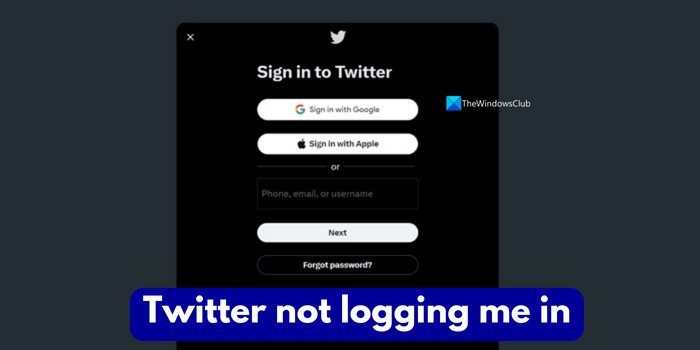
Twitter not logging me in
There might be many reasons for you not able to log in on Twitter. The username and password you have entered might be wrong, or because of the bad internet connection, or an issue with Twitter servers, etc. If you cannot log in on Twitter for any reason, the following solutions will help you fix it and use Twitter.
- Check your internet connection
- Check your username and password
- Make sure your account is not suspended
- Check Twitter’s server status
- Clear cookies and cache of your web browser
- Change your Twitter account’s password
- Turn off/on VPN
- Disable browser extensions
- Contact the Twitter team
Let’s get into the details of each method and fix the issue.
1] Check your internet connection
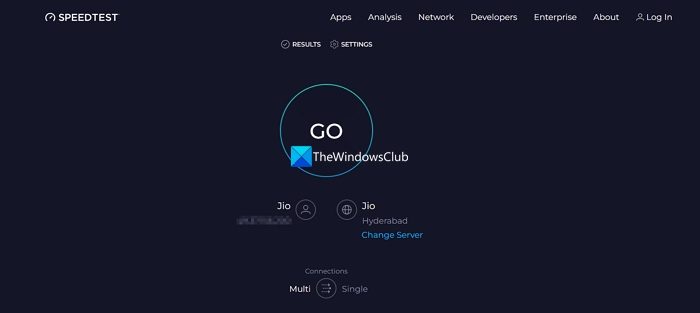
If your internet connection is not working properly, then you will face issues on Twitter while logging in. You need to ensure your internet connection is fine with good speed by running the speed tests using the online speed test tools. If you find any issues with the internet fix them to log in and use Twitter.
2] Check your username and password
Make sure you have entered the correct username and password associated with the account. Even if there is any mismatch, you will face issues while logging in on Twitter. Double-check your username and password and try to log in again and see if it helps.
Read: Facebook won’t let me log out
3] Make sure your account is not suspended
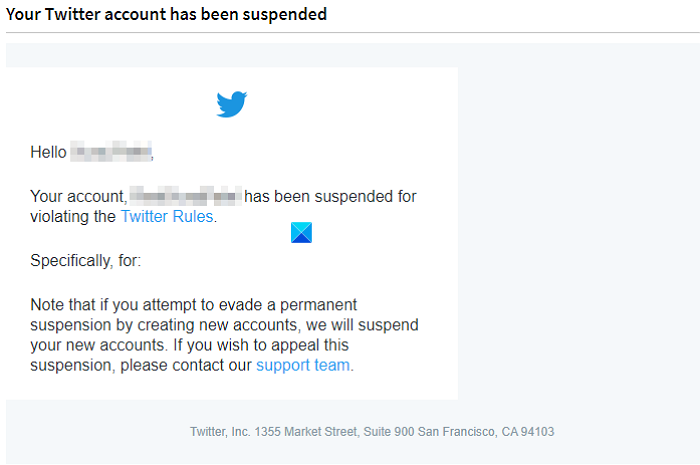
If Twitter has suspended your account for violating its terms and conditions, you cannot log in or use its services using the suspended account. You will get an intimation to the email account associated with the Twitter account about the suspension and its details.
3] Check Twitter’s server status
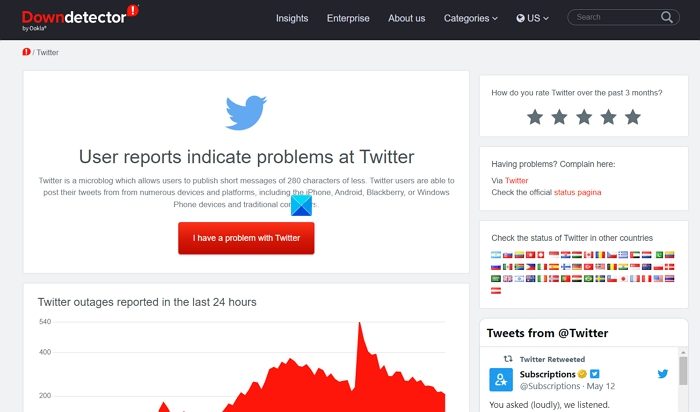
It is common for services we use on the internet to go down for a short time due to issues with the servers. Make sure Twitter is working fine without any downtime. There are many free tools online that allow you to check the server status of Twitter and many other services for free. Use one of them and see if there is any downtime. If there actually is downtime, you need to wait until the services are restored fully.
4] Clear cookies and cache of your web browser
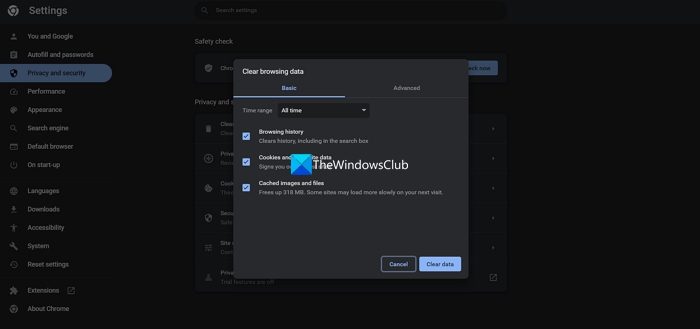
If you are unable to log in on Twitter on your web browser, you need to clear the cache of your browser and see if it helps you fix the error. If the cache is corrupted, it can be fixed by clearing it and making space for the fresh cache.
To clear the cache on Google Chrome:
- Open Google Chrome and click on the three dots at the top right corner.
- Click on Settings and navigate to Security and Privacy.
- Click on Clear Browsing Data.
- Check the boxes beside Cookies and other site data and Cached images and files. Then, click on Clear data.
If you are using Twitter on your mobile phone, clear the Twitter app’s cache on your device in the Settings app and try logging in again.
Read: How to Sign up on Twitter
5] Change your Twitter account’s password
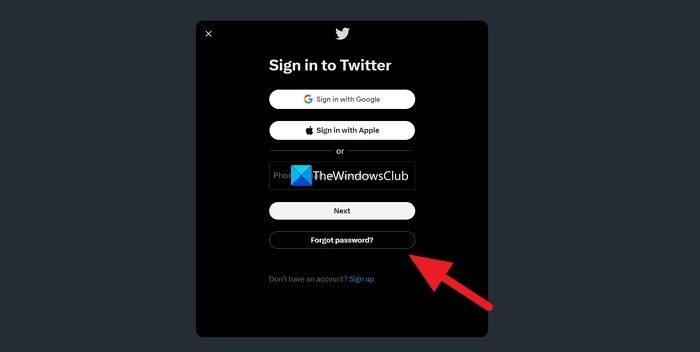
The other way to fix the issue when you cannot log in on Twitter is to reset the password. It involves creating a new password for your Twitter account. Click on Forgot password? Open the Twitter log in page and follow the on-screen steps to reset the password. You need to have the details like email ID, or phone number associated with your Twitter account to reset the password without any hindrances.
6] Turn off/on VPN
The VPN you use to browse the internet might be causing you trouble while logging in on Twitter. Turn off VPN and see if it helps you log in. If you do not want to turn off the VPN, you can enable split-tunneling in the VPN program’s settings and select a browser to run without VPN.
In case you are not using a VPN, use one and see.
Read: Backup Twitter data and then Deactivate or Delete Twitter account.
7] Disable browser extensions
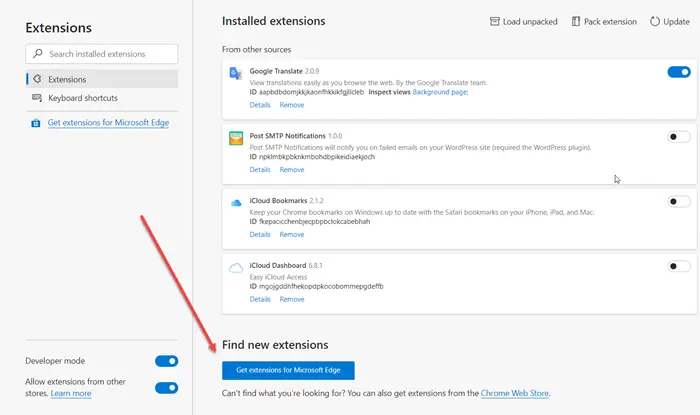
If you have installed add-ons or extensions on your browser like Ad-blockers, etc., you need to disable them immediately to log in and use Twitter normally. They might be interfering with the loading of Twitter and its elements and causing you issues. You need to click on the extension in the toolbar of your browser and disable the extensions in its options.
Read: What to do when your Twitter Account is Hacked?
8] Contact the Twitter team
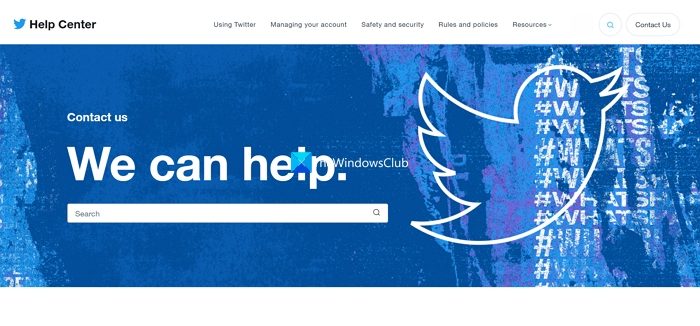
If none of the above methods helped you fix the issue of logging in on Twitter, you need to contact the Twitter support team and get it resolved. You can contact them via Twitter Help Center and click on Contact Us on the Help Center page. You can explain your issue there and get help.
Read: Your account has been locked on Twitter
Why am I suddenly logged out of Twitter?
If you are logged out of Twitter suddenly, it might be due to updates on Twitter, suspension of the account, or there might be an issue with your account like resetting a password from another device, or your account might have been compromised. Check your email account associated with your Twitter account to know more details on the issue.
Related: Twitter Login: Sign Up and Sign in Help and Log in problems
Why can’t I get my Twitter account back?
If you have deactivated your Twitter account and did not use it for more than 30 days, it is impossible to get your Twitter account back. If Twitter has suspended your account citing a violation of the Terms and Conditions, you can appeal it using the Help Center and may get it back if you are found to be not violating it.
Stay in touch, and don’t forget to follow us on Twitter.
Leave a Reply