X or Twitter is one of the most popular and addictive social networking sites today, apart from Facebook. Originally thought of as a micro-blogging site, Twitter soon turned out to be a site where people started to share everything – from what they eat to what they think, their habits, their obsessions, their ups and their downs, what they are doing, what they intend to do and more. You can look at a person’s timeline and learn many facts about him or her. Time to take a look at your Twitter Privacy Settings!
X or Twitter Privacy Settings
Twitter has evolved from a simple SMS text-based service to a strong micro-blogging platform. Most people use this service to find a piece of breaking news, share links, and create memes but it is equally important to focus on privacy and safety. Here are a few tips to protect & secure your privacy on Twitter.
Handy tips to protect & secure your privacy on X or Twitter
It doesn’t require the brain of Einstein to maintain Twitter privacy. Exercising a bit of caution while configuring various privacy settings would suffice!
- Protect your tweets.
- Configure Photo-tagging options.
- Manage Discoverability options.
- Manage Contacts.
- Stop Twitter from tracking your visits to other websites.
See the steps below for more details!
1] Protect your Tweets
You can manage what information about you should be visible to others by protecting your tweets. When selected, your Tweets and other account information are only visible to people who follow you. Open Twitter Settings and go to Privacy and Safety. Under your Twitter Activity, select Audience and Tagging.
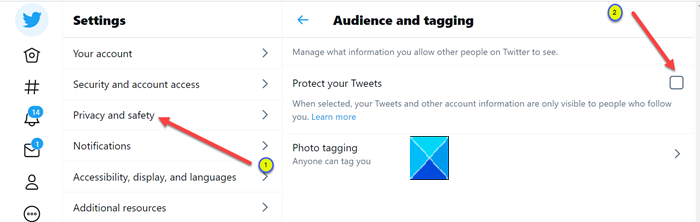
Then, check the Protect your tweets box.
Protecting your tweets isn’t a viable option unless you wish to interact with limited people. If you want more followers and want to engage with more people, do not protect your tweets.
2] Configure photo-tagging options
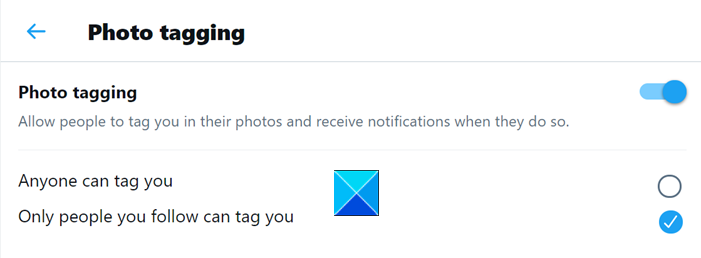
It allows only those people you selected to tag you in their photos and receive notifications.
3] Manage Discoverability options
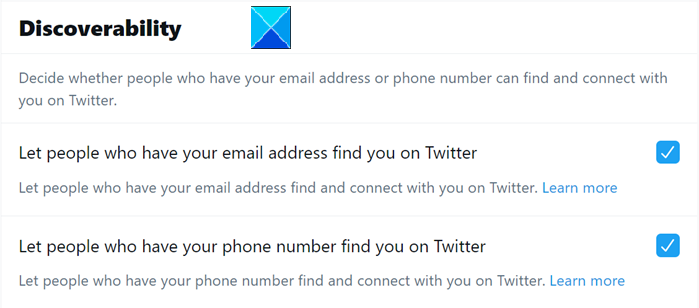
With this setting, you can control your discoverability settings and manage the contacts you’ve imported. For instance, you can decide whether people who have your email address or phone number can find and connect with you on Twitter.
4] Manage Contacts
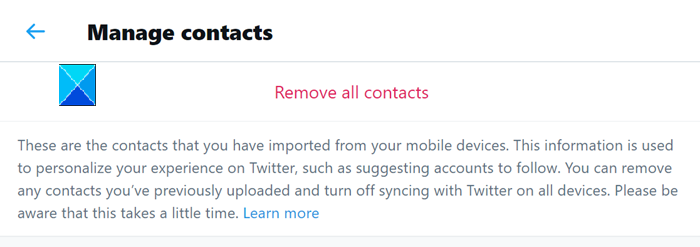
You can remove any contacts you’ve previously uploaded and turn-off syncing with Twitter on all devices.
5] Stop X or Twitter from tracking your visits to other websites
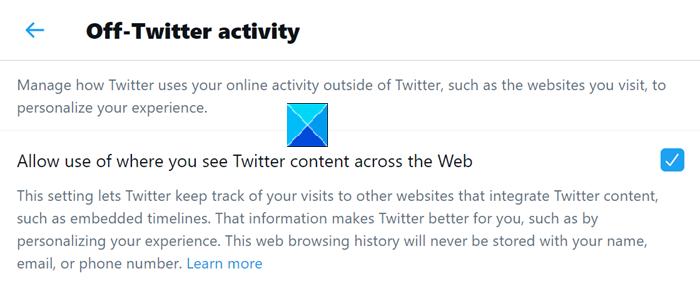
Under the Privacy and safety setting, go to Data sharing and off-Twitter activity, and expand the Off-Twitter activity menu. This setting lets Twitter keep track of your visits to other websites that integrate Twitter content, such as embedded timelines. uncheck the box marked against this option.
Although there’s no surefire method to ensure complete safety, managing controls of important settings as described above will help you stay safe on Twitter.
Go here, if you’d like to know what to do if you are Locked out of Twitter or if your account is compromised.