X or Twitter is one of the most popular social networks and micro-blogging platforms out there, which reportedly has 320m monthly active users and more than 1B monthly unique visitors. X is always developing itself through various new features and options. If you are an avid Twitter user and want to explore this platform more to get the most out of this, here is an excellent solution for you.
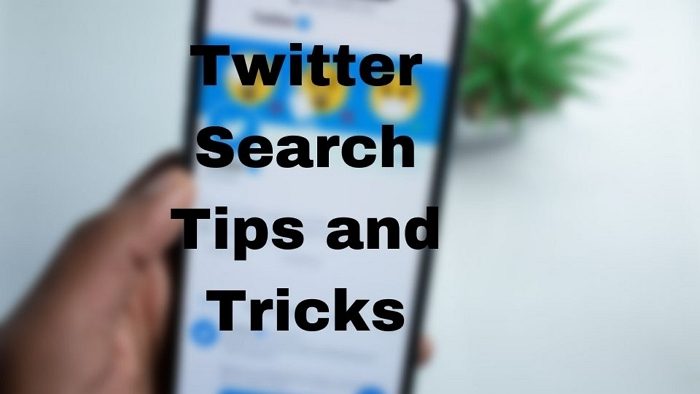
X (Twitter) Search tips and tricks
The Twitter or X Search Box is one of the best search boxes for a social network. It provides so many options to find a particular thing quickly. Therefore, here are a few Twitter search tips and tricks so that you can find something quickly and without wasting time.
- Until Command
- Find Tweets based on a retweet
- Find Tweets based on Like
- Find Tweets based on Location
- Search image only
- Search videos only
- Search News
- Find Tweets of a particular user in which someone else is mentioned
- Search for keywords by a particular user
- Filter tweet using language
- Find Tweets based on the date
- Find links in a tweet
Let’s learn how to use each of them.

1] Until Command
This is a popular search term, which will let you search for tweets that were tweeted before a specific time. For instance, you want to check all the tweets of someone who were tweeted before 31/12/2014. For that, just enter the following search term,
from:@thewindowsclub until:2014-12-31
This will let help you to get all the tweets from day 1 to 31/12/2014. Instead of scrolling down for a long time after opening a particular profile, this is far better to use this tiny term to get things done faster.
An interesting web app called “The Twayback Machine” does exactly the same thing. But, it has only one search term. That is
from:@username until:2011-12-31
The date needs to be changed manually after executing the command.
2] Find Tweets based on a retweet
Suppose you want to know the latest news of something that is very trending now on Twitter. Obviously, you will need to check those tweets, which have been retweeted many times because people retweet something that is trustable. At such moment, if you want to find something related to Microsoft or Windows or anything else that are retweeted more than 50 times or so, here is the search term,
Microsoft min_retweets:50
The “Microsoft” is the keyword, and 50 is the number of retweets. You can set it to 100 or anything. But the “min_retweets” term is quite sensitive. Do not change it.
3] Find Tweets based on Like
Although Twitter replaced the Favorite button with Like, yet, the following search term is still working. If you want to get the latest and popular news those have been liked by more than a certain number of people, just use the following search term,
Microsoft min_faves:50
It will show you all the tweets related to Microsoft and those are liked by at least 50 people.
4] Find Tweets based on Location
Whenever something happens somewhere, people get excited to know more about that. Z will let them find the most relevant tweets based on location. You know that Z allows users to add a location in the profile and the following search terms will use that location to show tweets based on location. Just use this subsequent term to find tweets based on location.
Search-keyword near:place-name
For instance,
Diwali near:Mumbai
Or,
Attack near:paris
If you want to get refine location-based tweets, do use the following term,
Search-keyword near:place-name within:25mi
The 25mi refers to 25mile. That implies it will show all the tweets that were tweeted near the place within 25 miles.
5] Search image only
You know that Z allows users to upload images. If you want to find any image instead of a text tweet, use the following term. It will exclude all text tweets and show all the tweets those are containing images.
Search-keyword filter:images
Obviously, this is possible to switch to the image search on Z, but it will do the whole thing faster.
6] Search videos only
Just like the image search term, there is another term called video search. As the name defines, it will let you search for video only. Whenever you want to watch videos on Twitter, enter the following command,
Search-keyword filter:videos
7] Search News
This is probably the most useful command since Z is popular for providing very fast news. No matter what the topic is, but you can easily find all the latest news on Twitter. Therefore, if you want to open the news search panel of Z, it will let you find all the latest tweets based on a search keyword. This command is as follows,
Search-keyword filter:news
8] Find Tweets of a particular user in which someone else is mentioned
Suppose you want to get all the tweets of any particular user in which someone else is mentioned. For example, you want to all the tweets of Microsoft, in which Windows was mentioned. At such a moment, you can simply use this,
from:tweet-writer to:mentioned-user
Just replace the tweet-writer with the Z handle of the person who has tweeted something and replace mentioned-user with the Twitter handle that is mentioned in the tweet. In other words, if you enter the following search term,
from:fourfourtwo to:manutd
You will get all the tweets of @FourFourTwo in which @ManUtd is mentioned.
9] Search for keywords by a particular user
Just like Google search, you can use Twitter search to find all the tweets of someone, in which a particular keyword in mentioned. For example, you want to get all tweets of @Microsoft in which the term, Windows, is written. For that, you have to use this search term,
from:twitter-handle search-keyword
Just replace the twitter-handle with the actual Z handle of someone.
10] Filter tweet using language
Twitter is available in English in most countries. But, if you want to find tweets in other languages, you can make use of this search term,
Search-keyword lang:language-code
For example, you want to find all Diwali-related tweets in Hindi. For that, the following search term will work,
Diwali lang:hi
Here “Hi” is the language code of Hindi. You can find all codes at here.
11] Find Tweets based on the date
The very first term helps users to find tweets based on any search query from the date of creation to a particular date. But this will help you to change the date. That means if you want to find tweets that were tweeted within a particular span of time, do enter the following command,
Search-keyword since:start-date until:end-date
For instance, the following command will let you find Diwali-related tweets from 01-11-2015 to 15-11-2015,
diwali since:2015-11-02 until:2015-11-15
12] Find links in a tweet
If something interesting like a Windows update, new mobile, etc. is launched, people get excited to know more about them. On the other hand, most of the companies tweet news on Twitter at first. Therefore, if you want to know more about anything, you must have to find links in the tweet so that you can get the exact blog link or blog post link to get information about that news. To find a link in the tweet, enter this command,
Search-keyword filter:links
Other complicated X (Twitter) search terms
All those terms mentioned above are very easy to use. But, you can mix them up to refine the search. For example, you can use a term like this,
Diwali lang:hi near:Mumbai within:10mi
It will let you find all tweets related to Diwali that are in Hindi and tweeted from Mumbai within 10 miles.
Microsoft since:2015-11-11 until:2015-11-15 filter:links
This will let you find Microsoft-related tweets that contain links and tweeted between 11/11/2015 and 15/11/2015.
These X (Twitter) tips and tricks will help you get the best out of the microblogging site – and do remember to follow @TheWindowsClub on X.
Quora user? Take a look at these Quora tips and tricks.