When it’s come to the best micro-blogging site, Twitter tops the list – thanks to the simple user interface, essential functionalities, and so on. Being a Twitter user is not that difficult – especially when it is a breeze signing into. However, you might face some signing in or logging in problems at times due to different reasons. Like our post on Facebook Sign in tips, we have excited to give you a few helpful tips on how to sign up for Twitter and some useful tips if you are facing problems in logging in to Twitter.
Twitter Sign Up
Signing up for a Twitter account is nothing but opening a website and entering a couple of basic information that you already know. Over the years, Twitter changed the home screen several times, and you might find a different page latter today. However, two things are always common in all those pages – Log in and Sign up buttons. As you are a new user and you do not have an account, you need to click the Sign up button.
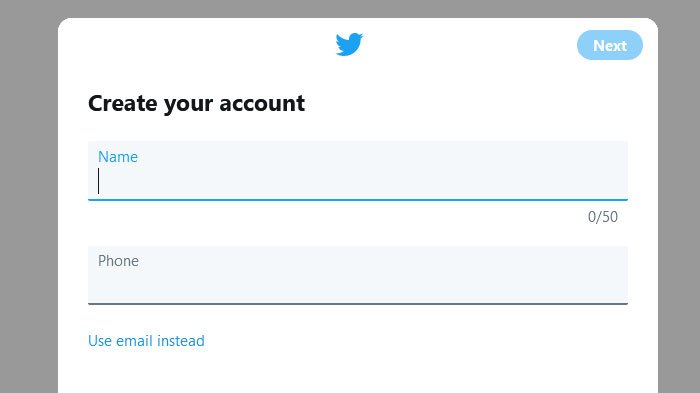
Now, enter only two things – your name and phone number/email ID and click the Next button. After that, you might see a checkbox saying Track where you see Twitter content across the web. If you would like to allow it, keep the tick in the box. Otherwise, remove it and click the Next button. Now, it is time to verify your email ID or phone number.
You would get an OTP that you need to enter on the Twitter website and set a password afterward. Do not use your name, birthday, or some common passwords. It is recommended to create and use a strong password for your Twitter account.
Next, you can customize your profile by adding a profile picture and entering some other information about you. All these steps are very easy to perform. However, many people often face problems during sign into the Twitter account. At such a moment, these tips should hopefully help resolve your issues.
Twitter Login and Sign-in problems help
Most sign-in issues occur when you use the wrong password, and these can be easily fixed by resetting your password. There are two situations that you might be in – you are signed in, but you do not remember the password, and you are not signed in, and you do not remember the password. Either way, you can fix the problem using these steps.
If you are signed in, but you do not remember the password
You need to click the More button and select the Settings and privacy option. Then, make sure that you are in the Account tab. Here you can find an option called Password. Click on this option. As you do not remember the current password, you can click the Forgot password button under the Current password box. Now, it should redirect you to another page where you will be asked to choose a medium to get an OTP. If you have a registered email ID and phone number, you can choose anything. Otherwise, it should show the only registered information on this page. Click the Continue button to receive the OTP. After submitting it, you will get a prompt to enter the new password.
You are not signed in, and you do not remember the password
To reset your Twitter password, visit the password reset page and enter your email address or phone number or Twitter username in the space provided and click the Search button. If you entered the correct information, you should see a page from where you can receive an OTP to your mobile number or email ID. Then, you need to enter the OTP and set the new password accordingly.
If it doesn’t work, you can submit a ticket from this page. For that, you must know the username. After confirming your account, you can receive an OTP on your registered email ID or mobile number.
After reading all these steps, you might have already noticed that the phone number plays a vital role in managing your Twitter account. It is always a good idea to associate your mobile number to your Twitter account. If you should ever lose access to your email account, you can receive an SMS (text message) password reset code. To connect your mobile number to your Twitter account, go here.
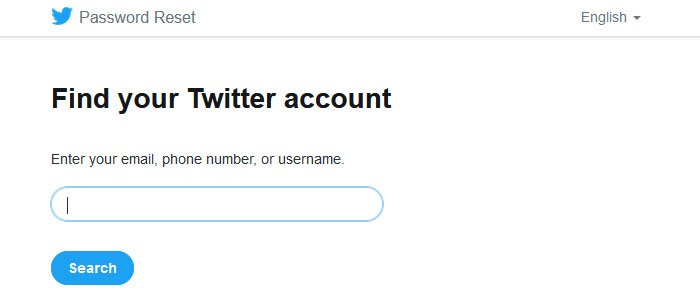
From here, you can add or update your mobile number.
Locked out of Twitter
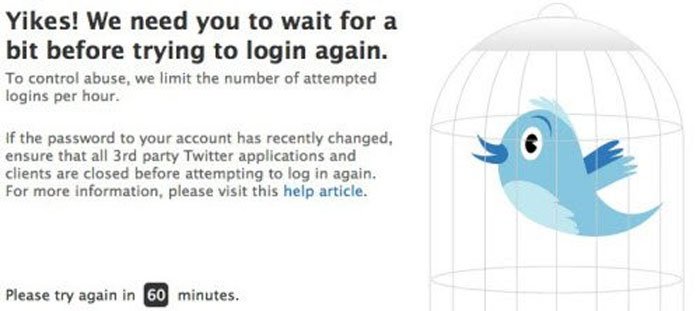
It is a security measure taken by Twitter, which helps users from getting their account stolen by attackers. In simple terms, Twitter locks down your profile temporarily if you enter the wrong login credentials for several times.
This lock gets cleared automatically after 60 minutes. You will thereafter, be able to log in successfully with your correct password. If you still cannot, you might need to follow these two steps-
- You need to reset your password, and you can do that by following the guide mentioned above.
- If you are using a Twitter client for Windows, disable it and all third-party apps such as Tweetdeck, Hootsuite, etc. and try again after one hour.
Twitter account compromised
Like Facebook, Twitter is also an attractive platform to test the skill of an attacker. In other terms, many attackers may try to sign in to your account without prior permission. If you think that your Twitter account has been hacked or compromised, try to reset your password and see if it helps. If it doesn’t, follow the steps given here to recover your hacked Twitter account.
Twitter login problems from mobile phone
Depending on the device you are using, you might encounter different problems while accessing Twitter. However, these standard solutions might be helpful for you.
- Make sure that the Twitter client is up to date, and you are using the official Twitter client instead of a third-party one.
- Ensure that the date and time setting is correct on your device.
- If you are using a VPN or proxy, disabling it might solve your issue.
- Make sure that your internet source is working correctly.
If all fails, simply go ahead and report your problems to Twitter here.
Most problems can be avoided if you use a strong password and restrict access to 3rd party apps by allowing only trusted third-party programs and applications to be associated with your Twitter account.
Stay in touch, and don’t forget to follow us on Twitter.
Read More: Twitter Privacy Settings: Tips to Protect & Secure your Privacy on Twitter.
I getting really ticked off with this Twitter . I am trying to log in and I keep getting locked out.
I can’t sign on from my kindle fire?
bye85
HIIII
i can’t sign in.TRYING FOR 5 HOURS
twitter login to get support for not being able to login
if twitter is one time sign in but in between it create many problem or some time it dosnt sign in
My email has changed did not ask to change password so pissed locked out cannot change because I no longer have that email account
I would like to add my photo to my twitter profile ? Edit doesn’t seem to allow a change from the EGG pic ?
i forgot my password how i do it?
hi , i forgot my user name
every time i try to sign up it says it was an error so ticked off
twitter kinda cool tho
I forgot. My pass word. On it
I have been trying to make a new account on twitter and I keep getting a message graphic saying something is technically wrong, thanks for noticing, we are fixing the problem and it will be done shortly (or something to that effect)… any ideas what I can do to fix this? This has been going on for 9 days now and I can’t find an answer anywhere.
Try a different browser/PC/Internet connection.
Me too. Never excepts my password. Change it twiice a day
I now have about 9 passwords with Google to sign in WTF over?
Me also. Have to call them.Reset. Takes about an hour.
I put passwords in my notes app.
Right. Chrome or Safari
Funny thing that happened to me today is… I signed up for my very first Twitter account and immediately after i checked the sign up button I got a message saying i was locked out of the account. I sure don’t know what that’s all about, but it’s very strange!! Getting locked out b4 even using my 1st Twitter profile. What a turn off for me! I’ll stick with Instagram!
Anything that i wish to post in regards to info on the Pharma Druggsters , Twitter will not let me post ! Anyone else having this challenge ? I think it,s time to say to Twitter , ” Go Fucketh Thou Self , I have had enough of ur Censorship “
i have a friend with a very controversial book which Hollywood borrowed ideas from, creating some of the biggest hits Hollywood ever had, and guess what, he can’t sign up for a Twitter account. I had to see him trying, but no matter what he did, error message popped up. So you’re right, censorship is going on in very sneaky ways the public isn’t aware of.
same here
Me too. I am ready to tell them to sick it!!
My Twitter is being hacked in on. I got PERMA overlay stuff written out on a spread sheet. Loads of stuff I did n’t understand. I saw my name WHICH SAID REAL. I also saw the woed RAMADAM . I am CERTAINLY NOT MUSLIM.. Why is this ??
https://www.thewindowsclub.com/twitter-account-is-hacked
I just deleted my twitter account because I was so sick of these problems.