If you are looking for a Gmail client for Windows, you should give Twobird a try. This is a free email client for Windows 11/10 that has some good features like Reminders and Notes. You can find all the features, options, and a manual to get started with this elegant email client.
Twobird email client for Windows PC
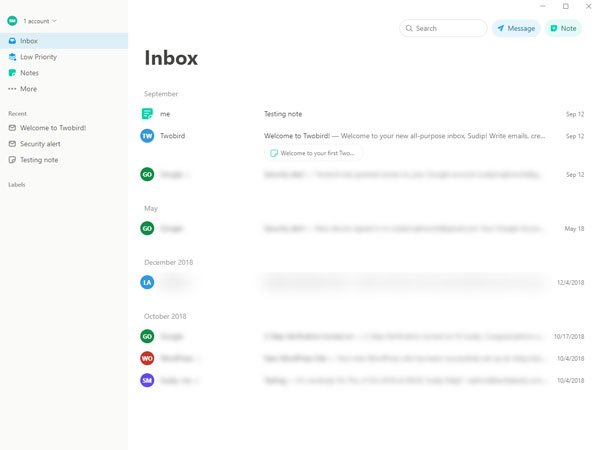
Here is the list of the features you can find in the Twobird email client:
- Multiple Gmail accounts: Right now Twobird supports only Gmail accounts, but you can add more than one account and use them simultaneously.
- Reminder and note: Sometimes, you might need to write something down to keep that in mind. If you use Twobird, you do not need to install a note-taking app. It is possible to set an email reminder, as well.
- Prioritize: You can set high and low priority to the email from a particular sender. If you set high priority to a sender, you will find those emails on top of others.
- Create label: You can categorize your emails with the help of labels – as you do in Gmail.
- Dark mode: Dark mode helps you save battery, and it is suitable for your eyes. You can enable or disable dark mode in Twobird.
- Keyboard shortcuts: This tool has tons of keyboard shortcuts so that you can compose an email quickly.
- Access web version: Although we are talking about the Desktop software, you can use Twobird in your browser as well.
After downloading, installing, and opening it, you must first click the Sign Up with Google button and enter your login credentials. You might have to allow this tool to access some personal details about your profile.
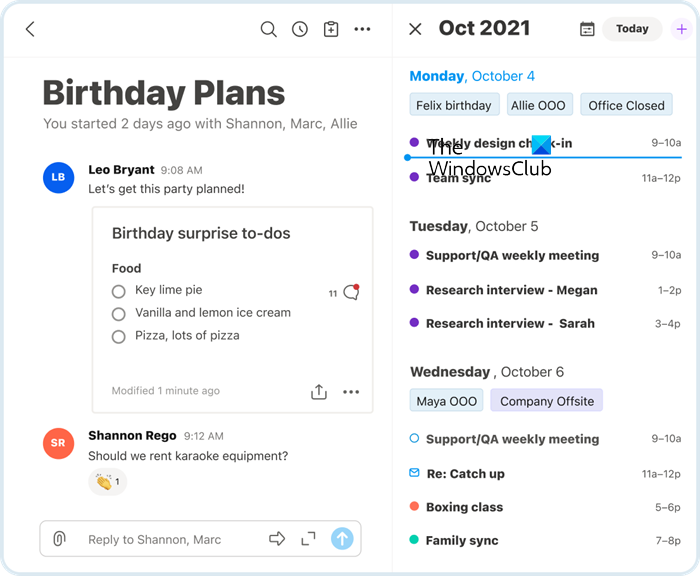
Twobird comes with a good amount of options so that you can use it according to your requirements. Some of the essential settings are mentioned below-
- Send mail and archive
- Show Mark as Read/Unread option
- Show Trash icon
- Enable or disable quick reply option
- Display or hide external images
- Delete or add an account
- Reminder
- Keyboard shortcut
Keyboard shortcuts:
This software comes with a lot of keyboard shortcuts. The following list contains all the shortcuts you can find in this tool-
- H1: Type # then Space/Ctrl+1
- H2: Type ## then Space/Ctrl+2
- H3: Type ### then Space/Ctrl+3
- Bold: Type * on both sides of the text or Ctrl+B
- Italic: Type _ on both sides of the text or Ctrl+I
- Strikethrough: Type ~ on both sides of the text or Ctrl+S
- Code: Type ` on both sides on the text or Ctrl+Shift+C
- Code block: Type “` on both sides of the text
- Numbered list: 1. Space
- Bullet list: – Space
- Blockquote: > Space
- Indent list: Tab
- Unindent list: Shift+Tab
- Block break: Shift+Enter
- Undo: Ctrl+Z
You can use all these keyboard shortcuts when writing an email. They will help you style the text swiftly.
How to remove Twobird account?
If you do not want to use Twobird due to any reason, you can remove your account from the email client. To do that, open up the Settings panel and go to the Accounts section. Here, you can find an option called Delete Twobird Account. Make use of this option to get your account removed. After doing this, you need to follow this tutorial to remove Twobird from using your Google account.
If you like this software, you can download it from the official website. Twobird can be used with any email address that Gmail, including G Suite addresses power.
Leave a Reply