The UCM-UCSI ACPI is crucial for your computer because it manages USB Type-C ports. If you see an error message for this driver in the Device Manager, then this post will help you resolve the issue.
UCM-UCSI ACPI, Windows has stopped this device because it has reported problems (Code 43).

What is UCM-UCSI ACPI Device Driver?
Microsoft offers a driver that is compliant with the USB Type-C® Connector System Software Interface (UCSI) specification for ACPI transport. If your system design includes an embedded controller with ACPI transport, you should implement UCSI in the system’s BIOS/EC and load the in-box UCSI driver (UcmUcsiCx.sys and UcmUcsiAcpiClient.sys). The UCSI or USB Type-C Connector System Software Interface driver allows for control over USB Type-C components, whereas, the UCM-UCSI driver facilitates communication with these hardware elements. Beginning with the Windows 11 version 22H2 September update, the Windows UCM-UCSI ACPI device drivers now support UCSI specification versions 2.0 and 2.1.
Fix UCM-UCSI ACPI Device Driver Error in Windows 11/10
UCSI or USB Type-C Connector System Software Interface driver enables control over USB Type-C components, while the UCM-UCSI driver facilitates communication with these hardware elements. Since we are encountering a UCM-UCSI ACPI Device Driver error, we will execute the following solutions to resolve the issue.
- Update the driver
- Restart or reinstall the driver
- Restart your hardware
1] Update the driver

First, we recommend you update the UCM-UCSI ACPI Device Driver. Updating the driver can get rid of the bug and resolve any compatibility issue if that is the cause. you can check if there are any Drivers and Optional Update available and install them. You can also install a free Driver update software to do the same.
2] Restart or reinstall the driver
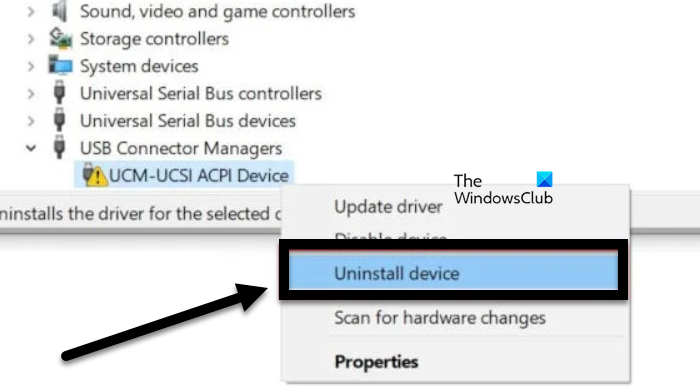
If the driver file is corrupted or glitched, you will see an exclamation mark next to it. This can be easily resolved by restarting or reinstalling the driver. To do so, follow the steps mentioned below.
- Open the Device Manager.
- Go to the USB Controller Manager section, expand it, and right-click on the UCM-UCSI ACPI Device.
- Click on Disable Device, wait for a few seconds, and then enable it back.
- In case, this doesn’t work, right-click on the driver and select Uninstall device.
- Once the driver is removed, right-click on the USB Controller Manager option and click on Scan for hardware changes.
- It will automatically install the driver back.
Hopefully, this will resolve the issue for you.
3] Restart your hardware
If all else fails, your last resort should be to discharge all the devices, including the AC Adapter, by removing them from your computer, waiting for a few seconds, and connecting them back. If you are not sure how to do this, consult a hardware expert and ask them to do it.
Read: USB-C not working, charging or recognized on Windows
UCM-UCSI ACPI Device Error Code 43 in Device Manager
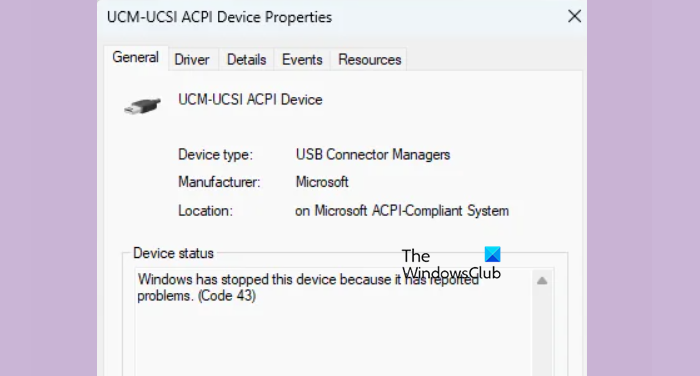
Error Code 43 implies that the device in question failed to initiate. We may get this issue device’s hardware or the device driver fails. Either way, the result is that you’re not able to use the device at all. We recommend you check our guide on how to resolve Windows has stopped this device because it has reported problems (Code 43) error in Device Manager.
Read: How to enable or disable USB Selective Suspend feature?
What is USB Connector Manager?
The USB connector manager is an extension class that identifies when the USB function stack has loaded and the system is in the wrong state. It instructs the UCSI driver to send requests to the firmware to set the USB operation and power direction roles.
Read: List of Device Manager Error Codes on Windows with solutions.
Leave a Reply