In this article, I will talk about the Uhssvc.exe file on Windows 11/10. It is an exe file developed by Microsoft. However, some users reported that Autoruns software showed this file as illegitimate on their systems. According to them, Autoruns showed the Uhssvc file Publisher status as Not Verified. If you see the Uhssvc.exe Not Verified Publisher status in Autoruns software, you can follow this guide to know what you can do in such a case.
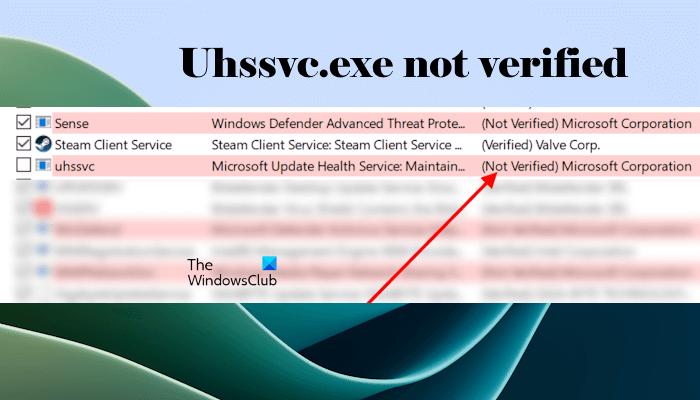
What is Uhssvc.exe?
The Uhssvc.exe file is developed by Microsoft and is associated with the Microsoft Update Health Tools. You will see this file only if the Microsoft Update Health Tools are installed on your system.

The default location of the Uhssvc.exe file is:
C:\Program Files\Microsoft Update Health Tools
Open File Explorer and navigate to the above-mentioned path. You will see the Uhssvc.exe file there.
Microsoft offered Microsoft Update Health Tools to Windows devices through Windows Update KB4023057. This update was available for both commercial and consumer devices, which means that the Microsoft Update Health Tools are available for all users. However, the functionality and purpose of these tools are slightly different for both consumer and commercial devices.
These tools remediate the smooth functioning of Windows Update on consumer devices and manage feature and quality updates on commercial devices.
Uhssvc.exe not verified
Like the affected users, you may also see the Uhssvc.exe Not Verified in the Autoruns software. There is no need to worry about that message because the Uhssvc.exe is a genuine file developed by Microsoft and was provided to all Windows users through the Windows Update KB4023057.
If Microsoft Autoruns shows the Publisher status of the Uhssvc.exe file as Not Verified, there might be a bug in the Autoruns software. I suggest you uninstall it and download its latest version from Microsoft’s official website.
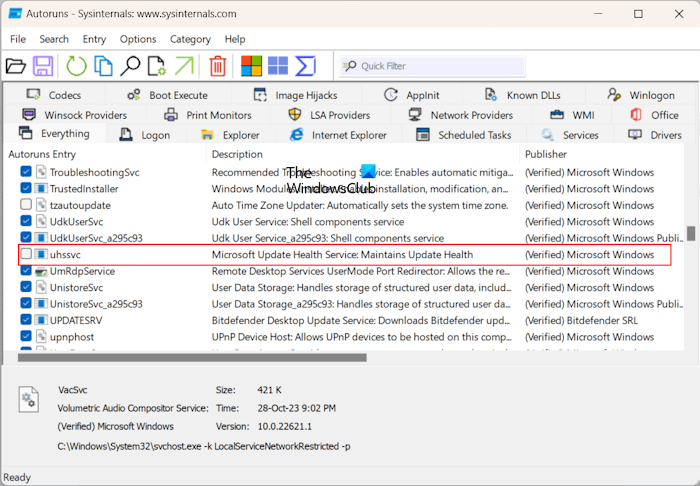
When I learned about the users’ feedback about the Uhssvc.exe file, I downloaded the Autoruns software on my PC and ran it. On my PC, it showed the Publisher status of the Uhssvc.exe file as Verified (refer to the above screenshot). This indicates that this file is not harmful and you need not worry about it.
How to check the authenticity of a file on Windows 11/10
I will show you how to check a file’s authenticity in Windows 11/10. The genuine files are digitally signed by their developers. You can check this digital signature in the file properties.
First, visit the location where the file is located. In your case, you have to check the authenticity of the Uhssvc.exe file. I have already mentioned the path of the Uhssvc.exe file.
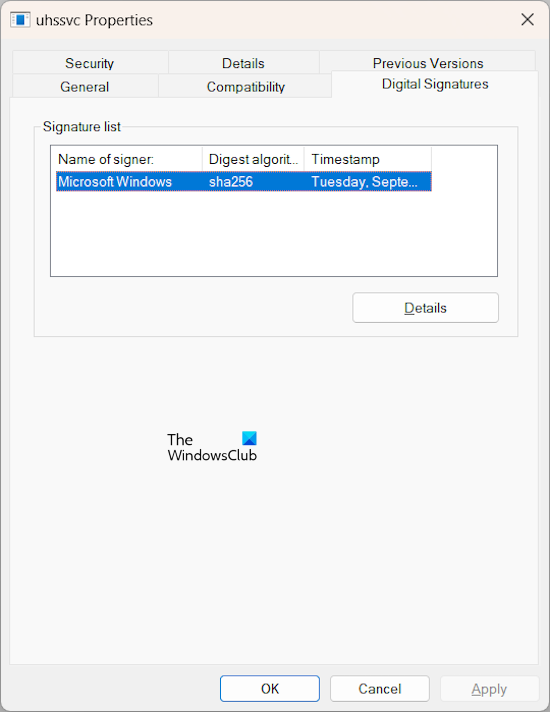
Right-click on the Uhssvc.exe file and select Properties. In the Properties window, go to the Digital Signatures tab. You will see the Name of the Signer as Microsoft Windows. Select it and click on the Details button to view more detailed information about the file.
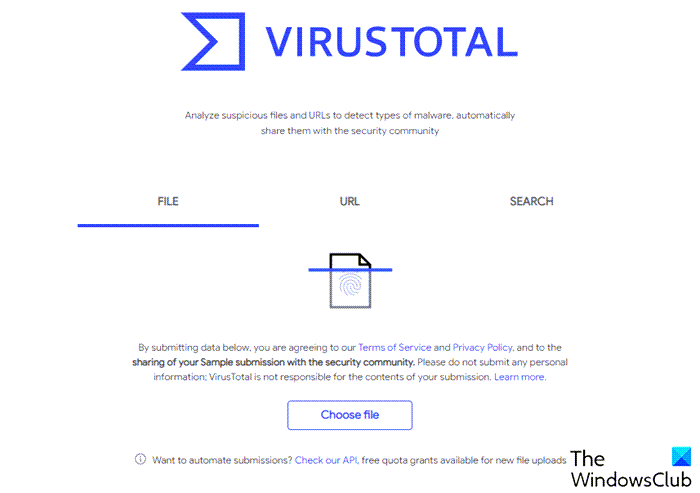
Alternatively, you can also scan the file with your antivirus software. However, sometimes, antivirus software flags genuine files as malware. This is a false positive flag from antivirus software which can be avoided. You can also scan the Uhssvc.exe file on VirusTotal.
What is Microsoft Update Health Service?
Microsoft Update Health Service or Tools is the set of tools deployed on Windows devices through the Windows Update KB4023057. These tools remediate the smooth functioning of the Windows Updates on a Windows device.
What is the full form of EPP?
EPP stands for Endpoint Protection Platform. It is a security solution that leverages personal firewall, port and device control, and anti-malware capabilities to provide endpoint protection across an organization. Relying only on EPP is not enough because it may not protect from all the advanced threats. An EPP is also different from an EDR.
Read next: SecurityHealthService.exe crashing or stopped working.
Leave a Reply