Defragmentation software for Windows can improve your PC’s speed by reorganizing fragmented data on your hard drive. Fragmentation occurs when files are divided into smaller parts and dispersed over the disk. Thus, the defragmentation programs combine these fragments to increase overall efficiency and access times. Here is the list of free defragmentation software and SSD optimizers for Windows 11/10.

Best Free Defragmentation Software for Windows 11
The tools mentioned in the article have a lot of features, including the ability to schedule defragments, optimize file placement, and provide comprehensive disk health reports.
Free HDD Defragmenters for Windows PC
HDD defragmenters can improve your computer’s performance and startup speed by optimizing your disks. Given below are three HDD defragmenters you can use to optimize your PC’s disk:
1] Smart Defrag
Smart Defrag is a secure, robust, user-friendly disk optimizer for optimum hard drive performance. Smart Defrag efficiently organizes your files depending on frequency, which speeds up disk data access and extends the life of your drive, regardless of whether it is an HDD or an SSD, in contrast to other disk optimization products that offer traditional defragmentation.

Features
- Intelligent File Streamlining: Smart Defrag categories files according to the frequency of use. It can increase disk life and speed up disk data access.
- Defragmentation Options: It provides different defragmentation modes, such as Large Files Defrag, Defrag & Optimize, and Fast Defrag, to meet different optimization requirements.
- Boot Time Defrag: This feature allows file defragmenting during system boot, which speeds up startup times.
- Game Optimize: This mode improves game performance by defragmenting game files, resulting in faster loading times and more fluid gameplay.
- Disk Health Monitoring: Smart Defrag offers regular updates on the condition of your disks, assisting you in avoiding possible problems.
2] WinContig
WinContig is a simple-to-use standalone defragmentation utility that doesn’t add any Registry entries or installation paths to your system. Its goal is to quickly defragment files without requiring an entire disk defragment.
Thanks to its versatile file filtering options and command-line switch controls, it is an ideal tool for defragmenting specific files that are often used and prone to fragmentation.
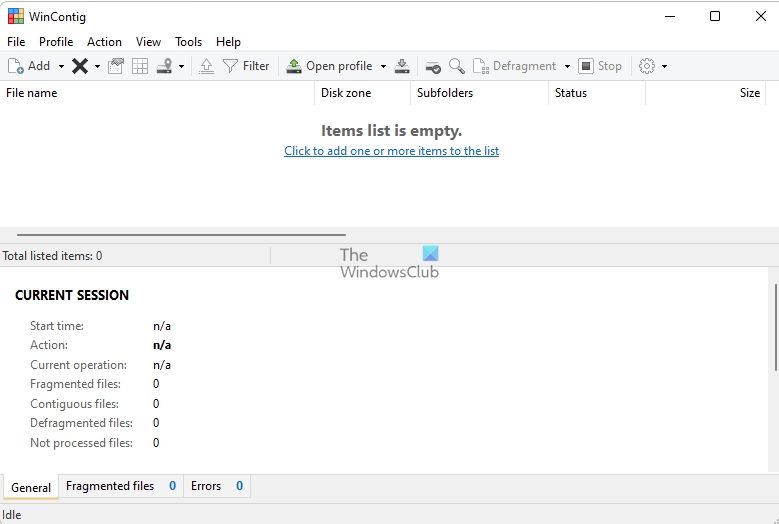
Features
- Speed and Dependability: It is known for its quick and dependable defragmentation procedure and uses kernel-mode interface library functions for secure file transfer.
- Single File Defragmentation: It is made to help defragment specific files or folders instead of defragmenting the entire disk.
- Temporary File Removal: It removes temporary files before defragmentation to save time and resources.
- Integration with File Explorer: It allows for convenient file and folder analysis and defragmentation.
3] Windows’ Built-In Disk Defragmenter
Windows’ Built-In Disk Defragmenter, also called the Optimize Drives tool in Windows 11/10, is a system function that combines fragmented files and folders on your hard drive into a single, contiguous region on the volume. This enhances the effectiveness and velocity of data retrieval.
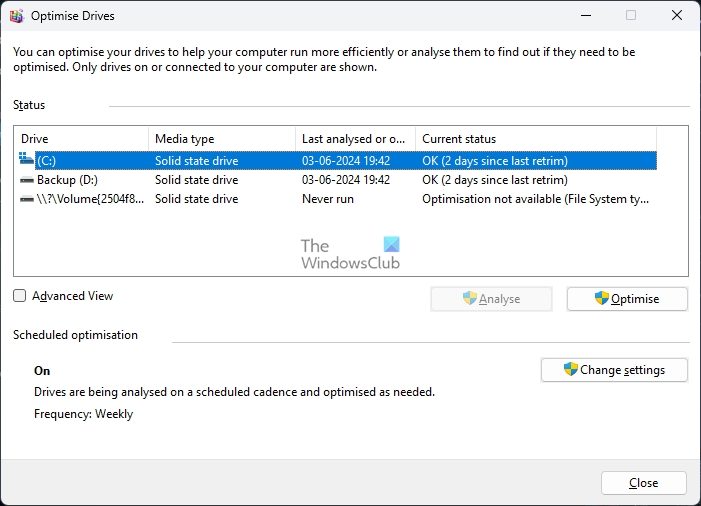
Features
- Automated Defragmentation: It does not affect system performance. When idle, it operates in the background as a low-priority activity.
- Scheduled Optimization: This feature lets users plan when to execute routine defragmentation to guarantee steady performance.
- Selective File Defragmentation: It defragments files larger than 64 MB by default, as they are most likely to affect system performance.
- SSD Optimization: Windows 11/10 has SSD optimization built in, although this is accomplished through a procedure known as TRIM rather than conventional defragmentation.
Read more about file fragmentation and how it occurs in Windows.
Free SSD Optimizers for Windows PC
SSD optimizers help you get the most performance out of your SSD drive by using optimization methods like TRIM and RAPID or turning off certain Windows processes. Check out the three SSD optimizers given below.
Read: Do you need to defrag SSD?
1] Samsung Magician
Samsung Magician is a feature-rich management application for Samsung SSDs that offers a range of functions to improve speed and preserve the drive’s integrity.
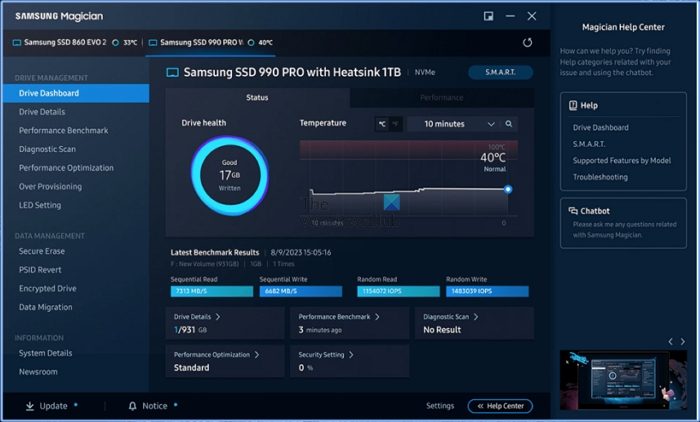
Features
- Drive Health and Status: This tool gives you an overview of your SSD’s temperature, performance, and health.
- Performance Benchmark: It lets you measure the speed of your SSD and contrast its results with industry standards.
- Performance Optimization: Adjusts drive power and performance parameters to suit your requirements.
- Diagnostic Scan: It helps to find and fix any possible SSD problems.
2] Crucial Storage Executive
Crucial Storage Executive is a robust SSD management program that improves the performance of Crucial SSDs. It features speeds up the SSD operations. To maintain outstanding efficiency and durability, the program optimizes SSDs by ensuring they operate correctly and receive regular upgrades.
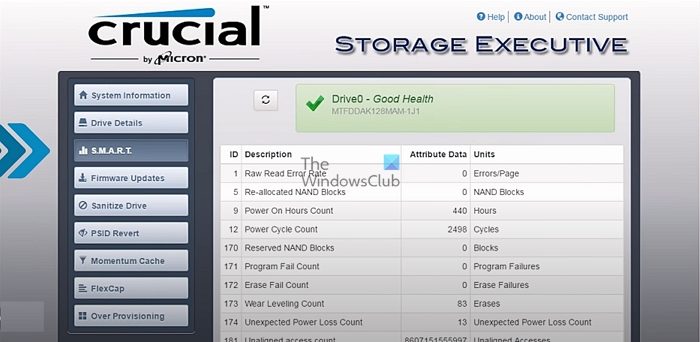
Features
- Momentum Cache: It boosts performance by using system memory to store frequently accessed data.
- Health Monitoring: It offers real-time information on the temperature and condition of the SSD.
- Firmware Updates: It ensures that the SSD always runs the most recent firmware. S.M.A.R.T. Data: It tracks and reports on multiple drive reliability indicators.
- Drive Details: Shows specifics about the drive, such as capacity and interface.
3] Kingston
Kingston SSD Manager is an application that manages Kingston SSDs. It assists consumers in focusing on and controlling the functionality and performance of their Kingston SSDs.
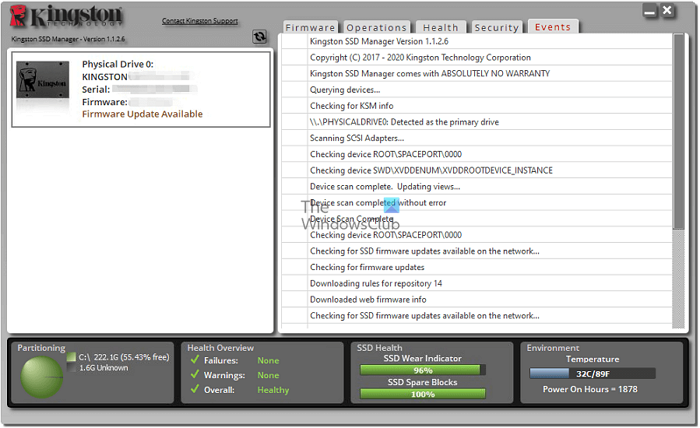
Features
- Reports on Health and Status: It helps users examine and export comprehensive reports on the drive’s health and status.
- Firmware Updates: Users can download and apply their drive’s most recent upgrade.
- Secure Erase: It offers the ability to safely remove data from the SSD using the Secure Erase option.
- TCG Opal and IEEE 1667 Management: It manages security and encryption measures to safeguard data.
- Performance Enhancements: It consists of adjustments to enhance SSD performance, such as turning off power-saving features that slow down the drive.
- Overprovisioning: It enables overprovisioning to increase performance and prolong the drive’s life using Host Protected Area (HPA).
Also read: Optimize and speed up your SSD drive using Tweak-SSD
Can you defragment SSDs?
It is not advised to defragment SSDs. At best, it won’t help you acquire a speedier SSD drive, and at worst, it will waste write cycles. Defragmenting your SSD will not harm it if you have done it a few times, but it is better not to make it a habit.
How often do you need to defragment HDDs?
Defragmentation is necessary depending on how often a hard disk is used. If you turn off your computer after every use, you could prevent Windows’ built-in defragmentation tool from operating automatically. In these situations, it is advised to use the hard disk drive (HDD) defragmentation tool once a month.
How does built-in Disk Defragmentation work in Windows?
Disk defragmentation tools unite the data and try to possibly keep them in the same fragments so that the computer performs efficiently.
The inbuilt Disk Defragmenter in Windows now runs as a low-priority task in the background without affecting the performance of the computer. It uses the Task Scheduler to automatically keep the hard disk defragmented, by running when the machine is idle and therefore does not affect the performance of the Windows.
Windows will now disable disk defragmentation on SSD system drives, as you do not need to defragment a Solid-State Drive. In Windows 11/10, SSD Defragmentation is enabled by default.
The Windows Defragmenter defragments files are smaller than 64 MB only, for according to Microsoft’s benchmarks, fragments of this size, which already consist of at least 16000 contiguous clusters, have a negligible impact on performance. This means that games and large media files are effectively left as they are! Microsoft feels that to defrag to combine 64MB or larger fragments requires significant amounts of disk I/O, which is against the principle of minimizing I/O and puts more pressure on the system to find large, contiguous blocks of free space.
If you still want to defrag files larger than 64 MB too, you need to use certain other defrag parameters to defragment files of all sizes.
I am usually pretty content using the built in defragger, and use it on my storage drives (SSD as main OS drive, no defrag needed!). I have tried Defraggler in the past and loved it. But, I really don’t need anything beefy these days.
Defrggler. Works well and the Piriform folks keep it updated
Since Vista the build-in tool is enough. All other tools are useless.
defragger is a new thing to me and your post is very much helpful in understanding it
i think iobit smart defrag should be on list tried and test works excellent on my windows 7 x64
JKDefrag was a really good software . I was looking for new version of it and thanks for your help . I should check MyDefrag . it must be good . Thanks .
JkDefrag and it’s successors (MyDefrag) is a miracle for old or slow PC’s. It is my highest priority whenever I fix someone’s PC. Windows Defrag doesn’t “optimize” the disk and it doesn’t allow you to automatically clean temp folders before scheduled defrags. This is essential.
I also disable Win7’s automatic defragmentation (through Task Scheduler) since it will ruin MyDefrag’s optimization and file sorting. This slows the disk down all over again and creates a lot more stress on the hard drive.
I need to give Puran a shot though since it has MFT defrag.
now there’s an idiot. LOL
I think WinContig is specially defragment stand-alone file or folder! appnee.com/wincontig/
Puran wipes out restore point. Major flaw
Mo discussion here …. the best defrag tool, bar none, is MyDefrag ( JKDfrag) … i have used and experimented with all that are mention and absolutely MyDefrag is the only one that has speed up my boot time ( faster boot) better performance and i get faster access to files and folders. Yes, these defrag tools are good and they all have many options and features and some are extremely fast defragging but NON, and i repeat, NOT ONE, lower my boot time when compared after performing a defrag with Windows 7 default defragger and then using any of the tools mention except MyDfrag. My boot time with Windows 7 defragger was 55 to 58 seconds on average and with the other tools the best i achieved was 44 seconds with Puran. MyDefrag gave me a boot time of 37 to 39 which is quite fast. It chopped of 18 to 19 seconds and that is why we all defrag our hard drives, to achieve maximum performance and better boot times. So i will stick with MyDefrag even though it is not beautiful and it is “slow” defragging and it really doesn’t have many options or features except that you can write your own scripts which is handy for power users and you can program scheduled defrags. Just give it a try and you will discover what i did…. MyDefrag does it’s job and period…….. no questions asked…. thanks J.C. Kessels for MyDefrag….
All defrag tool will erase your restore points. This is an issue that has been debated for quite awhile. It has to do with the standard defragmentation API
by Microsoft, a system library that is included in Windows OS and most consider that fault to be a bug. I personally don’t use Windows Restore since i perform image back-up of my OS and files and folders so i don’t worry about that.
Got to agree with you on that one. I have been using Mydefrag for years when it was known as JKdefrag, by far the best defragmenter there is and it is FREE! It knocks the pants off Microsofts offering (which I gave up on a long time ago in the early days of Win7)
Does MyDefrag wipe out the Windows Restore points?
I respect your opinion, have a question to ask you, in MYDefrag thers a note on their website that its best to restart windows in “Safe Mode” so as to get the most use of the program and can access more files that way? Is this another way that can be done using other defrag tools? What is your suggestion? Thank you
Defragging in safe mode can give better results.
Thank you Anand. :)
Thank You very much for the quick response.
The best of the best (free) : Auslogics Disk Degfrag, JKDefrag, Diskeeper, Defragler, UltraDefrag
The best of the best (not free) : O&O Defrag
If you can to have O&O Defrag so go go go because is the better in this domaine
Are you serious ?
Diskeeper isn’t free !
diskeeper is not free LOL
Beware, Auslogics will tray-popup spam you, and give you an upsell page at every mouseclick. Even uninstalling forces you to take a survey, dodge a pop-up, visit an upsell webpage and CLOSE THE BROWSER before uninstall will complete. Not a good idea to trust your data to someone who uses tactics one notch below ransomware.
Don’t install it under any circumstances, even curiosity. If they spent as much time making software as they did spamming, they’d really have something, but as it stands, their defrag is middling at best.
If you just want a simple defrag, UltraDefrag is your best bet. Simple UI and comes in a portable version, so you don’t even have to install it.
Hello! Why I cant run UltraDefrag in my Windows 7?