The best part of Windows 11/10 is the way it manages multiple monitors. Multiple displays help us gain much more real estate and also become more productive at work. Multiple displays are necessary for professionals like Graphic designers and video editors. In this segment, we review Ultramon Smart Taskbar, a free-to-use dual monitor software that helps Windows users with multiple display management.
Dual or multiple monitor software
The native options for managing multiple screens on Windows are limited and time-consuming. Third-party tools not only offer better shortcuts, but they also help manage the taskbar and other UI elements on the second screen.
Features like a taskbar extender will help you move and manage taskbar on a secondary display.
Ultramon Smart Taskbar for Windows 11/10
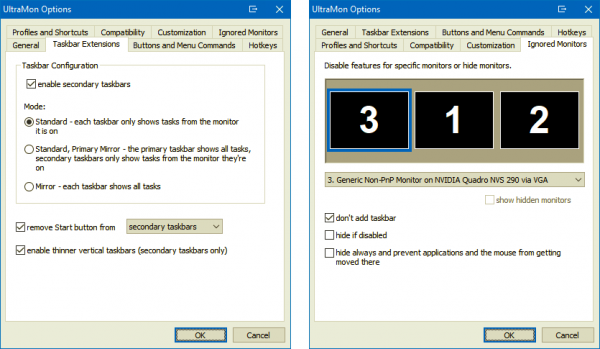
Ultramon Smart Taskbar offers two modes: mirror mode, and standard mode. In default mode, all taskbars show all open applications. If you want the taskbar to show applications in that particular monitor, you must shift to standard mode.
To switch to standard mode, follow the steps below
- Open UltraMon
- Click on UltraMon Options
- Click on Taskbar Extensions
- Change Mode to Standard
As you might have already noticed, vertical taskbars cant be resized to the width of the application icons. However, this can be fixed by using the “Enable Thinner Vertical Taskbars” option. With this option enabled, you can resize vertical taskbars according to your preference.
How to remove Taskbar on multi monitors
Ultramon Smart Taskbar lets you remove the start button from secondary taskbars or all taskbars. You can also choose to hide the taskbar from a specific monitor. This can be done by clicking on UltraMon Options> Ignored Monitors.
Using Ultramon Smart Taskbar on Windows 7
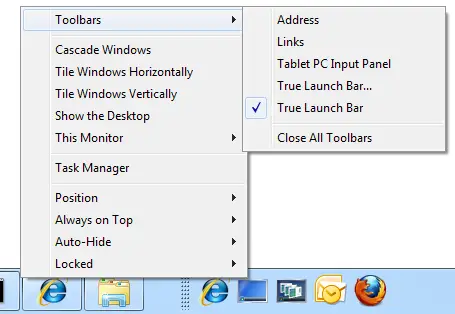
The user interface and features offered by Ultramon Smart taskbar on Windows 7 are slightly different. Standard Mode means the taskbar will only show applications open on that particular monitor. Needless to say, if you move an application to a different monitor, then the taskbar will be moved along with the application.
Meanwhile, the mirror mode will show a common taskbar on both the monitors. It is worth mentioning that UltraMon doesn’t replace the Windows taskbar; instead, it adds a taskbar. This means you can choose to use Windows 7 taskbar on one display while using UltraMon taskbar on the other.
Visit the homepage to download Smart Bar for Windows.
These posts may also interest you:
- Manage Multiple Monitors like a Pro using PowerToys
- Dual Monitor Tools for Windows 11 lets you manage multiple monitors
- Display Fusion lets you easily manage multiple monitors on Windows.
Leave a Reply