The connection issue in the EA server is not new. It has been there and will always be, however, it’s not like you can not resolve the issue and in this article, we are going to do just that. If you are seeing “Unable to connect to EA servers at this time” or “You lost your connection to the EA servers” in Origin or any other EA-related app, then this article is for you.
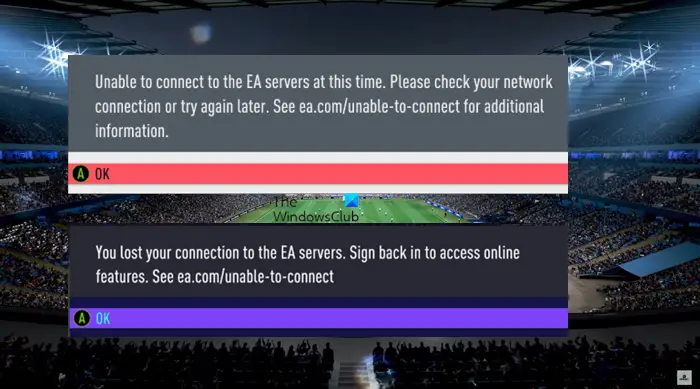
Why can’t I connect to the EA servers?
The most obvious reason for this error is the EA server being down. If it’s down, you can do nothing about it, other than wait for the engineers to get the server back on track. But sometimes, the issue can also be because of your Internet connection. You need to make sure that your network is not fluctuating or slow. Some issues with your date and time can also cause this error. There are some other solutions and workarounds that we will be seeing in this article.
Fix Unable to connect to EA servers
If you see Unable to connect to EA servers at this time or You lost your connection to the EA servers in Origin or any other EA-related app, then try the following solutions to resolve the issue.
- Restart your device
- Check EA Server status
- Check Date and Time
- Check your Internet
- Restart your Router
- Clear Origin Cache
- Allow Origin through Firewall
Let us talk about them in detail.
1] Restart your device
Let us start by restarting the device on which you are seeing the error. It may sound a bit lame, but restarting the computer or console can resolve the issue. So, do that, reopen EA Origin or any other app in which you are seeing this issue.
2] Check EA Server status
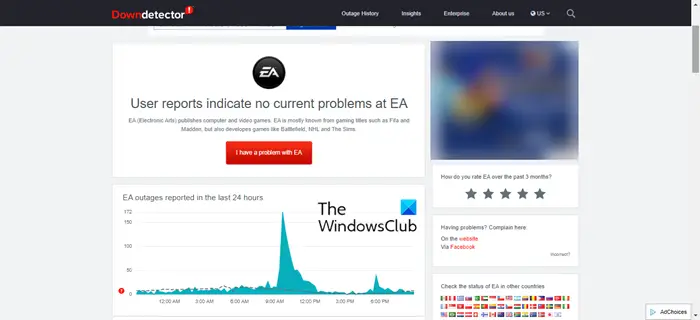
If the EA Server is down, you won’t be able to connect to it, quite self-explanatory, isn’t it? If you want, you can check the status of the server from help.ea.com or use any of the down detectors. After concluding that the server is down, you need to until the engineers get it back on track. You can keep checking if you want to be quick.
3] Check Date and Time
If your date and time are incorrect, you need to make sure that it right. The best way to make sure that it is correct is by syncing the time. If you are on a Windows computer, you can do the same from Windows Settings.
- For Windows 10: Open Settings > Date & Time > Sync now.
- For Windows 11: Open Settings > Time & language > Date & time > Sync now.
You need to also make sure that your Time Zone is correct. Usually, the moment you start working on your devices, your Time Zone will be just fine.
4] Check your Internet
Next up, let us check your Internet connection. You can use any of the mentioned Internet speed checkers if you want to know how good your bandwidth is. If it’s slow then try checking other devices connected to the same network. If they are slow as well, then try restarting your Router (steps mentioned later) and if that doesn’t work, then contact your ISP and ask them to resolve the issue.
5] Restart your Router
Sometimes, the simple act of restarting a router can resolve the issue for you. So, unplug your network devices, be it your Router or Modem, wait for a minute or two and then plug them back in. Now, see if the issue persists.
6] Clear Origin Cache
If all the solutions mentioned above are to avail, then the issue can be because of some glitch in Origin’s cache. Therefore, you should try to clear them and see if the issue persists. In order to do that, open File Explorer and navigate to the following location.
%ProgramData%/Origin
Now, clear the content of the folder. This way, you will be able to resolve the issue.
7] Allow Origin through Firewall
You should also make sure that your Firewall is not blocking the Origin app. In that case, you need to allow Origin through Firewall, so, that your firewall doesn’t end up blocking the app. If you use some other third-party application, make sure to whitelist Origin and then try connecting to the EA Server.
Bonus Tip: Use Wired Connection
If you are some who uses Wi-Fi and not an Ethernet connection then you will have to deal with network fluctuation. If your network is fluctuating, you will not be able to connect to the server and hence, will see the error message in question. So, you should opt for a wired connection if you want Internet without hindrance.
Similar Error Codes for Battlefield 2042: 1:468822970:1502l:-403319830:0B | 1:4688822970:100J:1004G.
Why can’t my EA account play online?
If you can’t run EA online then check if your account is banned. If it is banned or suspended, then you won’t be able to connect to the service. You should check My Ban History from help.ea.com and see your account state. If it’s not banned then you can execute the solutions mentioned in this article to resolve the issue as more often than not, it is a network issue, be it, your Internet connection or the EA server.
Read Next:
Leave a Reply