If you receive an error message Unable to connect to NVIDIA on your Windows 11 or Windows 10 computer which has NVIDIA graphics card graphics drivers installed, then this post suggests some fixes that may help you resolve the error. This error mainly occurs with NVIDIA GeForce Experience app, which is a part of the NVIDIA graphics driver and it manages a few things like games, drivers, etc., as well as update graphics drivers. Apart from checking your internet connection, these are the other things you could do to fix the issue.
Unable to connect to NVIDIA. Check your internet connection. Try again later.

Fix Unable to connect to NVIDIA error
Before you proceed to troubleshoot, check if your internet connection is working fine, restart your router and PC, and then try again and see if it helps.
1] Check NVIDIA Network Service
When you install NVIDIA graphics driver, a couple of services get added automatically, and you can find them in Services Manager. There is a service called NvContainerNetworkService, which helps the driver panel to connect to the internet. If somehow, it gets stopped, you will confront this issue. So it would be best to verify whether the service is running.
To start, search for services.msc in the Taskbar search box and hit Enter on the result to open the Services Manager. Locate the service called NVIDIA NetworkService Container. Double-click on this service to open its Properties box.
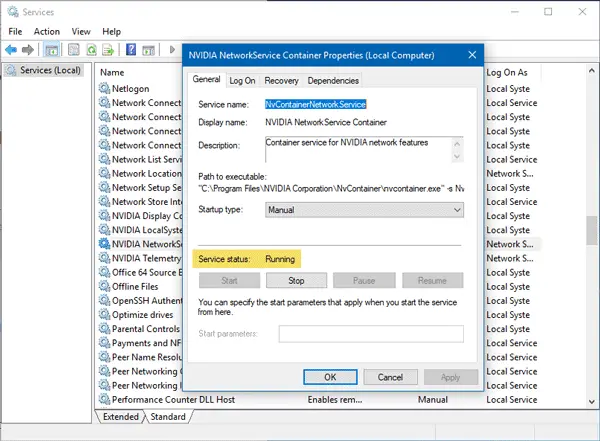
Make sure the Service status is showing as Running. If not, click the Start button and OK to save the change.
2] Reinstall NVIDIA graphics driver
The above-mentioned solution is the working solution to this issue. However, if you are still receiving the error, you may need to reinstall the driver. You can download the NVIDIA driver from the official NVIDIA website.
That’s it! I hope these simple solutions will be helpful for you.
Related read: NVIDIA Kernal Mode Driver has stopped responding and has recovered.
Why can’t I access NVIDIA?
Difficulty accessing the NVIDIA Control Panel often stems from the NVIDIA Display Container service being disabled. To resolve this problem, ensure all necessary NVIDIA services are enabled. Then, restart your PC for the changes to take effect.
Why is my NVIDIA GeForce not working?
A common cause for NVIDIA GeForce issues is outdated device drivers. Ensure your graphics driver matches the updated GeForce app version by downloading the latest NVIDIA drivers directly through the GeForce Experience software.
Why is my computer not recognizing my NVIDIA GPU?
If your computer isn’t recognizing your NVIDIA GPU, ensure it’s properly seated in the PCI slot and power cables are connected. Update your NVIDIA drivers from the official website. If issues persist, check BIOS settings for GPU configuration and ensure the integrated graphics are not set as the default.