If you are unable to create a new user account in Windows 11 or Windows 10, then this post is sure to interest you. You can easily create user accounts when you have administrative privileges on your Windows system user account. The very first administrator account created by the system just after the installation of Windows is known as built-in administrator account. The other admin accounts created by these built-in administrator accounts are referred to as standard admin accounts.
How do I create a new user in Windows?
To create User Accounts in Windows, go to Settings > Accounts > Family & other users. Click “Add someone else to this PC” and follow the prompts to set up the new user account.
Recently, we encountered a very strange problem after creating new user accounts. In this case, when we tried to create a user account, it finished as usual. But when we restarted the machine, the user account didn’t show up. Also, we couldn’t switch to this new user account from old accounts. Moreover, the newly created user account folder was also missing from the user folders (C: Users).
If you’re too facing this problem, here is what you need to fix this problem:
Can’t create new User Account in Windows 11/10
1. Press Windows Key + R combination, type put regedit in Run dialog box and hit Enter to open the Registry Editor.

2. Navigate here:
HKEY_LOCAL_MACHINE\SOFTWARE\Microsoft\Windows NT\CurrentVersion\ProfileList
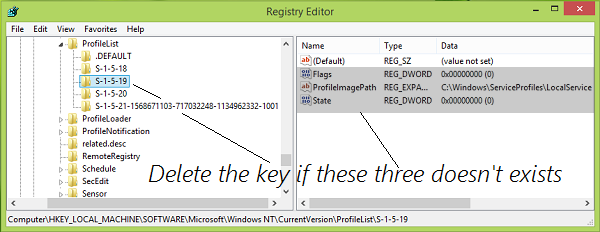
3. In the right pane of this registry location, expand the ProfileList key and you’ll see some subkeys like S-1-5-XX.
Now highlight these subkeys (S-1-5-XX only; not the long keys) and in the corresponding right pane, check if at least three values named Flags, ProfileImagePath and State exists.
If, for a subkey, at least these three don’t exist, delete the subkey.
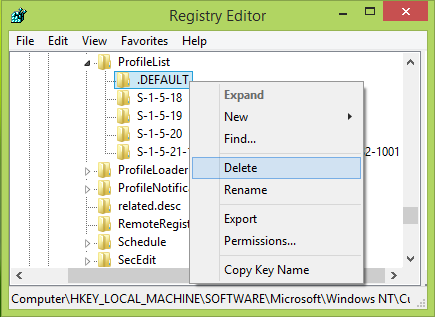
4. Moving on, under ProfileList key, you’ll also find .DEFAULT subkey. You need to right-click and Export it to a convenient location. Then right-click again and select Delete. You’ll be asked for confirmation, simply select Yes here:
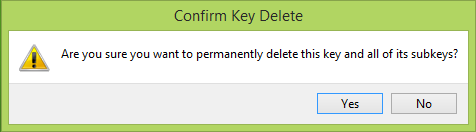
You can now restart your system, and check if the new user account created is visible now as usual. If it is still not visible, you can re-try to create a new user account and it should be visible this time.
Making mistakes while manipulating the registry could adversely affect your system. So be careful while editing registry entries and create a System Restore point first.
This post will help you if you are Unable to create or add a new Microsoft Account in Windows.
TIP: You can create a Local Administrator Account using the command prompt.
Why can’t I make a Guest account on Windows?
Microsoft removed the Guest account option in Windows 10 and Windows 11. Instead, you can create a local account without a password or email, allowing functionality similar to that of a guest account.
How do I fix my Windows user account?
To fix a corrupted Windows user account, create a new user profile via Settings > Accounts > Family & other users > Add someone else to this PC. Transfer your files from the corrupted profile to the new one. This ensures no data loss while resolving profile issues.
Why does Windows say User Profile cannot be loaded?
Windows says, “User Profile cannot be loaded” due to corrupt system files, problems with the user profile service, or startup errors. To resolve this, try restarting your computer, which can often fix the problem. If the issue persists, consider repairing system files or creating a new user profile.
I had the same problem… SOLVED:
I checked
the default folder and it only had one subfolder. It normally has 10
& a bunch of NT files. SO i copied them from another default folder
on a different PC, reset permissions and it WORKED!