If you are unable to download files on Brave browser, these tips will fix the problem within moments. Whether you cannot download from a specific website or all the sites, images, videos, audio, PDFs or anything else, you can get rid of such issues with the help of these suggestions.
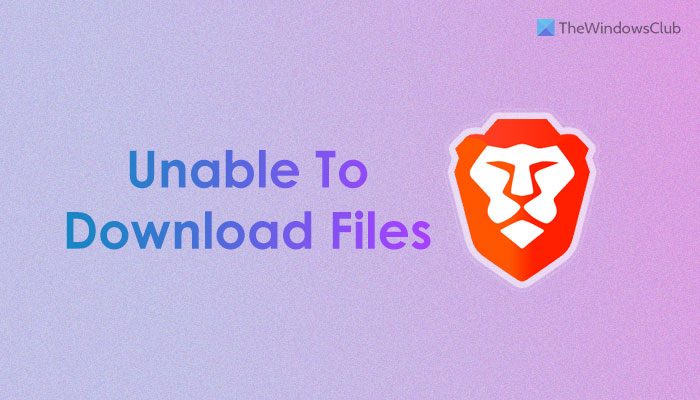
Unable to download files on Brave browser
If you can’t download files on Brave browser, and you see Download failed message follow these suggestions:
- Verify download folder
- Delete site data
- Allow sites to download multiple files
- Disable download restrictions
- Verify Registry settings
To learn more about these tips and tricks, continue reading.
1] Verify download folder
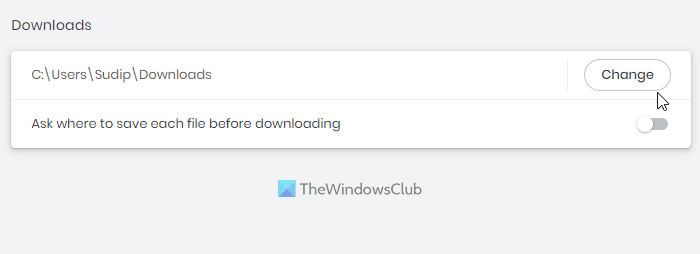
Like Chrome, Firefox, and other standard browsers, Brave browser also saves downloaded files in the Downloads folder, which is a Library folder. However, if you have changed the location earlier and there are some issues with the new folder/path, your browser won’t be able to fetch the location. As a result, it won’t download files automatically.
That is why it is suggested to verify the location that you set as the replacement of the Downloads folder. Even if it is intact, you can click on the Change button and set it again. To verify the location, you need to go to the Downloads section in the Settings panel.
2] Delete site data
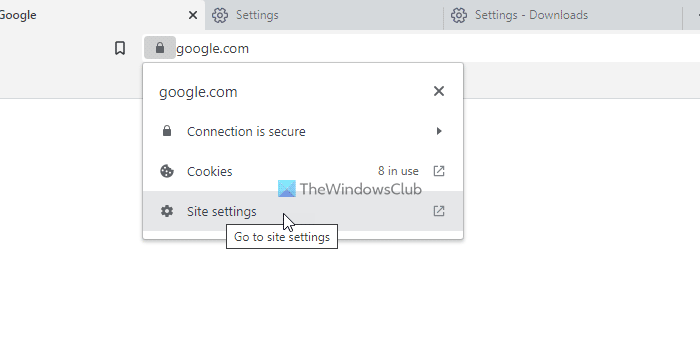
At times, you might not be able to download files from a specific website. It could happen due to old cache, cookies, and other site data. There is a high chance of getting such issues when the source website changes the server or modifies things in the background. That is why you can delete the old site data and check if it resolves the issue or not. For that, do the following:
- Open the website on the browser that is causing the issue.
- Click on the padlock icon in the address bar.
- Select the Site settings option.
- Click on the Clear data button.
- Confirm the removal.
After that, check if you can download files or not.
Read: How to enable and use Tor in Brave browser
3] Allow sites to download multiple files
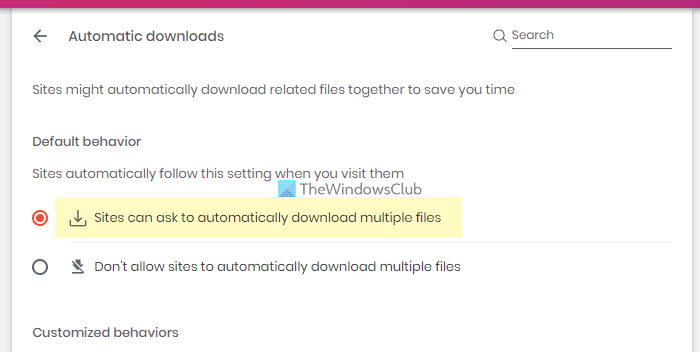
Some browsers do not allow users to download multiple files simultaneously by default. The Brave browser also comes with a similar setting that prevents you downloading more than one file at a time. If you have set the setting incorrectly, you will encounter the aforementioned error. That is why you need to verify this setting:
- Open the Privacy and security setting.
- Click on the Site and Shields Settings option.
- Select the Automatic downloads menu.
- Choose the Sites can ask to automatically download multiple files option.
4] Disable download restrictions
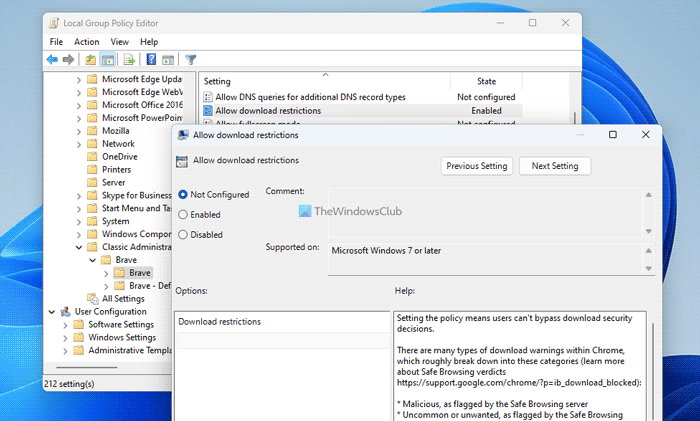
There is a setting in the Local Group Policy Editor, which can block you from downloading files on the Brave browser. If you have chosen the wrong option, you won’t be able to download anything, including images, videos, audios, documents, etc. That is why you need to follow these steps to disable download restrictions:
- Press Win+R > type gpedit.msc > hit the Enter button.
- Navigate to this path: Computer Configuration > Administrative Templates > Classic Administrative Templates > Brave > Brave.
- Double-click on the Allow download restrictions setting.
- Choose the Not Configured option.
- Click on the OK button.
- Restart Brave browser.
Note: This solution works only when you installed the Group Policy template of the Barve browser earlier. Otherwise, you can check out the following solution to make the same change.
5] Verify Registry settings
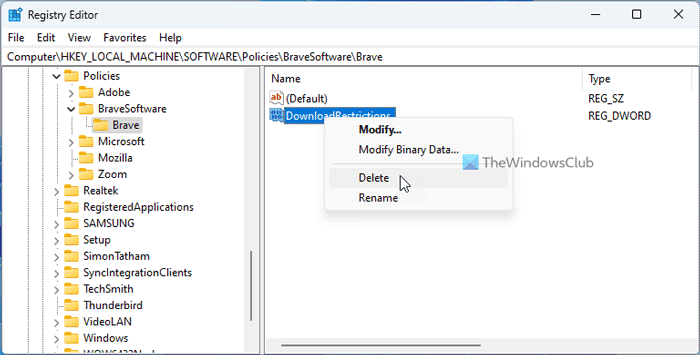
As said earlier, you can disable download restrictions with the help of the Registry Editor. Follow these steps to turn off download restrictions using Registry Editor:
- Search for regedit and click on the individual search result.
- Click on the Yes button on the UAC prompt.
- Navigate to this path:
HKEY_LOCAL_MACHINE\SOFTWARE\Policies\BraveSoftware\Brave - Right-click on the DownloadRestrictions REG_DWORD value.
- Select the Delete option.
- Confirm the removal.
- Close all windows and restart your computer.
Read: Cannot download a file from the Internet?
How do I allow downloads on my Brave browser?
In order to allow downloads on the Brave browser, you need to open the Local Group Policy Editor and navigate to this path: Computer Configuration > Administrative Templates > Classic Administrative Templates > Brave > Brave. Then, double-click on the Allow download restrictions setting and choose the Not Configured or Disabled option. Click the OK button to save the change.
Why are my browser files not downloading?
There could be a few things that are blocking you from downloading files on the Barve browser. For example, an incorrect Registry Editor or Group Policy setting, unavailability of the predefined download location, etc. Here we have discussed a few reasons along with the solutions that you can follow to get rid of this problem.
Read: Fix ‘Failed – Blocked’ download error in Edge or Chrome.