Games installed and added to Ubisoft are unable to find the launcher when we try to launch it. A lot of Assissins’ Creed gamers have reported this issue, but this issue is not exclusive to it. There are various reasons and solutions for this issue. In this article, we are going to discuss every single possible solution that you need to execute when your game is unable to find the Ubisoft Game Launcher.
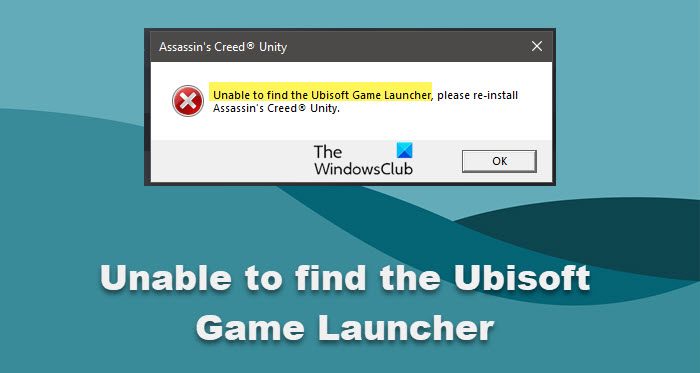
Fix Unable to find the Ubisoft Game Launcher
If your game is unable to find the Ubisoft Game Launcher, follow the solutions mentioned below.
- Launch the game from Ubisoft
- Open Ubisoft from administrative privileges
- Verify files of the game that is failing to launch
- Delete Ubisoft Cache
- Reinstall the game and launcher
Let us talk about them in detail.
1] Launch the game from Ubisoft
This may sound pointless to some, but there are a lot of users who map their game to Ubisoft, create its shortcut on the Desktop and then launch it from there. In case, your game is failing to find the launcher, just open Ubisoft and then open the game from there. Hopefully, this will do the trick for you.
2] Open Ubisoft with administrative privileges
If you fail to launch the game even from the Launcher, launch Ubisoft with administrative privileges. To do the same, you can right-click on the shortcut of Ubisoft and then select Run as administrator.
3] Verify files of the game that is failing to launch
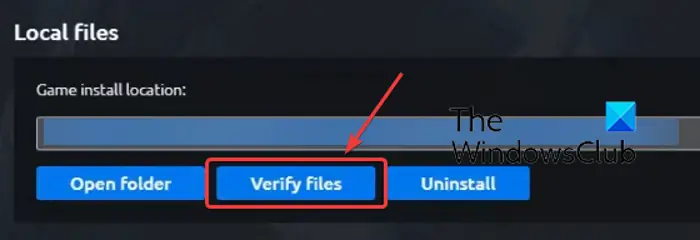
It is very likely that the game that you are trying to launch has corrupted or missing files. Usually, when a game’s files are corrupted or missing, they will fail to launch and show various errors. Ubisoft is aware of this issue and has included an option to scan and repair the corrupted file. Follow the steps mentioned below to do the same.
- Open Ubisoft Connect.
- Click on the Games tab to enter your library.
- Go to the game that’s failing to launch, then go to its Properties, and select Local Files > Verify Files.
Verifying files will take some time, so wait for the launcher to scan and repair your game files. Once done, reboot the launcher and then check if the issue is resolved.
4] Delete Ubisoft Cache
Previously, we have repaired corrupted game files, but one can also face this issue by the virtue of a corrupted Ubisoft cache. Hence, we should clear Ubisoft Cache and see if the issue is resolved. Follow the prescribed steps to do the same.
- Open Ubisoft Connect.
- Click on the three lines from the top-left corner of the screen.
- Select Settings.
- Go to Downloads and then click on Delete all game installer.
Our job is half done, we need to go to the physical location of Ubisoft and clear the cache from there. However, before that, open Task Manager, right-click on Ubisoft, and select End Task. After closing Ubisoft, open File Explorer and go to the following location.
C:\Program Files (x86)\Ubisoft\Ubisoft Game Launcher\
Finally, rename the cache folder to cache_old and reboot your system. Hopefully, this will do the trick for you.
5] Reinstall the game and launcher
If nothing works, we have to do as the error message says, that is, to reinstall the game. It is very likely that your game is corrupted beyond the point of repair, and reinstalling is your only option. After reinstalling the game, check if the issue is resolved. In case the issue persists, reinstall the launcher. That will do the trick for you.
These solutions will ensure that your game can connect to Ubisoft and launch on your computer.
Read: Unable to start the game on Ubisoft Connect
How do I get Ubisoft launcher?
You can download Ubisoft Connect Launcher from their official website, i.e; ubisoft.connect.com. From here you can download the app for PC, Android, and iOS. After downloading the app, go to the Installation folder, run the installation file, and follow on-screen the instructions to install it.
Read: Fix Ubisoft Connect High CPU Usage the right way
Why is Ubisoft Connect not installing?
There are various reasons why Ubisoft Connect will fail to install on your computer. However, the most common one is a corrupted installation media, make sure to download a fresh copy of the file and run with administrator privileges.