Many gamers have encountered the frustrating issue of the game failing to initialize the Graphics system. This article’ll delve into common reasons behind this problem and find simple yet effective solutions to get you back on the board and win through levels in no time. So, if you receive Unable to initialize the Graphics system error message in RollerCoaster Tycoon, Assassins Creed, Tony Hawk’s Pro Skater, etc., follow the solutions mentioned in this post.
Initialization Error
Unable to initialize Graphics system.
Video card unsupported.
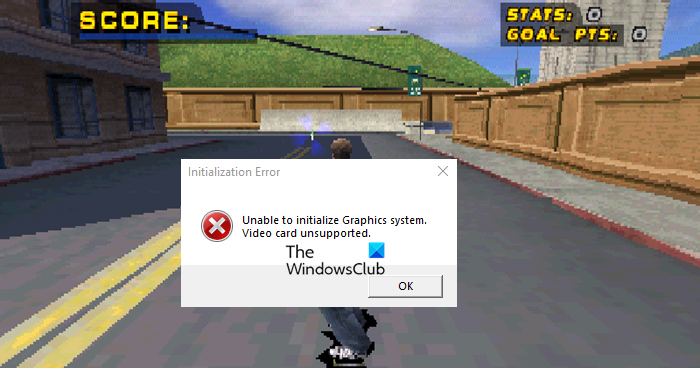
Fix Unable to initialize the Graphics system error message
To fix Unable to initialize the Graphics system error message in RollerCoaster Tycoon, Assassins Creed, Tony Hawk’s Pro Skater, etc., execute the solutions mentioned below:
- Update the Graphics driver
- Run the game in compatibility mode
- Change Resolution settings
- Verify game files integrity
- Contact support
1] Update the Graphics driver
The error points users towards updating the Graphics driver, so that’s the first thing we will do in the troubleshooting guide. There is a high possibility of using outdated or incompatible graphics drivers, which can cause various graphical glitches and performance issues in the game. Newer versions of the Graphics driver include optimizations and fixes for running the latest games, including bug fixes and improved performance.
To update the Graphics driver, use one of the following methods:
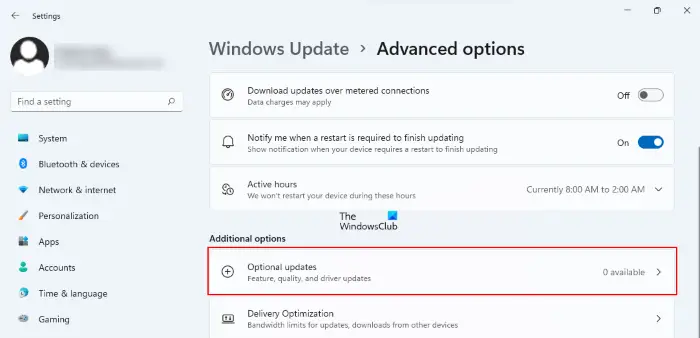
- Use Windows Optional Updates
- Download the latest version of the driver from the manufacturer’s website.
- Use a free driver updater software.
- Update your GPU driver from the Device Manager.
- Use tools like AMD Driver Autodetect, Intel Driver Update Utility, Dell Update utility, NV Updater or MyASUS app.
Related: How to update Intel Graphics Drivers
2] Run the game in compatibility mode
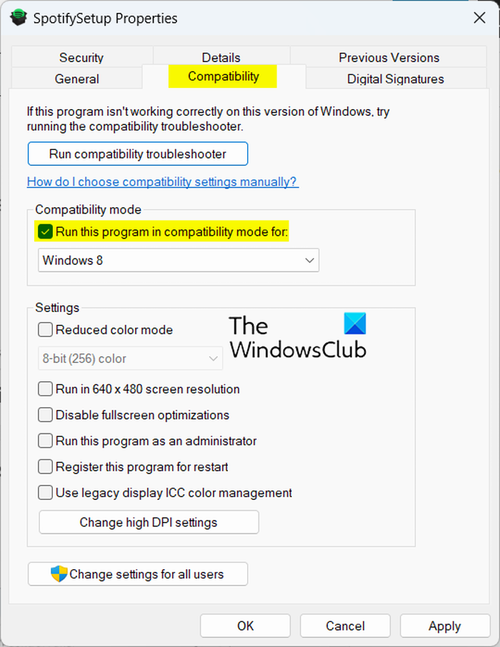
The next solution is running the game in compatibility mode as this mode allows the game to simulate running on an older version of Windows, which may be more compatible with the game’s requirements.
Here’s how to run the game in compatibility mode,
- Go to the installation folder, locate, and right-click on the game.
- Select the Properties option, and click on the Compatibility tab.
- Find and tick the box of Run this program in compatibility mode and select an older version of Windows.
- Check the box of Disable Fullscreen optimizations and Run this program as administrator option, and lastly hit the Apply and OK buttons.
Once done, go to the game, and check if it persists. If it does, move on to the next solution.
3] Change Resolution settings
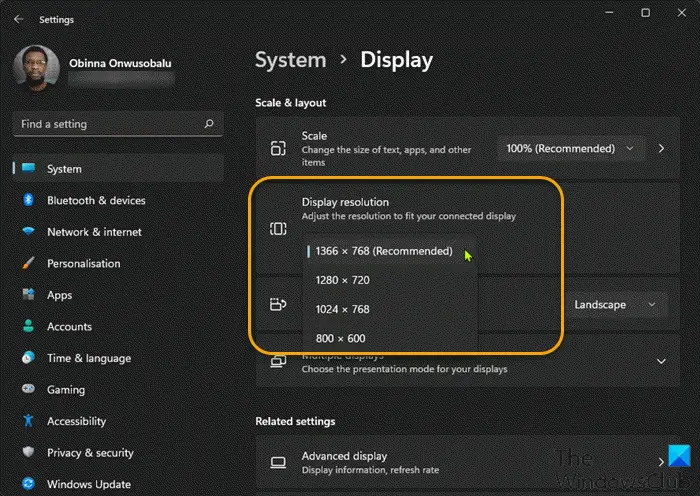
Sometimes, certain resolutions may not be supported by the Graphics or monitor and can cause the game to fail to initialize the graphics system. By changing the resolution settings to a supported configuration, we can overcome the compatibility issues that are preventing the game from starting.
To do so, right-click on the desktop, navigate to Display settings, and experiment with adjusting the desktop display resolution until you find the one that allows the game to launch properly.
4] Verify game files integrity

Game files get occasionally corrupted for various reasons, such as incomplete downloads, disk errors, or software conflicts. In this solution, we recommend verifying game files integrity and replacing the corrupted or missing ones with the correct versions. Here’s how to use this Steam and eliminate the issue at hand.
- Open Steam.
- Go to Library.
- Right-click on your game and select Properties.
- Now, click on Local Files and then on Verify integrity of game files.
Finally, check if the issue is resolved.
Read: Could not initialize graphics system on Windows computer
5] Contact support
Last but not least, try contacting support if the standard troubleshooting steps don’t resolve the issue. Sometimes, the issue can be due to personalized issues, and only their specialized assistance can resolve it. So contact them via their email ID or the official forum, and ask them for personalized solutions tailored to your problem.
Hopefully, you can resolve the issue using the solutions mentioned here.
Read: How to Restart or Reset Graphics Driver in Windows?
How do I fix my graphics driver problem?
To fix your graphics driver problem, try the keyboard shortcut Win + Ctrl + Shift + B to reset it quickly. If the problem persists, update your driver manually via the Device Manager or use a trusted automatic driver updater tool. Always ensure you download the latest drivers compatible with your system for optimal performance.
Is Tony Hawk the most famous skater?
Tony Hawk, one of the most famous skateboarders and sports personalities in the world, has never cared about the wealth or the celebrity status he has earned through his skating career.
Read: A D3D11 compatible GPU is required to run the engine
Is Tony Hawk Pro Skater offline?
Tony Hawk’s Pro Skater, a remastered bundle of the first two games in the popular Tony Hawk series, has finally been released on Steam after three years of being exclusively available on the Epic Games Store. The game was launched earlier this month with an offline mode, but only for the Steam Deck.
How do I reinstall my graphics driver?
To reinstall your graphics driver, open Device Manager by right-clicking the Start menu and selecting it. Expand the “Display adapters” section, right-click your graphics card, and choose “Uninstall device.” Reboot your PC, and Windows will attempt to reinstall the driver automatically, ensuring your system remains optimized.
Also Read: DX11 feature level 10.0 is required to run the engine.