It may happen that you are unable to install Guest Additions to a virtual machine in Oracle VirtualBox. When we click on Devices > Install Guest Additions CD Image, it does nothing but throw an error as follows:
VirtualBox – Error: Unable to insert the virtual optical disk
C:\Program Files\Oracle\VirtualBox\VBoxGuestAdditions.iso into the machine ubuntu
In this post, we will see what to do when you are unable to install guest additions in VirtualBox.
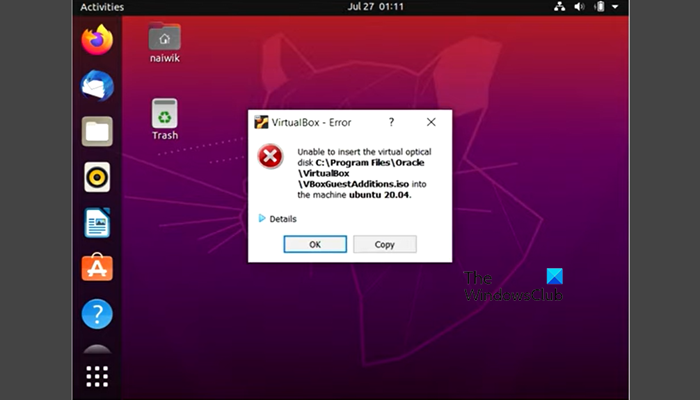
Unable to install Guest Additions in VirtualBox
If you are unable to install guest additions in VirtualBox, follow the solutions mentioned below.
- Restart your Virtual Machine
- Remove the guest addition ISO file and then attempt to install it again
- Install the guest addition from the Terminal
- Make sure that the guest addition is not problematic
- Reinstall VirtualBox
Let us talk about them in detail.
1] Restart your Virtual Machine
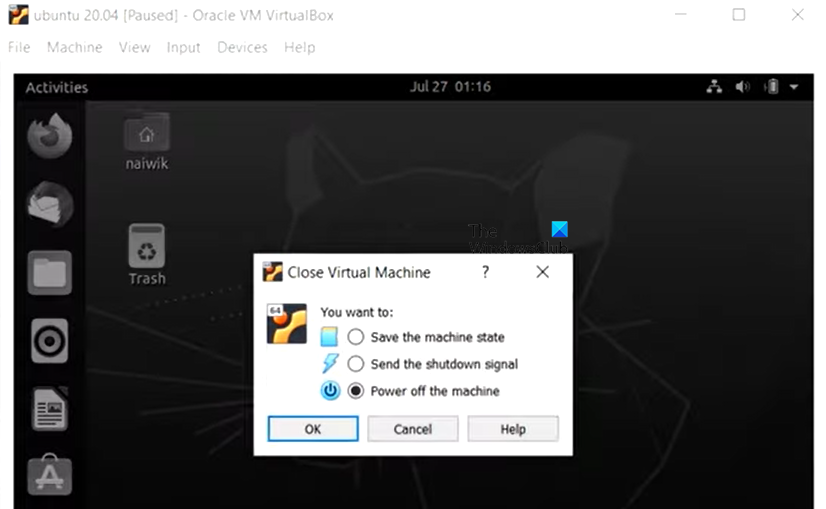
Sometimes, the guest addition installation fails due to some kind of glitch. These glitches can be resolved simply by rebooting the machine. So, go ahead and power off your machine and then start it back. Now, retry installing the guest addition and check if the issue is resolved.
2] Remove the guest addition ISO file and then attempt to install it again
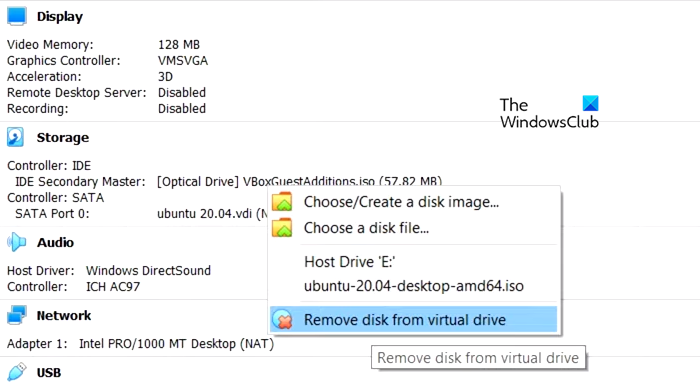
Since the guest addition was already installed, VirtualBox is unable to register it and when trying to force it to do the same, we are getting an error, we need to remove the ISO file attached earlier and then try to install it.
To do the same, first of all, turn off your Virtual Machine, then select it and go to the right section. Look for Storage, right-click on the VBoxGuestAdditions.iso file (it can have a different name), and select Remove disk from virtual drive.
Alternatively, right-click on your Virtual Machine and select Settings. Go to Storage > Controller: IDE, right-click on the guest addition ISO file, and select Remove Attachment.
Once you have removed the guest addition, power on your machine, go to the Devices tab, and click on Insert Guest Addition CD image. Follow the on-screen instructions to install the image completely.
3] Install the guest addition from the Terminal
If you are unable to install guest addition the conventional way, try doing it from the Terminal. You need to navigate to the ‘CD’ drive first using your Linux file manager so that you can actually see the installation files, then launch the Terminal app from that location and then run the following command.
sudo sh ./VBoxLinuxAdditions.run
Finally, check if the issue is resolved.
4] Make sure that the Guest Addition file is not problematic
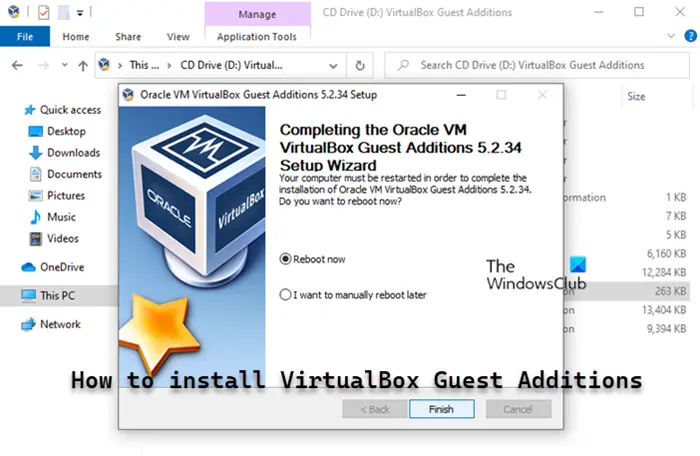
If all else fails, you need to inquire with your IT admin or reinstall the guest addition as there is a possibility that the file itself is corrupted, hence, you cannot mount it. Once you have the correct file, follow our guide on how to install VirtualBox Guest Additions.
5] Reinstall VirtualBox
If the guest image ISO file is not problematic, we must reinstall the VirtualBox application. Sometimes, some essential part is left behind during the installation for no apparent reason, but reinstalling the application will install all the missing elements and resolve the issue. You need to follow the steps mentioned below to do the same.
- Open Settings.
- Go to Apps > Installed apps or Apps & features.
- Search for “Oracle VirtualBox”.
- Windows 11: Click on the three vertical dots and click on Uninstall.
- Windows 10: Select the app and click on Uninstall.
- Click on Uninstall again to confirm your action.
Finally, go to virtualbox.org, download a fresh copy, install it on your computer and check if the issue is resolved.
Hopefully, you can resolve the issue using the solutions mentioned in this post.
Read: How to speed up a VirtualBox Virtual Machine and make it run faster?
How do I enable Guest Additions in VirtualBox?
To install VirtualBox’s guest additions, start your virtual machine and log in to your guest operating system. Then, click on the Devices menu on the VirtualBox window and select “Insert Guest Additions CD Image”. This will launch a dialog box on your guest OS, asking you to run the installer. Follow the on-screen instructions and accept the default options to complete the installation.
Read: How to install macOS in VirtualBox on Windows?
How do I fix VirtualBox guest additions not working?
If VirtualBox guest additions are not working, they are not installed correctly. You are required to remove the ISO file and then re-add them. However, execute the solutions in the order given earlier, this way, you can resolve the issue in no time.
Also Read: How to convert Virtual Machine to Physical Machine.
Leave a Reply