Skype is one crucial but sometimes bothersome application. While Microsoft has been bettering upon issues reported by Skype users all these years, some known problems remain unresolved. One such case is with the error – Unable to load directory results.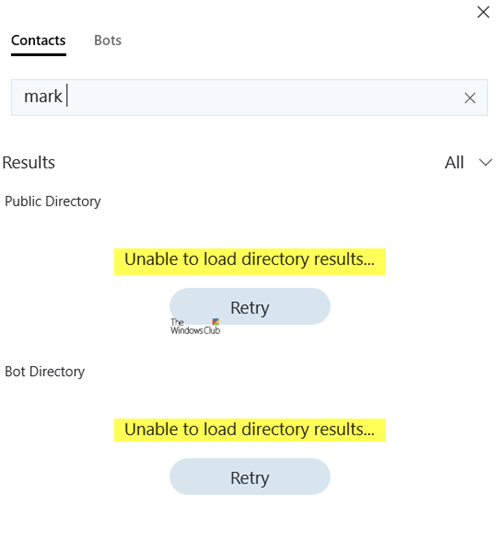
This error occurs whenever the user tries to search for contacts. Since most conversations are picked up from saved contacts on Skype, this error could cause work stoppage.
Reasons behind Skype Unable to load directory results
The primary causes for the issue in the discussion are as follows:
- Issues with the shared.xml file: Problems with the shared.xml file are known to cause the error mentioned above, especially with the Skype for Desktop version.
- Firewall preventing functionality: Windows Defender Firewall sometimes prevents certain functions in Skype, including the directory loading results.
- Corruption of the cache: Like many other applications, Skype also saves a cache folder. If the files in this folder become corrupt, it will prevent the directory from loading the contacts.
- The Skype application might have gone corrupt: Some files of the Skype application might have gone missing or corrupt.
Skype Unable to load directory results
To troubleshoot this problem, proceed with the following troubleshooting sequentially:
- Delete the shared.xml folder
- Disable the Windows Defender Firewall temporarily
- Delete the cache folder for Skype
- Re-install the Skype application.
1] Delete the shared.xml folder
If the shared.xml folder goes corrupt, it could cause a problem. We could delete it to resolve the problem. Don’t worry; the file will rebuild itself.
Press Win+R to open the Run window and type the command %appdata%\skype.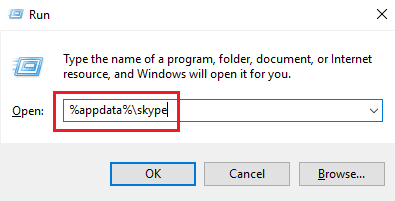
Hit Enter to open the Skype application data folder.
Locate the shared.xml file in this folder. The file could also be inside the Shared folder.
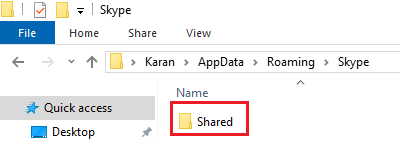
Restart the system.
2] Disable the Windows Defender Firewall temporarily
The Windows Defender Firewall can prevent some legit functionalities in Skype and other application in Windows. We could disable the Windows Defender Firewall temporarily to isolate the issue.
3] Delete the cache folder for Skype
The corrupt cache folder could prevent the Skype directory from loading. We could delete it as follows:
Press Win + R to open the Run window and type the command %appdata% . Press Enter to open the AppData roaming folder.
File the Skype folder and delete it.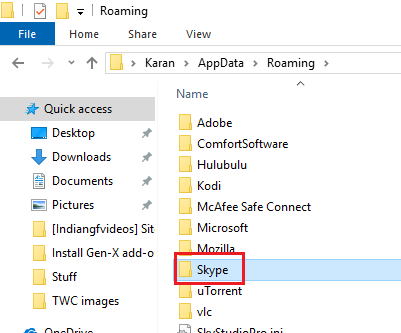
Restart the system and check if it helps in resolving your problem.
4] Re-install the Skype application
In some cases, Skype’s files might be missing or corrupt. In such a situation, re-installing the Skype application could be helpful.
- Click the Start button and the gear-like symbol to open the Settings window.
- Go to Apps> Apps and permissions.
- Locate the Skype application. Right-click on it and select Uninstall.
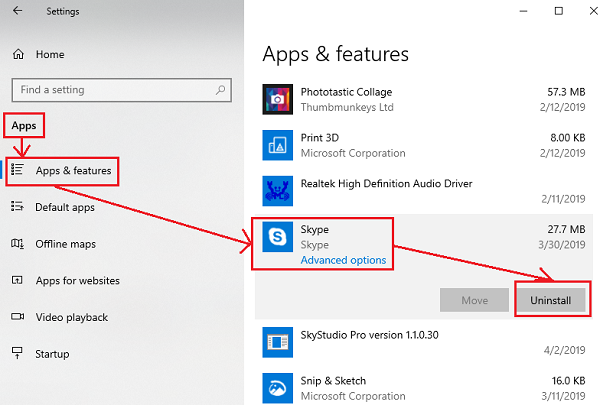
Restart the system once the app has been uninstalled.
Conclusion
These were the reasons and solutions behind the Skype Unable to load directory results, and I hope you have it fixed now. Make sure to use an administrator account to execute these suggestions.
How does Skype directory work?
It is a feature of Skype for Business that allows you to find people across domains and is not available in your contact list. Once you find the person, you can send a request, and once they accept, the contact will be available on your PC.
How do I turn off the Skype search directory?
You can switch it from the Privacy section if you don’t want to appear in the directory search. Go to Settings, then select Privacy, and turn Appear in search results off. It will ensure you are not listed; nobody can send you a request.
Leave a Reply