Skype is one of the most popular VoIPs in the market. It is used mainly for business purposes by a number of enterprises to create a network of all their employees. So, after messaging, calling is the most prominent use of Skype. What if you can make no call with Skype? We have accumulated a list of things that can help you if you cannot make a call on Skype on Windows 10.
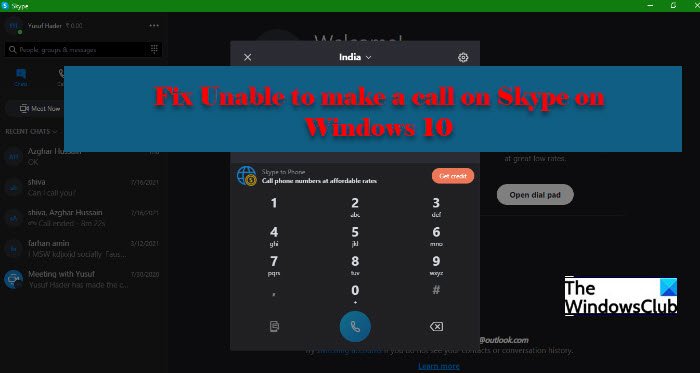
Cannot make a call on Skype on Windows 11/10
There are two sets of people, facing different two different yet similar problems.
- On one hand, we have people who are unable to make a call. Their call is either not connecting and/or when they try to receive a call, it hangs up on them.
- On the other hand, we have users who are experiencing inferior call quality. Either, there is no voice, or, it is fluctuating.
However, we will be fixing both the errors in this article and any other Skype call-related error.
Before moving further it is recommended to check your computer for updates and download it if available. Sometimes, updating itself can resolve the issue, but if the issue persists, you can look at the solutions that will be given hereinafter.
Another you should do before concluding anything, check your Internet Connection. You can surf the web to know about your Internet status. Also, check other devices. If the only device that’s not getting the Internet is the one on which you are facing a Skype issue, you need to fix your Internet. Also, if you are facing slow Internet, troubleshoot it.
These are the things you can do if you are unable to make a call on Skype on Windows 10.
- Check Skype Status
- Update Skype
- Allow Skype through Firewall
Let us talk about them in detail.
1] Check Skype Status
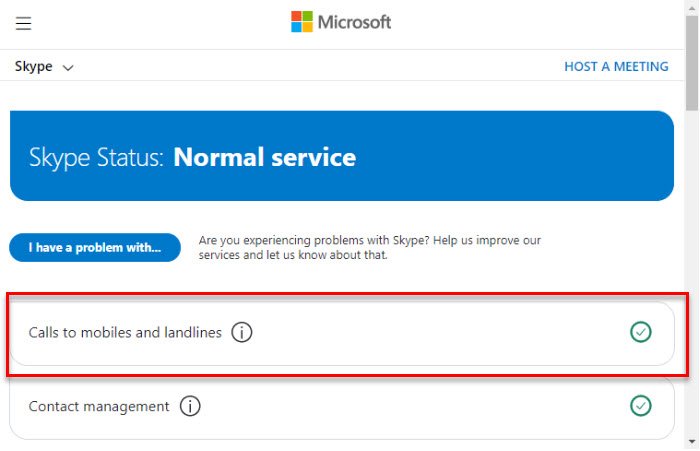
Sometimes, the only thing you can do is to show patience and wait for someone to fix the Skype Server. If the Skype server is down, the only thing you can do is wait for it to get rectified. You can check support.skype.com to get the status. If the site is down, wait for it to be fixed.
2] Update Skype
If Skype on your system is outdated, you will face this error. So, it is recommended to update the application if you are on an outdated version.
So, open Skype and click Help > Check for Updates.
Note: If you are unable to see the Toolbar, hit ‘Alt’.
3] Allow Skype through Firewall
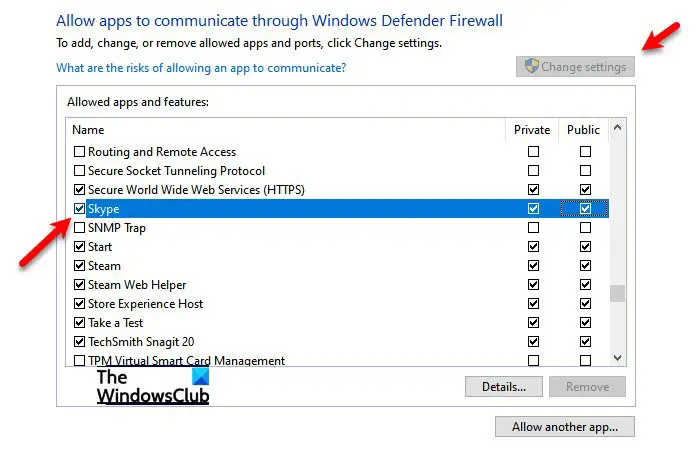
A firewall can stop you from making a call, therefore, you may want to allow Skype through Firewall and see if it fixes the issue. To do that, you can follow the given steps.
- Search out Windows Security from the Start Menu.
- Go to Firewall and network protection and click Allow an app through firewall.
- Click Change settings and tick Skype and select the type of network it can access.
- Finally, click Ok and close all the windows.
Check if the issue persists.
Skype call button not working
There is a different kind of Skype calling error that users are experiencing. When they click on the Call button, it indicates that it has been pressed but nothing happens. So, the best way to rectify this issue is to reinstall the app. You can uninstall the app and then reinstall it after downloading it from skype.com.
Fix Skype not working
If Skype not working and your issue is a bit more general then these solutions might not be enough for you. You need to change Skype privacy settings, launch Skype in Windows Clean Boot State, Repair or Reset Skype, or Completely Uninstall and reinstall Skype.
Hopefully, you are able to fix Skype calling issue with these solutions.
Related reads:
Leave a Reply