If you see an error message Unable to mirror system audio on this device, when using Chromecast to cast video from a Windows PC to a TV, then this post may help you. Chromecast is one of the popular components of TVs nowadays. It is manufactured by Google and is used to play media from our other devices like Android phones to our TVs wirelessly.
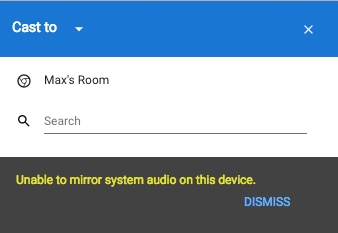
Chromecast Unable to mirror system audio on this device
To fix this problem, follow these suggestions-
- Load Media Router Component Extension
- Install Chrome Beta or Canary
- Reinstall Videostream for Chromecast
1] Load Media Router Component Extension
A Media Router Component is mandatory to cast video or audio through Google Chrome to a Chromecast-enabled TV. However, if your PC was under malware attack and following that, you are unable to hear audio, you might need to verify this setting.
Open Google Chrome and enter this in the address bar-
chrome://flags/#load-media-router-component-extension
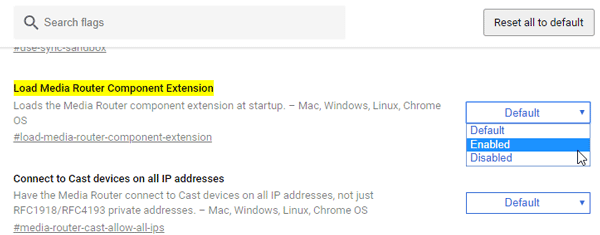
Make sure it is set to either Default or Enabled. If it is set as Disabled, do make the change and restart your browser. Following that, try to connect your TV via Chromecast to check if it solves the issue or not.
2] Use Google Chrome Beta or Canary
This is a simple workaround. All you need to do is to use a different version of Google Chrome to check if the problem remains or not. If you are using the stable release of Google Chrome, you can try the Beta version of Chrome Canary. Many users have claimed that the problem was solved in this variation of Chrome. Alternatively, if you are using Chrome Beta, you can try the stable version of Google Chrome. You can download Chrome Beta from here and Chrome Canary from here.
3] Reinstall Videostream for Chromecast
Videostream for Google Chromecast is a mandatory extension to cast video from a Windows PC to a Chromecast-enabled TV. However, if this extension has an internal problem, there is a chance that you might see such an error. Hence, it is recommended to remove this extension from your browser and reinstall it.
These are the main working solutions to troubleshoot this problem. However, you may try these suggestions too-
- Use a different HDMI port. Chromecast needs to be plugged into an HDMI port. If your TV has a second HDMI port, try to use it.
- Check if other HDMI-enabled devices are working with your TV or not. If other devices are not working, you need to check your TV first.
- Restart your PC, router as well as Chromecast and check if it solves the problem.
I hope something helps.
Leave a Reply