In web browsers, we can open multiple tabs to do different work. Users can arrange or align these tabs as per their requirements. However, some users are unable to move or switch tabs in Chrome or Edge. If you experience such an issue with Edge or Chrome on your system, you can use the fixes provided in this article.
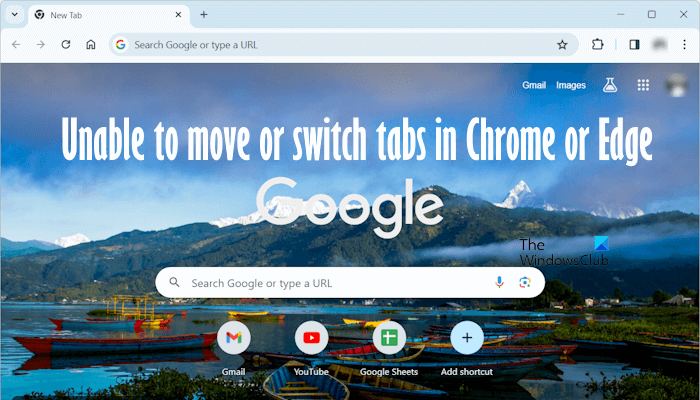
Unable to move or switch Tabs in Chrome or Edge
It becomes difficult to work online if you are unable to move or switch tabs in Chrome or Edge. If you are in such a situation, use the solutions provided in this article. Before you begin, we suggest you restart your computer and see if it helps. We also suggest you clear the cache and cookies of Edge or Chrome. To do so, you can use the Ctrl + Shift + Delete keys.
- Update your web browser
- Close all tabs and relaunch the browser
- Change your theme
- Create a new user profile
- Remove extensions
- Reset your browser
There is a keyboard shortcut to move tabs. This shortcut works in almost all web browsers. The Ctrl + Shift + Page Up keys are used to move the current tab to the left and the Ctrl + Shift + Page Down keys are used to move the current tab to the right. You can use these keyboard shortcuts to move tabs in Edge and Chrome. However, using the mouse to move tabs is more comfortable as compared to the keyboard shortcuts.
Below, we have explained all these fixes in detail.
1] Update your web browser
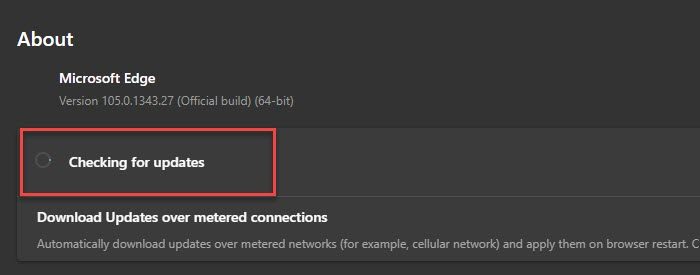
We suggest you update your web browser. The latest version of a web browser is recommended because it contains the fixes for bugs. To update Edge and Chrome, open their settings and select the About Microsoft Edge and About Chrome options respectively. After that, they start checking for updates automatically. If an update is available, it is installed automatically. After installing the update, relaunch your browser.
2] Close all tabs and relaunch the browser

We also suggest you close all the opened tabs one by one. Closing the last opened tab will also close the browser. Now, open the browser again and see if the issue persists.
3] Change your theme
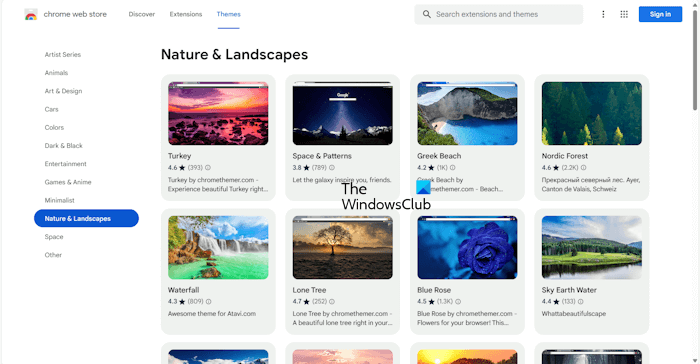
Chrome and Edge allow you to install different themes. Sometimes, the installed theme causes conflict with the normal functioning of a web browser. We suggest you change your theme or restore the default theme in Edge or Chrome. See if it helps.
4] Create a new user profile
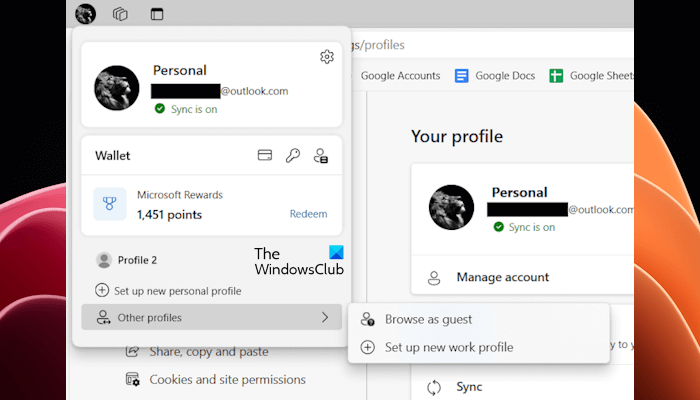
Sometimes, the problems are associated with a particular user profile in a web browser. Such a thing happens if your user profile gets corrupted. We suggest you create a new user profile in Edge and Chrome and see if the issue persists in that user profile. If you can move or switch tabs in Edge or Chrome in a new user profile, you can start using that user profile and delete the old one. Before you delete the old user profile, make sure that all your bookmarks are synced with your Google or Microsoft account. When you sign in to the new user profile with your Google or Microsoft account, all your saved bookmarks will appear in that user profile.
5] Remove extensions
Extensions make our work easier in a web browser. However, sometimes, some extensions cause problems in a web browser. We suggest you disable all your extensions in Edge or Chrome and see if the problem persists. If this fixes your problem, an extension is causing the problem on Edge or Chrome. In this case, you need to find the problematic extension.
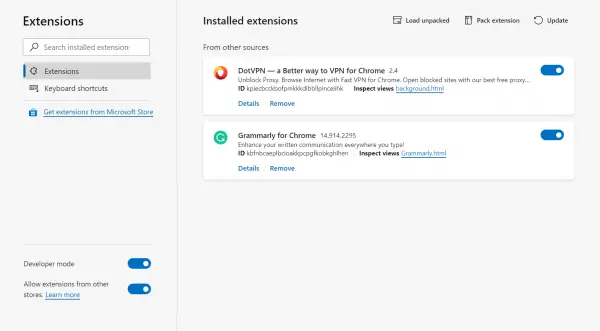
To find the problematic extension, start enabling the extensions one by one and see when the problem appears again. When the issue appears again, the extension you have just enabled is the culprit. Now, you need to find an alternative to that extension.
6] Reset your browser
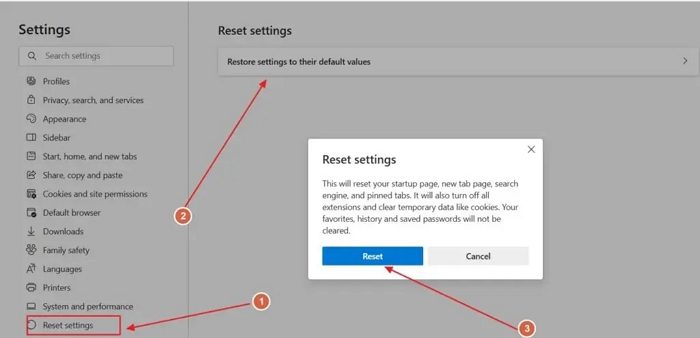
If none of the solutions helped you, reset Edge or Chrome. This will reset all your browser settings to the default values.
That’s it. I hope this helps.
How do you toggle between tabs in Edge?
To toggle between tabs in Microsoft Edge, you can use the keyboard shortcuts. Press the Ctrl + Tab keys to toggle tabs in the forward direction and the Ctrl + Shift + Tab keys to toggle tabs in the reverse direction.
How do I disable Alt Tab between tabs in Edge?
By default, Microsoft Edge shows different tabs as different windows on pressing the Alt-Tab keys. If you want to disable Alt-Tab between tabs in Edge, open Windows 11 Settings, go to System > Multitasking, and select Don’t show tabs in the “Show tabs from apps when snapping or pressing Alt + Tab” option.
Read next: Chrome shortcuts are not working in Windows.