If when you attempt to change permissions for files or folders while logged on your Windows 11/10 computer using an administrator account and you receive the error message Unable to set new Owner on OS, Access is denied, then this post will be able to help you. In this post, we will offer the appropriate suggestions you can try to mitigate this issue.
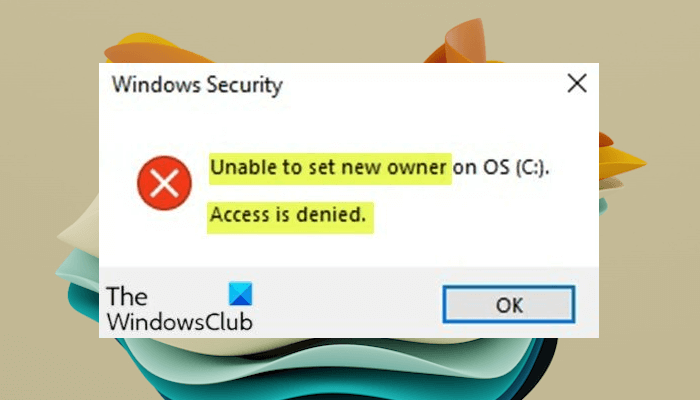
The error is related to the privileges of the user account. The error occurs if the SYSTEM group does not have Full Control privileges or The Everyone group does not have Full Control privileges.
Unable to set new Owner on OS, Access is denied
If you’re faced with this Unable to set new Owner on OS, Access is denied issue, then you need to take ownership of the folder and then grant permission to everyone. But before you begin, restart your PC once, try again, and see if that works for you.
Take ownership of the folder and then grant permission to everyone
Before taking file or folder ownership, it’s recommended you create a new system restore point so that the system may be reverted back in case of any loss of data or irregular behavior.
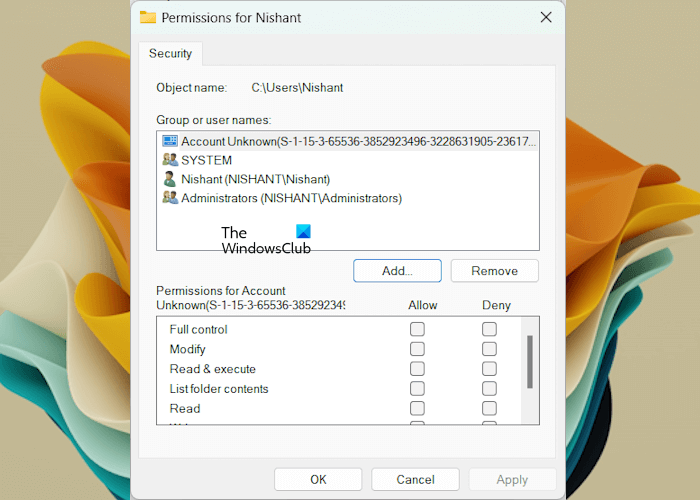
After you have successfully taken the file of folder ownership, you can proceed as follows to grant permission to everyone:
- Navigate to C:\Users.
- Right-click on folder <Your user name> and choose Properties.
- Then go to Security tab.
- Click Edit.
- Click Add > Advanced.
- Now click on Find Now and choose Everyone.
- Click OK.
- Click OK again.
- Now click on Allow > Full control > OK.
This post gives full details on how to take file or folder ownership.
If the issue persists, you can create a new user account with administrator rights and then try to perform the changes and check if the steps work for you.
If nothing helps, you may want to use the Fresh Start/Reset option ensuring that you opt for the Keep files and data option.
All the best!
How do I get rid of Access denied folders in Windows 11?
If you get the Access Denied error while opening some specific folders, you might not have permission to access them. This usually happens when a user is not signed in to Windows 11/10 as an administrator. However, the problem may also occur despite being signed in as an administrator. In such cases, you can take ownership of that particular folder. However, if the folder is protected, be careful while changing the folder permissions.
How do I take ownership of a folder in Windows Access Denied?
You can take ownership of a file or folder in Windows 11/10 by editing its properties. Before changing the permissions of a file or folder, we suggest you create a copy of that file or folder to another directory of your system, so you can revert changes if any problem persists. Also, create a System Restore Point before proceeding. Open the properties of the file or folder, go to the Security tab, select the user name for which you want to change permissions, and then click Edit to change permissions.
Related reads: