While using Visual Studio in Windows 11/10, if you get Unable to start program, The system cannot find the file specified error; try solutions to get rid of the issue. There could be several reasons why this error might occur on your computer. This article explains some of the common causes along with solutions to troubleshoot the issue within moments.
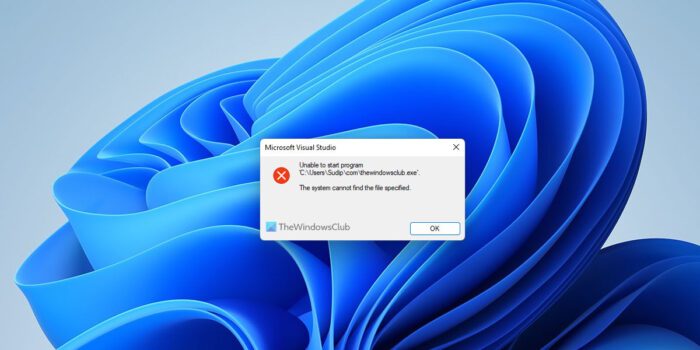
Visual Studio, Unable to start program, The system cannot find the file specified
To fix Unable to start program, The system cannot find the file specified error in Visual Studio, follow these steps:
- Restart Visual Studio
- Verify the project file
- Run as administrator
- Add exclusion in antivirus
- Reset Visual Studio
To know more about these steps, keep reading.
1] Restart Visual Studio
At times, it could be a glitch or bug which is causing such an issue on your computer. In most cases, such problems get resolved when you restart the computer. However, in this situation, you need to restart the Visual Studio application. Whether you have an open project or not, you can easily restart this program on your computer. If you have an opened project on your screen, you can save everything and then do as said. Once done, you might be able to use all the options as usual.
If it doesn’t do anything positive, you can follow the subsequent tips and tricks.
2] Verify the project file
Let’s assume that you have deleted the project file from the respective directory after opening it in Visual Studio. It may have happened by mistake. If so, there is a very high chance of getting such an error on your computer. That is why it is highly recommended to verify if the project files are intact or not.
If yes, you can follow the other solutions. However, if there is some issue, you need to rectify it first. In some cases, you might need to recover the deleted project files in order to troubleshoot the aforementioned issue.
3] Run as administrator
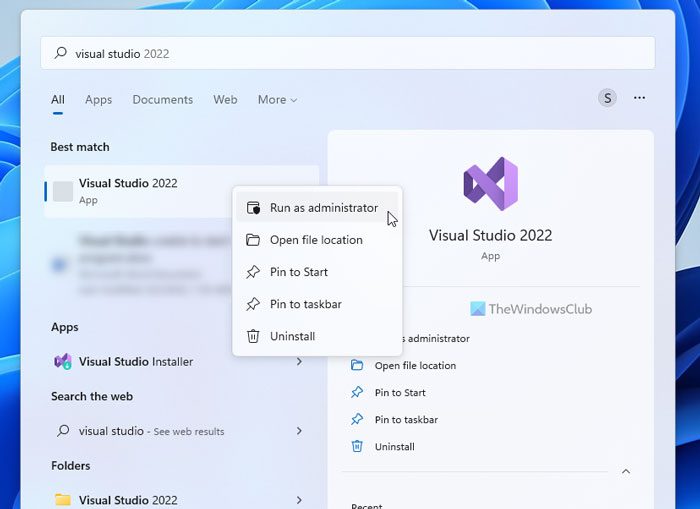
There could be times when you might need to run the Visual Studio with administrator privileges in order to compile a program or debug it. In general, administrator permission may not be required. However, if the aforementioned error appears, it is better to run the program with administrator permission.
To run Visual Studio as an administrator, follow these steps:
- Click on the Start Menu.
- Search for visual studio.
- Right-click on the corresponding search result.
- Click the Run as administrator option.
- Click on the Yes button in the UAC prompt.
Following that, check if it resolves your issue or not.
4] Add exclusion in antivirus
If the project file is flagged by the antivirus, it may have been quarantined already. If so, you cannot use those files even though they are opened on Visual Studio. That is why it is recommended to check if your project files have been flagged by your antivirus or not. If yes, you need to add an exclusion for those files in your antivirus app. If you use Windows Security, you can follow this guide to add a folder to the exclusions list.
Related: Visual Studio, Unable to start program, Access is denied
5] Reset Visual Studio
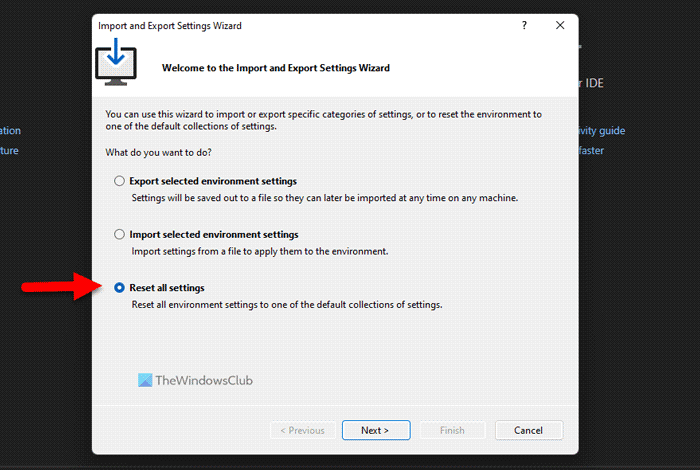
If you have changed a lot of things incorrectly, this error could appear on your computer. That is why follow these steps to reset Visual Studio in Windows 11/10:
- Click on the Tools menu.
- Select the Import and Export Settings.
- Choose the Reset all settings option.
- Click the Next button.
- Choose the No, just reset settings, overwriting my current settings option.
- Click the Next button.
- Click the Finish button.
Then, check if it has solved your issue or not.
Read: Visual Studio Installer is stuck on Downloading
How do you fix The system cannot find the file specified?
To fix The system cannot find the file specified error in Visual Studio, you can follow the aforementioned solutions. It appears mainly because of the antivirus blocking your project file. However, at times, it could appear due to the lack of administrator credentials as well.
Read: Visual Studio, Unable to start program, Access is denied
What does The system cannot find the file specified mean?
The system cannot find the file specified error implies that Visual Studio could not recognize the project file or the executable file in the predefined directory. It may appear due to corrupt project files, antivirus, firewall, etc. If you see this issue on your computer, you can follow these solutions to troubleshoot it within moments.
That’s all! Hope this guide helped.
Read: Fix error 0x80070666 when installing Microsoft Visual C++.