At times, you may find that you cannot kill a particular process using the Windows Task Manager, and when you try to do so, you receive a message – Unable to terminate process, The operation could not be completed, Access is denied. If you receive such a message in the Task Manager of Windows 11/10, here are a few options you may want to try.
Fix Access is Denied error in Task Manager
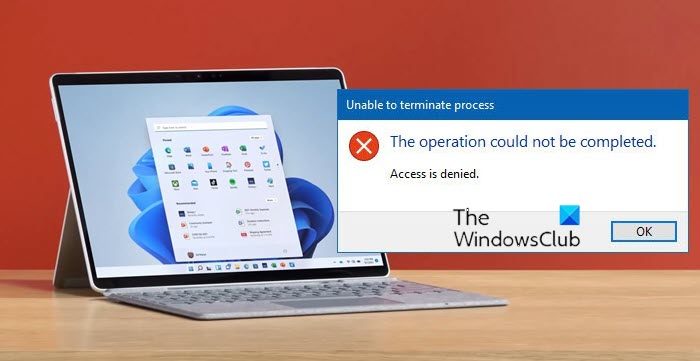
Unable to terminate process, Access is denied, The operation could not be completed
Before you proceed, restart your computer and see if you can kill the process in the Task Manager of Windows 11/10. If you cannot, then try the following suggestions.
1] Using Taskkill
From the WinX Menu, open Command Prompt (Admin).
In the CMD window, run the following command:
taskkill /IM "processname" /T /F
- processname: This is the name of the process, which you can find from the Details tab of the Task Manager
- /IM: It specifies the image name of the process that follows, that is to be terminated
- /T: Kills the main as well as the child process
- /F: Forcefully terminates the process
2] Using WMIC
From the WinX Menu, open Command Prompt (Admin).
In the CMD window, execute the following command:
wmic process where name='processname.exe' delete
Here, replace processname.exe with the name of the process, which you can find from the Details tab of the Task Manager.
3] Using PowerShell
Open an elevated PowerShell prompt and execute the following command:
kill -id pid
Here pid is the Process ID number of the process to be terminated.
To get this number, you can open the Details tab of the Task Manager and see the number against the process you want to kill.
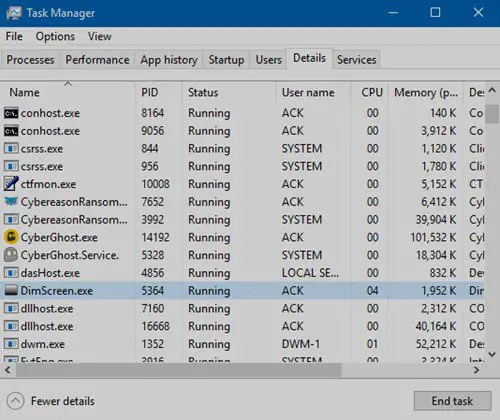
You can also run the following command in the PowerShell prompt that you have opened to get the process ID number.
Get-Process
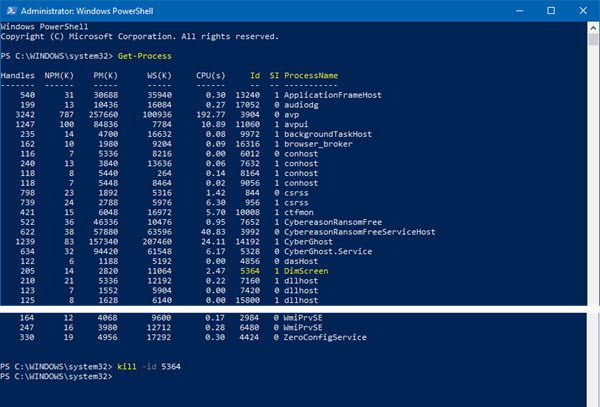
For instance, 5364 is the PID for DimScreen.exe which is the process that I have chosen to terminate.
So, to kill this process, I use:
kill -id 5364
I hope this helps!
Read next: How to kill a Not Responding process in Windows.
whats the different betwen cmd as admin and powershell and powershell ise
Command Prompt, also known as cmd.exe or cmd, is the command-line interpreter on Windows NT, Windows CE, OS/2 and eComStation operating systems – Wikipedia. Running Command Prompt as an administrator gives the user higher privileges.
PowerShell is a task automation and configuration management framework from Microsoft, consisting of a command-line shell and associated scripting language – Wikipedia.
The Windows PowerShell Integrated Scripting Environment (ISE) is a host application for Windows PowerShell. In Windows PowerShell ISE, you can run commands and write, test, and debug scripts in a single Windows-based graphic user interface with multiline editing, tab completion, syntax coloring, selective execution, context-sensitive help, and support for right-to-left languages – Microsoft.