When I browse through forums I often find this question asked many times – I am unable to turn on Windows Defender manually or Windows Defender won’t or will not turn on and start in Windows 11 or Windows 10. If you face this issue, then this post may help you.
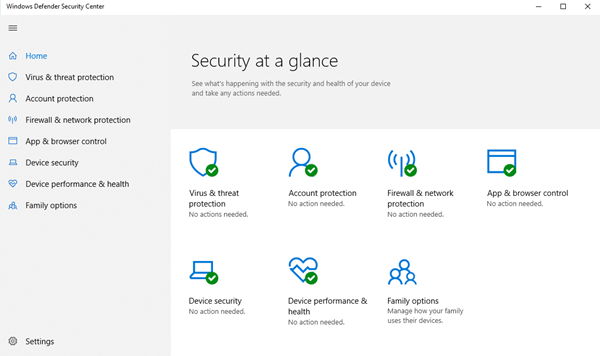
Can’t turn on Windows Defender in Windows 11/10
If you are unable to start Windows Defender, then one of these suggestions is sure to help you:
- Check if you have another security software installed
- Check the date or time on your PC
- Run Windows Update
- Check Internet Zone settings
- Check Group Policy setting
- Check Registry setting
- Check the status of Service
- Scan PC with portable antivirus software
- Check the value of AllowUserUIAccess.
Let us see the suggestions in detail.
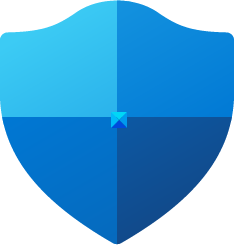
1] Check if you have another security software installed
One of the most common behaviors of Windows Defender is that if it detects a third-party antivirus software, then Windows Defender will shut itself off. Windows is designed to detect the presence of security software installed, and we often get to see the notification in the Action Center. One of the common issues we have seen in the past is when there are multiple security software installed. It often creates a conflict between them and in the end, it creates more trouble than doing any good. Frequent freezing, crashing to applications are some of the common issues which occur when you install more than one antivirus software.
So to avoid this situation, Windows Defender will turn itself off when it detects another security program. Likewise, if this security application has a Firewall, then Windows Firewall will also stop working. So in case you want Windows Defender to work, then you will have to uninstall your third-party security software and reboot the system.
Often, users may be unaware if security software is indeed installed or not because when you buy a new laptop, it mostly comes with a trial version of security software like Norton, McAfee, etc. Then, when you install applications like Flash or Java, it might prompt you to uninstall free security scanners when most of them don’t notice. So it’s best to search your PC if you’re not sure if security software is installed or not. Once it’ removed you may need to turn it manually back on.
Type “Windows Defender” in the search box and then press Enter. Click Settings and make sure there is a checkmark on Turn on real-time protection recommend.
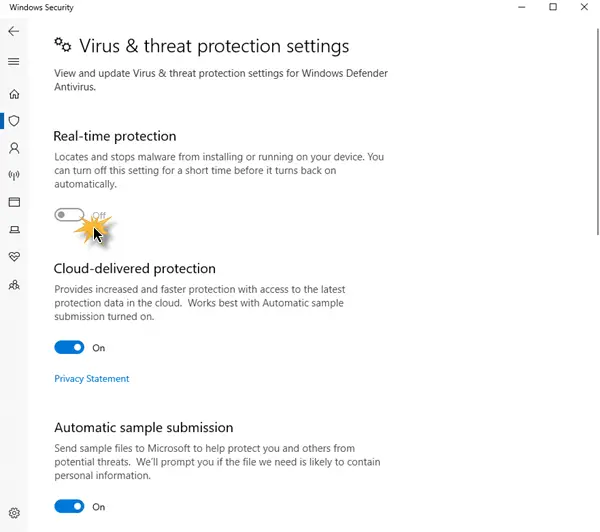
Open Windows Security > Virus protection and toggle the Real-Time Protection switch to On position.
2] Check the date or time on your PC
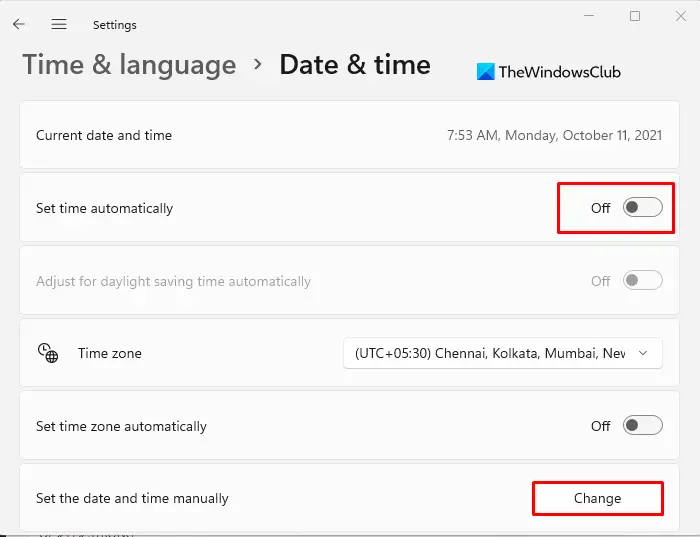
The other issue that could cause Windows Defender not to work properly is the incorrect date or time on your Windows machine. Make sure you have set your Windows clock & date set properly and then try to turn your Windows Defender back on and see if it works fine. It’s strange, but most of the Windows operating system functions work, based on the system date and time. So an incorrect date or time could trigger abnormal behavior in your Windows OS.
3] Run Windows Update
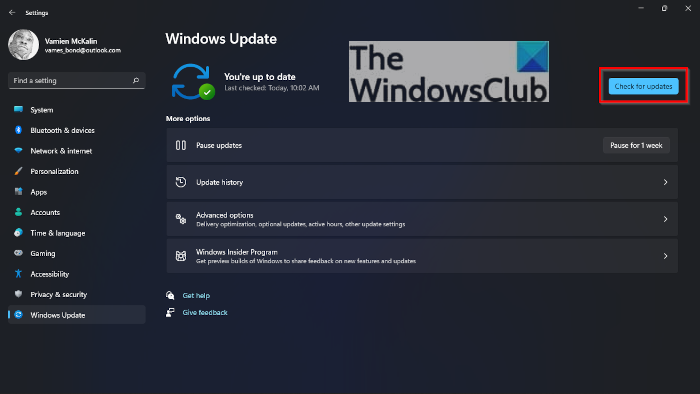
Another important thing that could cause issues is if your Windows is not up to date in terms of Windows Update. This could cause issues in Windows Defender or any other Windows core application. Any security software always needs the latest signature updates and other Windows core updates to keep your PC secure. So I would highly recommend running a complete Windows Update, then go into Windows Defender and run an update from there as well. Then, see if your Windows Defender is working fine.
Read: Cloud-delivered protection is off, Your device may be vulnerable
4] Check Internet Zone settings
The above-discussed scenarios are the most common ones. Apart from these, there could be some minor issues that could affect the working of Windows Defender. It could be an incorrect Zone setting in Internet Explorer, which you can fix by resetting Internet Explorer to factory settings. Again, if you are using a Proxy server, Windows Defender will not be able to update.
In such cases, you must make small changes to your Proxy server.
Press Windows + X and select Command Prompt (Admin)
Type in the following and hit Enter:
NETSH WINHTTP SET PROXY 1.1.1.1:8080
or
NETSH WINHTTP SET PROXY MYPROXY.NET:8080
Now reboot the system and see if it works.
5] Check Group Policy setting
Open Group Policy Editor and navigate to the following setting:
Computer Configuration > Administrative Template > Windows Components > Windows Defender Antivirus.
SIn the right pane, double-click on Turn off Windows Defender Antivirus.
Next, select Not Configured, click the Apply and OK button.
6] Check Registry setting
Open Registry Editor and navigate to the following setting:
HKEY_LOCAL_MACHINE\SOFTWARE\Policies\Microsoft\Windows Defender
Locate DisableAntiSpyware key. If this key is not present, create a new and DWORD (32-bit) Value.
Set its Value data to 0 and exit.
7] Check the status of Service
Run services.msc to open Services Manager. Ensure that the Windows Defender service is started and set to Automatic.
8] Scan PC with portable antivirus software
Finally, it could be a malware itself that’s causing Windows Defender not to work properly. You could download and use Windows Defender Offline Tool or any other standalone antivirus software and run a complete scan.
9] Check value of AllowUserUIAccess
If under Windows Security settings, the option for “Virus & threat protection” has disappeared, then Andrew suggests the following:
Run Registry Editor as Administrator and go to:
Computer\HKEY_LOCAL_MACHINE\SOFTWARE\Policies\Microsoft\Windows Defender\Policy Manager
Set value of AllowUserUIAccess to 1.
These are some common reasons why Windows Defender does not start.
PS: Windows Defender is turned off or not working offers some additional troubleshooting suggestions, which may also interest you.
You may also want to check out these posts which help troubleshoot Windows Defender problems:
- Error 0x800106a, Windows Defender will not turn on
- Windows Defender Error Code 0x800106ba: Application failed to initialize
- Windows Defender Error: MSASCui.exe – Unable To Locate Component
- Error 0x80070422 The Service Couldn’t Be Started in Windows Defender
- Error 0x80508020, 0x800705b4 for Windows Defender.
wow…what a tasking and so many articles to read to accomplish the turn on of windows defender….finally accomplished it…..first step was to uninstall MacAfee, restart system, second step was to right click on the MacAfee app and unpin to startup, restart system, proceed to apps and click on windows defender app and rest is history so to speak. follow instruction , pin to startup, visit security center, click turn on firewall and windows defender comes alive, run a scan and the win 8pc is fully protected….
Finally I was able to turn on windows 8 defender. Make absolutely sure all other anti virus protection is removed from your computer. (I had to uninstall Norton more than once) Go to Control Panel, security system, action center. DONE!!!! Yeah, whoo finally it worked!
My question is: How does Windows Defender compare to other programs that are currently on my computer, in ridding it against viruses, malware, spyware and other outside forces attempting to invade and do harm to it? In other words, can I rely solely on Windows Defender, to do what other programs have, up until now, done.
Download Ultimate windows there are many tweaks on there, it does not go on your programmes either, just a suggestion
Yes, you can. Windows Defender in Windows 8 should suffice.
I meant to say Ultimate windows tweaker not Ultimate windows. it can also be done there,sorry about that
OK :)
No worries Anand
We are provide best services to windows 7 firewall error and provide a
complete solution of your Windows 7 error related , please go through this
site.
windows firewall error
1068 windows 7
Thank you
Aalia lyon
unable to open win7 defender.
read and followed the below posts and still get “click here to turn on” and it times out. nothing.
Anything here help you? https://www.thewindowsclub.com/windows-defender-is-turned-off
No, nothing accomplished yet but thank you anyway.
Is there a need for defender since I’m running security essentials?
Take care, Wade
On Windows 7, Microsoft Security Essentials offers anti-virus and anti-malware protection, whereas Windows Defender offers anti-spyware protection. Do not remember for sure, but maybe MSE has disabled Defender. You should be safe with just MSE on Windows 7.
i have much problem because a virus send anyone to know passwords and data, which is close or off mine windows defender and look this error show: http://prntscr.com/5fnmpz
plz help me what i do?
Open Run box, type services.msc and hit Enter to open the Services Manager. Double-click on and set the Windows Defender Service on Automatic. Also ensure that Windows Defender Network Inspection Service is set on Manual. Start both the Services manually using the Start button and see if it helps. Also download and scan your PC with portable antivirus software: https://www.thewindowsclub.com/standalone-on-demand-antivirus-scanners
I appreciate the article but this “improvement” to Windows actually sucks. First off, most new PCs come loaded with a trial of anti-virus software. Which often expires ,but even if you never used it Windows defender does not kick in give a scan or tell you to delete it. Even if it did deleting these things is a problem. Second, on prior versions of windows I have always used multiple programs and that process works. On a Windows 7 laptop I had Malwarebytes, MS security essentials both of which missed somes stuff that I found with Avast. There have never been any problems running any of these programs. Lastly, usually when you need something the most is when you have a problem. You have an anti-virus installed and no matter what you do you cant get the damn defender to work. You cant force it to turn on, you cant even run as administrator. Poorly thought out product.
absolutely not true, Windows defender is easily shut down by malware, spyware and virus. the administrator rights are taken over and you can not gain access bact to turn on defender. Odin Virus. Windows defender defends against nothing. look for a better anti-adware,virus and spyware blocker and remover like Spybot!!!
true. that just happened to me. it got shut down and i can not turn it back on. now using kaspersky
I fixed this problem by using system restore which recovered an installation of IOBit Malware Fighter that I had previously uninstalled. I then uninstalled IOBit Malware Fighter again and this time Defender was reactivated and all is well.
I am so frustrated right now :( I have tried everything!! I didn’t have any other virus protection stuff on my laptop, I have checked my programs for unknown programs, done a registry clean and I have even tried the command prompt thing but to no avail have I been able to fix the solution. My computer was working fine and then bam! this happened. I haven’t downloaded anything recently except the windows updates. can someone help?? on windows 8.1 Acer with a 64 bit system..
My Windows Defender will not open: “An error has occurred during initialization. If this problem continues, please contact your system administrator. Error code: 0x80073b01”
Where do I start? Would really appreciate some not-too-technical advice.
Thanks
John
i am also suffering from same problem . tell me how i can protect my pc
suffering from same issue tell me what to do
great info !!..finally my windows defender are turn back on..just simply update my Windows Update..and then update the Windows Defender..and its all work as it used to be..thank you
seems that when i installed xerox’s rampport security software provided by my bank, defender icon would pop up with a red x. eventually, i uninstalled that security software because it was slowing down the system. but afterwards, i could not figure out how to turn defender back on, in spite of all the info on the word wide web and my personal efforts. but the defender program would run ok when i manually ran it but would still leave the flag with the red x enabled and bugging to turn it on.
eventually, i opened defender and proceeded to “turn off real time protection”, then closed. the flag with the red x then provided a message about turning on and to click it. so i did, it then opened defender and showed me that the real time protection was then set to enabled. the white flag then appeared without the red x.
so bottom line- dont’ be fooled into thinking the “real time protection” being enable is evidence that defender is protecting in real time. instead, cycle that option to disable while the program is open. and then re-try to “turn on” defender via the flag icon.
An unwanted software has taken the control of my laptop.It is not shown in programs and features and has inactivated the Windows Defender…I am unable to remove it from action centre…. and to stop it from working….
It is in Some what chinese or japanese language….
Any body plz help to get rid of it and Activate the windows defender….
Thanks In Advance
Boot in Safe Mode and run your antivirus software. Else use one of these portable security software and scan your PC, from a USB. Dr WEB Cure It is good – https://www.thewindowsclub.com/standalone-on-demand-antivirus-scanners
I had forgotten I had MS Security Essentials running, which turns of Windows Defender.
Windows Defender is a piece of crap.
By mistake i had installed some unknown antivirus names PCMGR tray a chinese and managed somehow to uninstall it but it still has some of its files in my pc and has turned my windows defender off and it is not opening a msg like you are using another malware software and it is turned off from where can i turn it on plzzzzzzzz helppppp
Scan your PC with a standalone portable antivirus like Dr Web, etc : https://www.thewindowsclub.com/standalone-on-demand-antivirus-scanners
Wtf is “Windows+Q” You mean to windows button and Q? I did that and nothing happened, do you mean wait for the search bar to load, than press Q? Because I just got some programs like “What happened to Windows QuickBar” or something.
Wrong Syntax. No luck just yet working on it.
The game has really changed over the years. It’s about monitoring and preventative maintenance and proper configurations on the network. If anything gets on your system that’s bad enough just back up the clients data and wipe and reload.
I will start following up with a fresh disc image going forward. To be honest I’m all for the changes. Growing weary of doing the same malware removal and long cleanup processes over and over again on the same machines. Change is good!
Windows defender is churning on this Windows 7 Desktop. Big Whammy No errors please. Waiting Waiting..
Ok windows defender has been disabled by group policy,I booted in safe mode immediately, ran a rootkit and full of scan and did a system restore, but windows defender was still disabled in safe mode and out of it, now I do have multiple antivirus programs, would that cause windows defender to be disbked by group policy, or do I have a toot kit and need to factory reset my pc?
Having multiple AVs could be the cause. More suggestions here: https://www.thewindowsclub.com/windows-defender-is-turned-off
Okay so I turned it off on my windows 8 because to download a large file I had to temporarily turn it off. And now when I actually click the “turn on” button literally nothing happens.
kalau yang muncul action center can trun on windows defender please try again later, gimna caranya?
unable to open windows defender in windows 7, getting error that “This program is turned off if you are using another program that checks for harmful or unwanted software, use the action center to check that program’s status.
If you would like to use this program, click here to turn it on.
Please help me to fix this issue.
Thank you incorrect time was my problem
I’m using windows 10