Not able to click anything on your Windows 11/10 Taskbar? No worries! This guide will help you fix an unclickable Taskbar in Windows 11/10. Some Windows users face taskbar issues like taskbar freezes, taskbar stops working, Cortona taskbar not working, taskbar buttons not working, etc. One of these issues also includes not being able to click anything on the taskbar. As the Taskbar is an important feature that enables users to quickly launch apps, getting rid of the unclickable taskbar problem is necessary. In this article, I am going to mention methods that will help you if you cannot right-click on your Windows desktop.
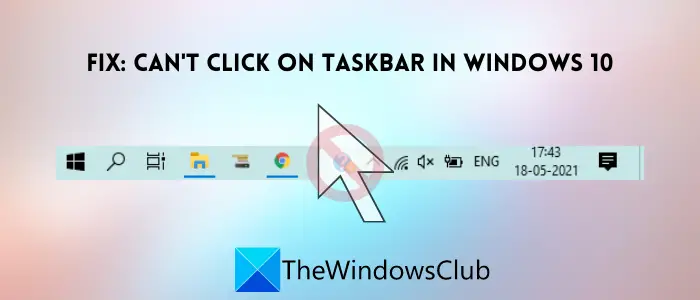
Fix Unclickable Taskbar in Windows 11/10
If you can’t click on the taskbar and are unable to open apps from the taskbar try the following suggestions:
- Restart File Explorer
- Re-register Taskbar using PowerShell
- Run Windows Troubleshooters
- Run DISM to Restore System Health
- Check Graphics Drivers
- Perform System Restore
- Create a New User Account.
Can’t click on Taskbar
1] Restart File Explorer
You can reset the taskbar and get rid of the issue by restarting the Explorer. Follow below steps to do so:
- Start Task Manager by clicking the Ctrl + Shift + Esc key combination.
- Now, go to the Processes tab and locate Windows Explorer in it.
- Select Windows Explorer and then press the Restart button.
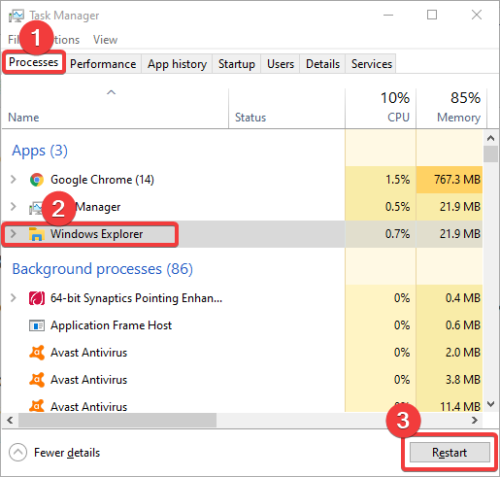
This will restart Windows explorer and your taskbar will fade and then appear again in a few seconds. Try to click on the taskbar now and see if the problem is gone.
Read: Windows Taskbar icons or buttons not working.
2] Re-register Taskbar using PowerShell
Incompatibility issues with new apps can also make the taskbar unclickable. Hence, you can try fixing the issue by re-registering the taskbar using the below steps:
First, press Windows + X hotkey and click on the Windows Powershell (admin) option from the popup menu. In the Powershell, type and enter the following command:
Get-AppXPackage -AllUsers | Foreach {Add-AppxPackage -DisableDevelopmentMode -Register “$($_.InstallLocation)\AppXManifest.xml”}
When the command is executed, reboot the PC and see if you can click on the taskbar now.
Related: Cannot switch between Programs by clicking on Taskbar icons in Windows
3] Run Windows Troubleshooters
To quickly find and resolve problems with your PC including an unclickable taskbar, you can run Windows 10 troubleshooter. Run the following commands:
To open the System Maintenance troubleshooter:
%systemroot%\system32\msdt.exe -id MaintenanceDiagnostic
To open the Performance troubleshooter:
%systemroot%\system32\msdt.exe -id PerformanceDiagnostic
After the troubleshooting is completed, restart Windows 10 and check if you are able to click on the taskbar.
Related: Windows 11 Taskbar not working.
4] Run DISM to Restore System Health
DISM tool is basically used to restore the good health of your PC. You can use it to fix the unclickable taskbar issue on Windows 10.
Simply open Command Prompt with admin rights and then enter the below command in it:
dism.exe /Online /Cleanup-image /Restorehealth
When the command is processed, restart the PC and check if the taskbar is working properly and you are able to click on it.
5] Check Graphics Drivers
If you continue getting the unclickable taskbar issue, check your display drivers. Faulty or outdated graphics drivers may cause your taskbar to stop working and become unclickable.
Hence, fix your drivers or update Graphics drivers and then check if the issue is resolved.
6] Perform System Restore
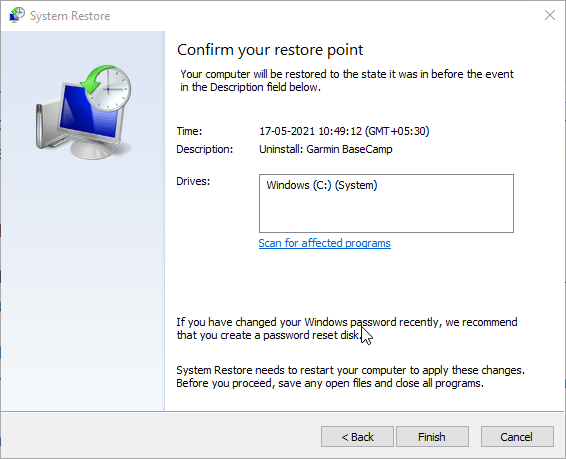
If no other solution works for you, restore your system to the point when it was all well and good. You can perform a system restore using the following steps:
- Open Run app (Windows +R) and enter rstrui in it to open up System Restore wizard.
- Now, select the recommended restore point or a different one to which you think your taskbar was working fine.
- Select a date and time and press the Next and Finish button to run the system restore process.
Complete the process by following the on-screen guide and after that, your taskbar should become clickable.
7] Change or Create a New User Account
Some system files being corrupted or missing can be a reason that you can’t click on the taskbar, So, another trick that you can use to fix an unclickable taskbar is to switch the User Account. Check with another user account if the taskbar is clickable in it. You can also create a new user account and use it to resolve the problem.
Hope this helps.
RELATED: Taskbar not working, unresponsive, not loading or frozen.
Leave a Reply