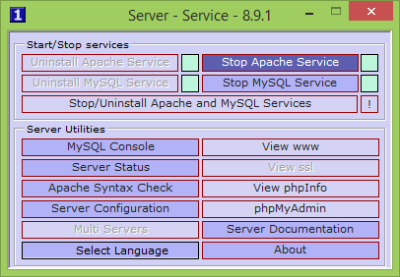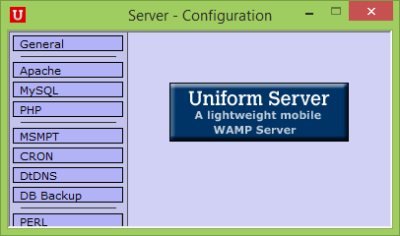Uniform Server is a freeware server solution that lets you easily host a functional website on your Windows PC. It comes packed with Apache, MySQL, Coral, PHP and some other utilities. It is basically a WAMP package that lets you host websites and it is easier to move, I mean you can easily shift servers using this utility. Uniform Server is an all-in-one tool to host websites easily without the difficulties and confusing configuration steps.
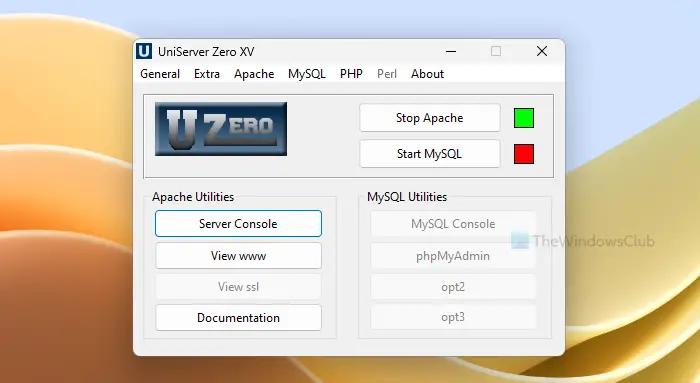
Uniform Server for Windows systems
Here is a short tutorial, which will explain to you, how can you start your own server using Uniform Server:
Step 1: Download and extract the package contents to your hard drive. (Download Link mentioned at the end of the article.)
Step 2: Open the extracted folder and run the UniController.exe application file present under the UniServerZ folder.
Step 3: From the Uniform Server window, use the Start Apache and Start MySQL button to run the selected service.
Step 4: That was all, see how easy it was to set up an Apache and MySQL server.
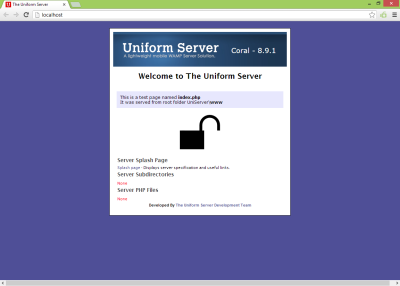 From the program itself, you can manage various settings of your server.
From the program itself, you can manage various settings of your server.
There are separate utilities available for MySQL and Apache. For example, for the Apache service, it provides Server Console, View www, etc., utilities. And, for MySQL, you can access MySQL Console, phpMyAdmin, and other utilities.
The first utility includes the MySQL Server Console. It is a command-line interface for the MySQL server installed on your computer.
The next utility is ‘View WWW’ – it redirects you to the main index file stored in the WWW folder of your website.
Next comes the ‘Server Status’ utility. It is a useful and must-have utility. It views the current status of your server, lets you view your internet IP address, and also lets you view the details for Apache and MySQL too. You can view the listening ports too and also the install status.
You can also check the Apache Syntax using the Uniform Server application. As PHP is also installed along with Uniform Server, you can also view the PHP details by simply clicking on View PHP Details. You can also log in to pre-installed PHP My Admin from the same interface.
Next comes the server configuration with ‘Server Configuration’ utility. This lets you customize every inch of your server, via this utility you can manage MySQL passwords and other details. From the same utility, you can even manage the Apache server settings, you can Generate Certificates too. You can even manage PHP, CRON, DtDNS, and PERL configuration from the Server Configuration utility.
Uniform Server is an all-in-one utility to start a server on your PC. Well, if not for the internet, you can at least build a portal for your office that will run on Intranet. It gives the best results on Intranet. Apart from this, it can also be used to create testing local sites like a simple testing WordPress blog and so on.
Other important features present in Uniform Server software
Here are some other important features or options of Uniform Server software that you can use. These are:
- Check Server Internet status (if the server is accessible from the internet), Edit UniServer PAC file, etc. Open the General menu for these options
- Use the Apache menu to change Apache root folders, ports, basic configuration, enable/disable Apache Modules, and more
- Change MySQL password, port, restore default password (root), backup and restore database, etc. For all these options, click on the MySQL menu.
Uniform Server download
Click here to download Uniform Server.
What is the lightweight PHP server for Windows?
If you are looking for an open-source PHP server for Windows, then Uniform Server (WAMP server solution) is a nice and lightweight option to try. In addition, you can use some other popular lightweight PHP servers. These include WAMP, EasyPHP, LAMP, etc.
How to change port number in WAMP?
Port number 80 remains set by default for the localhost port while using the WAMP server. But, if you face some issues and want to change the port number in WAMP, then first, make sure you are login to the Apache server with an administrator account. Now click on the WAMP server icon, access Apache, and then the http.conf file. There, change the port number to some other number.
Hope this is helpful.