In this post, we will show you how to uninstall a program using Command Prompt in Windows 11/10. The benefit of using CMD to uninstall a program is that user interaction is not needed. The program uninstallation process is done silently. CMD window uses a built-in utility Windows Management Instrumentation Command-line (WMIC) to help you successfully remove an installed program.
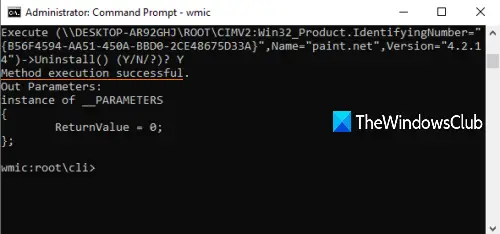
There are many other ways to uninstall a program in Windows. For example, you can use Registry to uninstall a program, the Settings app, or some free uninstaller software to remove a program. For those who want to do the same using Command Prompt, this post is handy. You can execute a few simple commands to uninstall a program using CMD.
Let’s see how to do it.
Read: How to uninstall programs in Safe Mode.
Uninstall a program using Command Prompt
At first, type cmd in the Search box, right-click on Command Prompt option, and press Run as administrator. This will launch elevated Command Prompt window. You can also use some other ways to run Command Prompt as administrator.
When the CMD window is opened, execute this command:
wmic
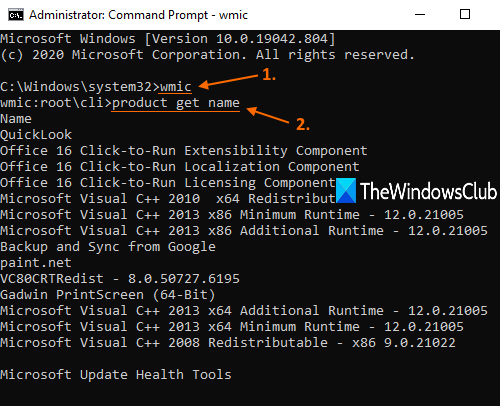
Now you can use the WMIC utility to uninstall a program. But, first, you should have the list of programs so that you can check which program you want to uninstall. For that, execute this command:
product get name
The list of all the programs that were installed using Windows Installer will be visible on the Command Prompt interface, just like it is visible in the above screenshot.
Now uninstall the program. The command will become:
product where name="name-of-the-program" call uninstall
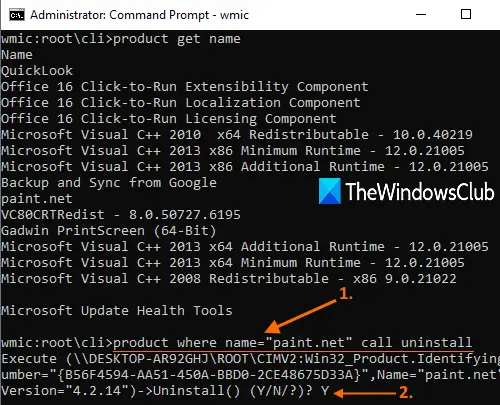
Here, replace the name-of-the-program with its actual name. For example, if you have installed Paint.NET on your PC and want to remove it, then look for its name in that list, and add that name as it is. The command will become:
product where name="paint.net" call uninstall
Now, it will ask for confirmation. For that, type Y, and press Enter key.
Wait for a few seconds. It will silently uninstall that program and you will see a Method execution successful message.
In this way, you can use the above commands or steps to uninstall a program using Command Prompt window.
I hope it helps.
Read next:
Leave a Reply