Universal Apps or Microsoft Store apps are miniature programs that Microsoft has made available for Windows PC. Many of the add-ons for UWP apps can be installed from the official Windows Store directly like, there is Photos DLC Main Add-on for the Photos app. In this post, we will see how you can uninstall app add-ons of Microsoft Store apps in Windows 11/10.
Uninstall App Addons of Microsoft Store Apps
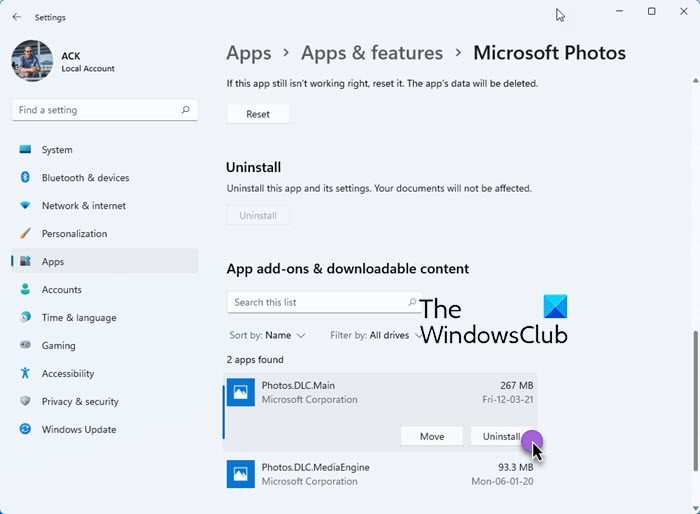
While installing app add-ons from Windows Store is easy and sometimes requires no action, users who are not so tech-savvy users might find it difficult to uninstall them as they fail to appear in Control Panel nor in the Apps category of Settings.
Nevertheless, there’s a straightforward way to uninstall it. Let us take the example of the add-on for the Windows Photos app.
The official name of the Photos app add-on is Photos.DLC.Main (DLC apparently stands for “downloadable content”), and it can be found in the Settings section.
To access it, one has to open Settings > Apps & Features > Advanced options link visible under the app. App add-ons don’t appear in the apps list.
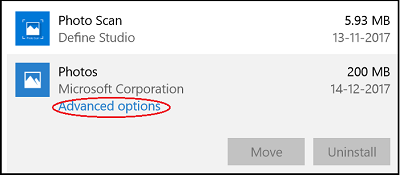
So, find the app’s entry you want to uninstall, and then click Advanced options link. There, in the App add-ons and downloadable content section, all installed add-ons for the selected app will appear.
Now, click on the add-on that you want to uninstall and choose Uninstall option. When prompted to confirm, click the Uninstall button again.
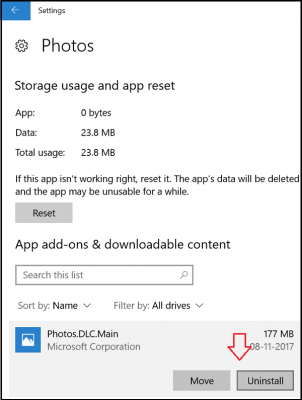
If there are no add-ons installed for the app, you’ll see ‘There are no add-ons currently installed for this app’ message’.
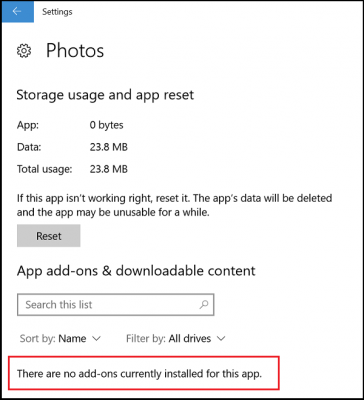
Similarly, you can do it for any Windows Store app on your Windows 11/10 PC.
That’s it!
Leave a Reply