Java is regularly in the news, and not for reasons it would want to be. Every other day, some zero-day Java vulnerability or the other is found, a security advisory is released, and within a few days, a patch is released. This has now led to a scramble among many security gurus – many of whom advise that it was time to disable if not completely uninstall Java from one’s computers.
This article will tell you how to uninstall or disable Java on your Windows computer and how to disable Java plugins in Firefox, Chrome, and Opera browsers.
Uninstall Java from Windows computer
To completely uninstall Java from your Windows computer, head over to your Control Panel, and from the Program and Features applet, select the Java entry and click on Uninstall. If you see multiple entries, uninstall them all, one after the other.
TIP: If you don’t want to uninstall or disable it, make sure you use Java securely.
Disable Java on Windows computer
To disable Java on your computer, open the Java applet from the Control Panel.
This will open the Java Control Panel window. Under the Security tab, you may move the slide up to Very High – Security level. Or to disable Java completely, uncheck Enable Java content in the browser. Don’t forget to click on Apply/OK.
Additionally, under the Advanced tab, you can select the option/s to Prompt user during JRE Auto-download and at other times, etc. More here on how to manage Java settings.
Related: Where to download Java 64-bit and 32-bit?
Disable Java in Firefox
To disable the Java plugin in the Mozilla Firefox browser, via the Firefox menu, open the Addons manager and select Plugins.
Disable all the Java entries that you see.
QuickJava addon for Firefox will let you instantly disable, enable, Java, JavaScript, Flash on the fly.
Disable Java in Chrome
To disable the Java plugin in the Google Chrome browser, type chrome://plugins and hit Enter.
Look for the Java plug-in and click Disable.
TIP: Go here to see how to disable or change Java Permissions using the Windows Group Policy Editor.
Disable Java in Opera
To disable the Java plugin in the Opera browser, type opera:plugins in the address bar and hit Enter.
Disable all the Java entries.
Disable Java plugin in IE
To disable Java plugin on Internet Explorer you can use the Add-ons manager to disable Java(tm) Plug-in 2 SSV Helper and Sun Microsystems Deployment Toolkit. But this does not actually suffice. You have to edit some registry settings too, to complete disable Java on IE.
KB2751647 has mentioned the registry settings which need to be edited so as to disable the Java web plug-in in Internet Explorer completely. As per the KB article, can disable Java by setting kill bits for the Java CLSIDs and by setting the URL action to Disable. It also offers an automated fix. Based on the article, I have prepared this registry fix, which you can download and apply after creating a system restore point.
Do note that Java is different from JavaScript!
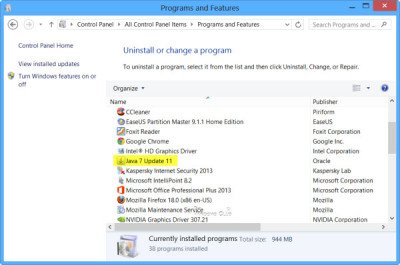
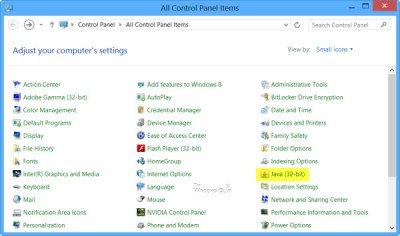
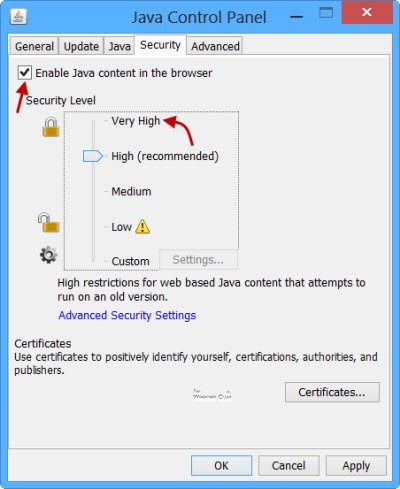
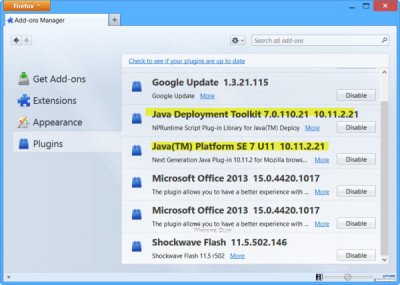
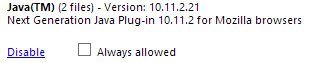
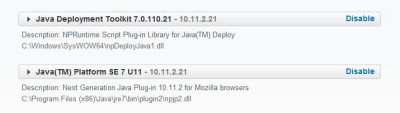
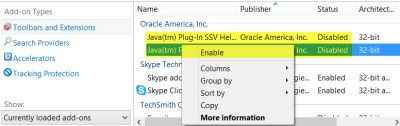
It seems that Oracle has changed the JAVA console so that the security settings cannot be edited. Any workaround for this?
The screenshot is from the latest Java Update 11. Are you not seeing it?