We have seen how to completely uninstall Pre-Installed Microsoft Store apps. The procedure mentioned in that article is still valid for Microsoft Store Apps available in Windows 11/10.
But today, we’re back with another article using the same approach that will show you how to uninstall Microsoft Store Apps from a currently logged user account. Like the previously shared article, this method also takes advantage of Windows PowerShell cmdlets.
So, if you’re looking to disable or uninstall certain apps from your user account in Windows 11/10, this article will surely help you achieve the aim. All you need to have is the administrative privileges for the user account for which you’re removing apps.
Uninstall Microsoft Store apps from single User Account using PowerShell
1. Open the administrative Windows PowerShell.
2. First of all, we need to know about all the Universal Apps installed on the user account and their technical description, which will provide us with the app package details. To obtain all this required information, type the following command and hit Enter key:
Get-AppxPackage
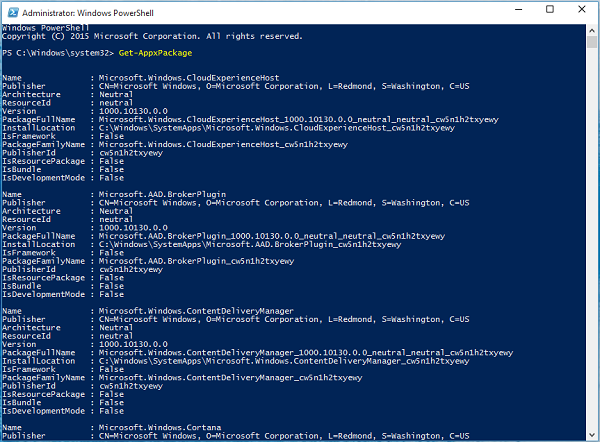
3. Now from the list of apps that appeared in the above-shown window, look for the entry of that app that you want to disable/remove. Note down its full name mentioned against PackageFullName.
For example, we’re going to remove Microsoft 3D Builder app, so the PackageFullName against it is Microsoft.3DBuilder_1.0.0.152_x86__8wekyb3d8bbwe (note that there are double underscores before 8wekyb3d8bbwe).
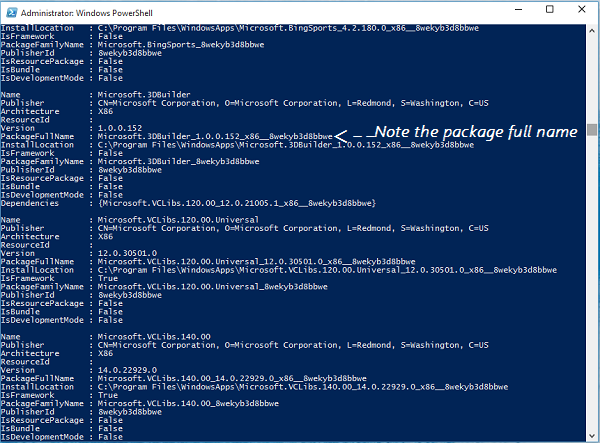
4. Next, we’ll remove the app since we’re confirmed with its technical details. So type the following command and hit Enter key:
Remove-AppxPackage <PackageFullName> -confirm
Substitute <PackageFullName> with the PackageFullName for the app you’re removing.
For example, in our case, we typed Remove-AppxPackage Microsoft.3DBuilder_1.0.0.152_x86__8wekyb3d8bbwe -confirm.
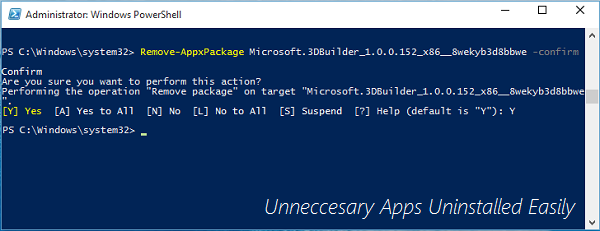
Next, provide your confirmation by typing Y. You’ll see that the command executes successfully in a few moments, and in this way, the app package is removed.
Please note that this method only applies to Universal Apps downloaded from the Microsoft Store and some built-in apps that are optional for users.
The Universal Apps such as the Store app, Feedback app, etc. can’t be installed with this cmdlet, and you’ll receive errors while removing them:
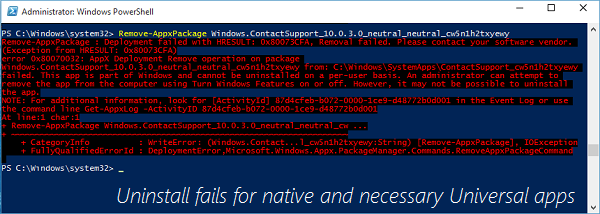
I hope you find the guide useful!
thank you so much for this. some of my apps behaved strangely, I couldn’t uninstall them, reinstall them or turn them on. I’ve been looking for solution for almost two hours but nothing I tried work and this finally did so thanks a lot (I was almost sure I had to do factory reset… you’re a lifesaver)