Unwanted parts of files, folders, and registry keys are many times left behind, even after you uninstall a program using the Control Panel, Settings, or the program-specific uninstaller on your system, thereby leading to clutter. Moreover, they cannot scan the system for leftovers and over time, the clutter may build up and lead to system errors.
Free Uninstallers for Windows 11/10
If you are looking for a better program uninstaller for your Windows computer, you might want to check out these free uninstaller software for Windows 11/10 PC.
1] Uninstalr
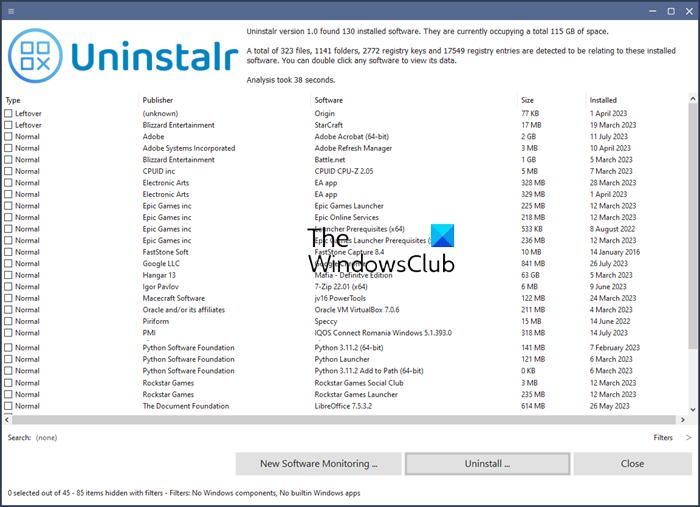
Uninstalr is a good free software uninstaller for Windows computers. It can even uninstall multiple apps at the same time. Before the uninstallation process starts, you will see every single file and registry key the program has created in your system. After uninstalling the program, the software detects leftovers from the old installation – which you can remove. You can also let Uninstalr monitor your new installations. Download it from uninstalr.com.
2] IObit Uninstaller
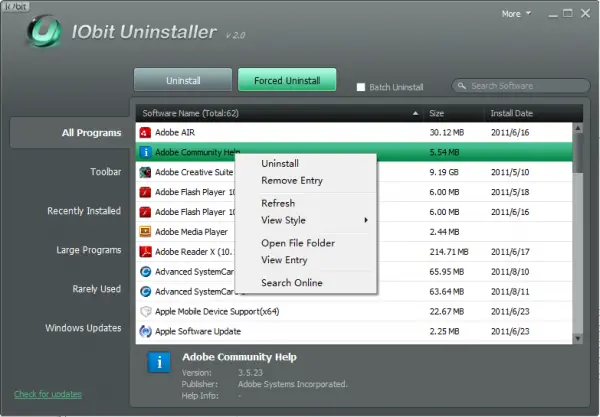
IObit Uninstaller is well-known for its one main characteristic – speed! The program is incredibly fast in execution and populates the program list immediately.
It not only uninstalls programs from Windows efficiently but even removes the leftover files, folders and registry keys belonging to the uninstalled program. You can even Bulk Uninstall Programs and Apps using this tool.
Before the above action, all programs to be removed get listed with their name, size and installation date in a sortable column. Then, a simple right-click on any entry in the program listing displays a context menu with the following options:
- Uninstall the program.
- Remove Entry from the listing. (this option is useful when the program has already been uninstalled but still hides in the listing as leftover
- Open File/Folder or search for the program online.
3] Revo Uninstaller Freeware
One of the best-known and popular uninstallers available for Windows, this un-installation utility, provides a speedier and alternate interface for the standard Windows Add/Remove software dialog. Revo first shows the icons and titles of all the programs installed on your machine. Then, it scans your system before uninstalling an application and also after completing the process. Besides, it includes many additional cleaning tools.
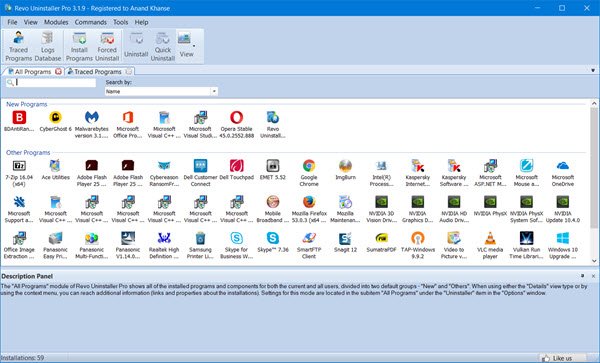
Even if you have an unfinished/broken installation saved, the program scans for an application’s data on the hard disk drives and in the Windows registry. Later, it proceeds and displays all detected files, folders, and registry items so you can delete them.
Revo Uninstaller Free completely removes desktop software as well as Microsoft Store apps. It works on Windows 11/10/8/7/Vista.
4] Comodo Programs Manager
Comodo Programs Manager helps users to remove unwanted programs, drivers, services, and Windows components. The program is smart enough to monitor and record every change that a program makes to your computer so that it can just reverse those changes when it’s time to uninstall.
Comodo Programs Manager provides all the guidance and information in the form of a modern-looking interface, which is quite intuitive and helps users easily identify important information through placement, colors, and easily recognizable icons.
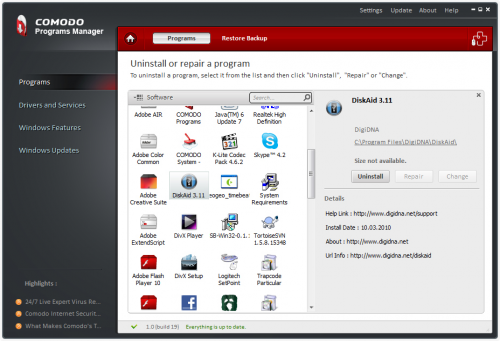
One highlight of the program is that it creates a backup of the files, folders, data and registry entries when a program is uninstalled, thereby allowing you to easily restore any program you uninstalled by mistake.
Comodo Programs Manager Features:
- Streamlined user experience
- Remove locked files
- Non-intrusive alerts
- Malware info
- Manage windows updates
- Update applications.
Download it here.
5] ZSoft Uninstaller
The program offers one of the best and easy ways to uninstall stubborn programs. It improves upon the normal Windows uninstallation methods, which help you remove all traces of the installed program, including registry changes and leftover files. The program can analyze installations. So a user needs to scan his computer before and after the installation to uninstall a particular program.
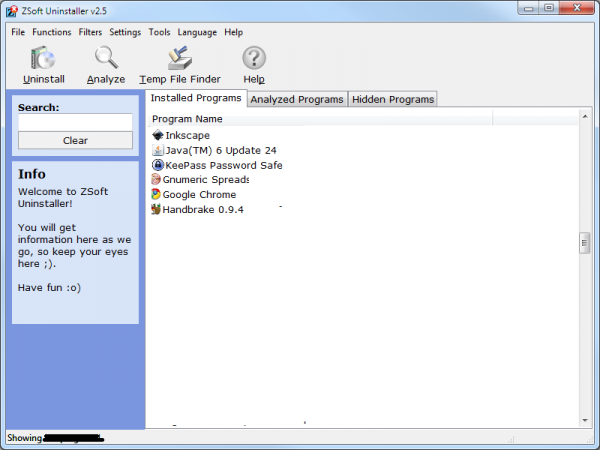
In short, a user is required to create a before/after system snapshot. It then lets you know exactly where a new file is added, or from where a file was deleted. ZSoft Uninstaller is even available in a portable version.
6] Glarysoft Absolute Uninstaller
As the name suggests, Glarysoft Absolute Uninstaller is a program that uninstalls applications completely, which often leaves behind broken registry keys and unnecessary files on the hard disk. It looks very similar to the standard Windows Add/Remove program in action but is more powerful.
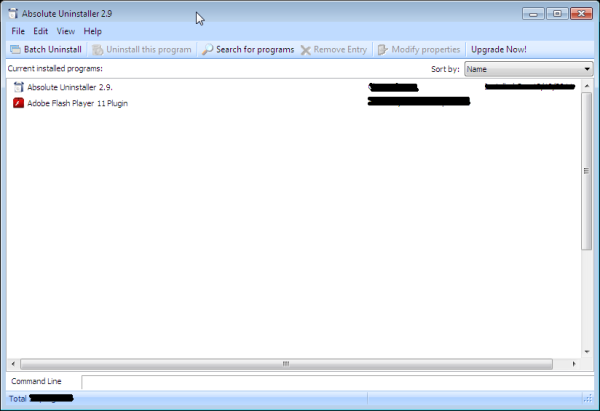
Using Absolute Uninstaller, you get the option to uninstall unwanted applications one by one manually or in batch. You can list the programs by either their names or installation date and easily find out the applications you want to uninstall.
Before deleting applications completely, Absolute Uninstaller backs up the necessary information, thereby making any uninstallation restorable. Download it here.
Wait, there are more! Check these out too!
- Geek Uninstaller
- Wise Program Uninstaller
- Any Uninstaller
- UninstallView
- MyInstaller
- HiBit Uninstaller.
Try these free uninstallers for Windows 11/10/8/7, and let us know which one you use. They might help you remove stubborn programs that appear impossible to remove completely.
These links may also interest you:
Revo uninstaller is a great tool, but it doesn’t uninstall 64 bit programs.
Pretty good collection, I have used only one from them Revo, will check out the others too and find out the best from them.
you forget advanced uninstaller…..it is pretty much like revo uninstaller pro…
i did not, choice differs!
Also see geek Uninstaller http://www.geekuninstaller.com/
1Click Uninstaller is good
http://www.dnmw.net/1click-uninstaller-1-6-download/
I have used Revo and IObit uninstaller and both are great at what they do. I understand that Revo can leave behind 64 bit software’s left over files and, if anyone has noticed, does not register your 64 bit software that you might have installed. That’s way I use IObit. It performs just fine, it’s 64 bit compatible and has a couple of extras. Of course you can see all your installed programs including extensions and plugins and also large programs, recently installed, rarely used, Wins updates and a toolbar removal tool which is very handy for those hijacking toolbars that are really difficult to remove. Both are FREE to use so just try out IObit uninstaller if you’re using Revo, have to say that Revo is excellent also, and just maybe you’ll get on the IObit boat just like I have..
I meant to say that Revo does not uninstall 64 bit software so, of course it can’t leave behind files. Not 64 bit compatible. Sorry….
ive been wondering for months why my new 64bit system revo wont unload those programs…. weird.
Hi Nihilist… what are you trying to say? Is it that you have a new PC with a Wins 7-64 OS or that Revo’s paid version, which is Wins 7-64 compatible, won’t uninstall 64 bit software or upload on Revo uninstaller 64 bit software? Is it that you can’t see your 64 bit programs on Revo? Let me know. You can always try IObit Uninstaller, It’s FREE and works VERY WELL…….. Hope to here from you soon,
George
Humacao, Puerto Rico
Hello guys…
Just came back to say a few words. Been using IObit Uninstaller with good results. I have been lately using Gee Uninstaller and quite frankly really surprised…… It does a superb job of completely removing leftovers and it’s as good or maybe even better than IObit….. it has a very simple GUI and very few options or features but when speaking about uninstalling is where it has a 5 STAR rating …. i will be using both IObit and Geek but will be using Geek much more….
I am using Revo Uninstaller since long and found is the great.
Comodo is not available for Windows 8…
Supported Operating Systems:
Windows XP/Vista/7/Server 2003/Server2008 – 32 bit and 64 bit
Tried Absolute…had no effect in trying to remove NOX…also had a bundled program called Malgames that could not be de-selected…Malgames?-sounds fishy to me.It did look and act just like delete programs except that there was no dashboard exclusive to it…no way to tell if it was doing anything at all-no report,no logs to review.Cannot recommend.-K.
Just used Revo…WOW!…(applied to win 10 system upgraded from 8.1)…First of all, I couldn’t delete the NOX emulator using its own uninstaller…So I deleted its files from the windows program files,but it still appeared in the control panel list of programs.I then did a search for NOX on my drive(C-Windows) and got no results.I ran Revo-It came up with the same uninstall page which I ignored and asked it to search for leftovers.First it found nearly a dozen registry items labeled NOX(registry items!!!)with their own boxes to tick to remove,then it found at least 40 more bits and pieces of NOX related items still floating around on my hard drive and I deleted them all! Immediately the listing in the control panel disappeared! AWESOME! 5 stars-highly recommended.-K.
Kinda surprised you just found out about Revo, as it’s been around & popular for several years now – however, I’m glad you did! It is most certainly a very handy program – albeit Microsoft’s uninstaller SHOULD already include these features. That way these awesome developers wouldn’t have to waste their time creating programs to perform functions that Microjunk was too lazy to implement themselves, and could use that time to develop more original software instead.
I dunno ,I had Revo and it’s a big program loads slow,need much CPU power.Sometimes my monitor got frozen ! Iobit is good,but all my antivirus and malware always detect Iobit as a malware ! I use 360 Total Security. (had before Avast Premier-such a awfull software-garbage). Why is nobody talking about Comodo? or Ashampoo ?
I’m with you on the absence of Ashampoo: it gives you complete control and monitoring of the whole uninstallation process, you just have to remember to take system snapshots before and after installations. It also gives you complete control over how to execute the uninstall, using Ashampoo alone using it along with the application/Windows uninstallation procedure.
It’s is loaded with help screens and the snapshots can be done at anytime, so the snapshot compare can be also be used to check what other applications are doing to your system.
There were a couple of fairly minor cons. This free application is an advertisement–literally– for their paid applications and there are a *lot* of pop-ups for their paid products after you install it, but these are easy to dismiss and delete.
It also wants to be a “Swiss Army knife” type of application like CCleaner and almost gave me a fit when I learned it was running mst Defrag SDK Service. This is easy to deal with by turning off that defrag feature in the settings, but I wish they had given a better heads up on the system modifications that would be done.
Revo looks good based on YouTube about it, but when I checked their site the free version is *much* weaker than the paid version.
I passed on using the CCleaner uninstall feature after I let it’s registry cleaner wipe out my “safe to delete” file associations and it was the first to be uninstalled using Ashampoo.
IObit’s uninstaller has good logging, but I feel it’s far too intrusive, modifying the Control Panel Programs and Features interface with a “Powerful Uninstall” menu item and running a system monitor that cannot be disabled, but it has a very good Windows Store app uninstall feature, so I will keep it to install temporarily for monitoring Store installations.
ZSoft Uninstaller has logging/monitoring, but it hasn’t been updated in three years and based on the comments here I took a pass on trying it out.
I didn’t care for Advanced Uninstaller PRO’s free version because it looked like a deeply stripped-down version of their paid uninstaller and it would open my Metro/Store Netflix app that I had running in the background every time I ran it, so an immediate uninstall there.