UninstallView is a free portable utility by Nirsoft that lets you uninstall applications from your Windows computer. In addition to simple uninstallations, the app offers a variety of features that are not available by default.
Portable Program Uninstaller software
UninstallView displays the list of all installed programs as we are familiar with Control Panel. Along with general details, it extensively shows other details that can help you choose the programs that you want to uninstall. The program reads the available uninstall registry keys from Windows Registry and then displays them neatly in a list.
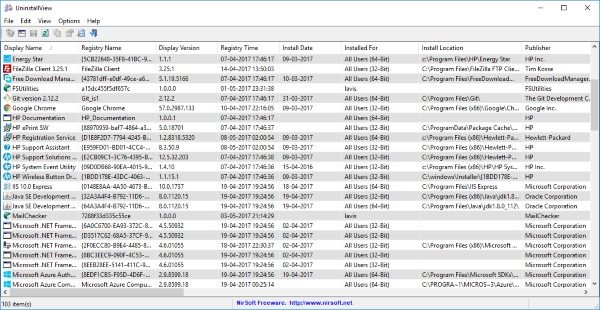
The program takes quite a long to load up the list but that can be easily resolved. By default, the program is running in ‘Slow’ mode which means it will fetch all the details relevant to a program’s uninstallation. There are other two modes available, ‘Medium’ and ‘Fast’. Faster the loading speed you go for, lesser the information the program would load up from the registry.
If you are operating the program in Slow mode, you will be surprised to see so many details associated just with an uninstall key. Some basic details are Display Name, Installed Version, Installed Date, Publisher, and others. Some of the other advanced details available are Help Link, Install Source, Uninstall String, Quiet Uninstall String, and others.
To deal with a program, all you need to do is right-click the program and select a relevant option. You can ‘Change Install of Selected Software‘ or you can simply uninstall it. There is also an option available to quietly uninstall which means there will be no GUI displayed and the program would be uninstalled quietly in the background.
The Quiet Uninstall feature will only work if there is a quiet uninstall string available in the uninstall key. Also, the change installation feature will only work if the change installation string is available in the uninstall key.
Moreover, you can select multiple applications and uninstall all of them at once. Using quiet mode with multiple applications lets you batch uninstall applications quietly from the computer. To enable, multiple selections all you need to do is go to ‘Options’ and then select ‘Allow Uninstall of Multiple Items’.
There are some basic appearance-related settings available as well. You can choose the columns that you want to be displayed and auto-size them. You can also enable tooltips, grid lines, and even highlight odd-even rows for better appearance.
UninstallView lets you uninstall programs from a lot of sources. You can uninstall programs from your computer under two modes, ‘Current User’ and ‘All Users’. Also, you can uninstall applications installed on a remote computer on a network location. But remember, you need administrator access to that device to uninstall applications. You can also uninstall applications installed on an external hard drive.
UnisntallView is a great and powerful portable free uninstaller software. It is super easy to use and comes with a lot of features built into it.
UninstallView download
Click here to download UninstallView.
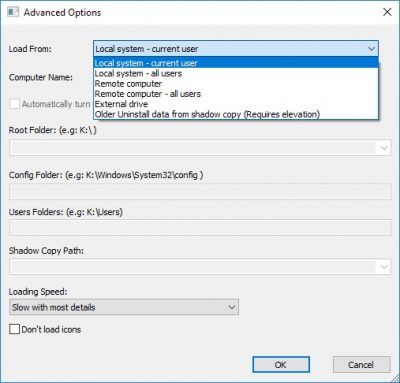
Unlocking forgotten password without formating